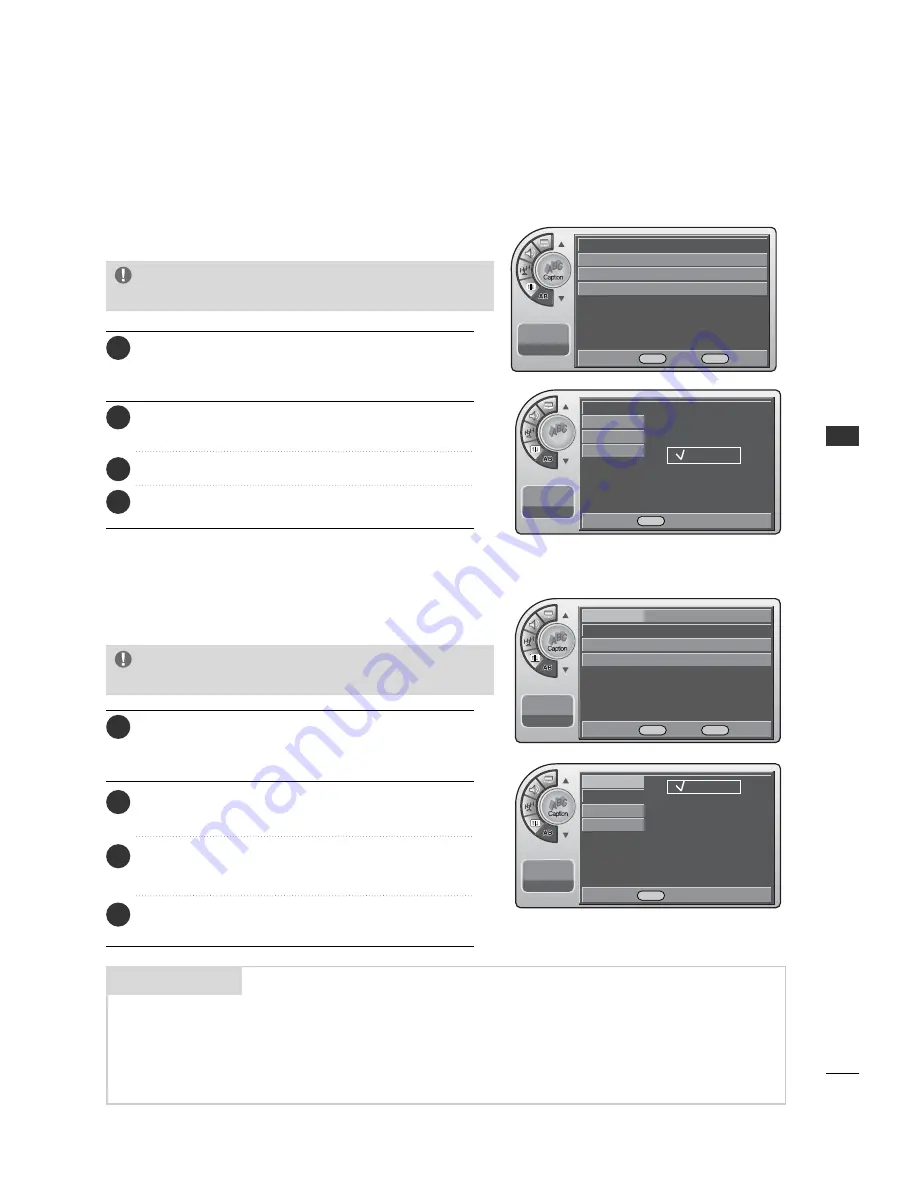
SOUND & LANGU
A
GE CONTR
O
L
37
SOUND & LANGUAGE CONTROL
CAPTION / TEXT
Turn Captions On/Off
Press the M
M E
E N
N U
U button and then use the A
A D
D JJ
D
or
E
button to highlight the C
Caap
pttiio
on
n menu and press the
O
O K
K (( E
E n
n tt ee rr )) button.
1
Use the A
A D
D JJ
D
or
E
button to highlight O
O n
n/O
O ff ff and
press the O
O K
K (( E
E n
n tt ee rr )) button.
2
When finished, press M
M E
E N
N U
U repeatedly to remove the
menus.
4
Analog Captions will display on the screen whether the signal
is from an RF channel or external equipment input.
Analog Mode
Press the M
M E
E N
N U
U button and then use the A
A D
D JJ
D
or
E
button to highlight the C
Caap
pttiio
on
n menu and press the
O
O K
K (( E
E n
n tt ee rr )) button.
1
Use the A
A D
D JJ
D
or
E
button to highlight A
An
naallo
og
g M
Mo
od
dee
and press O
O K
K (( E
E n
n tt ee rr )) button.
2
Use the A
A D
D JJ
D
or
E
button to choose C
CC
C1
1--T
TE
EX
XT
T4
4
and press the O
O K
K (( E
E n
n tt ee rr )) button.
3
Use the A
A D
D JJ
D
or
E
button to choose O
O n
n or O
O ff ff.
3
When finished, press M
M E
E N
N U
U repeatedly to remove the
menus.
4
The term for the words that scroll across the bottom of the TV screen; usually the
audio portion of the program provided for the hearing impaired.
The term for the words that appear in a large black frame and almost cover the
entire screen; usually messages provided by the broadcaster.
CAPTIONS
TEXT
Mini glossary
On/Off
Off
G
Analog Mode
Digital Mode
Digital Font Option
11:20 PM
Sep.11, 2006
On/Off
On
Analog Mode
CC1
G
Digital Mode
Digital Font Option
11:20 PM
Sep.11, 2006
Caption
11:20 PM
Sep.11, 2006
On/Off
Analog Mode
Digital Mode
Digital Font Option
Off
On
11:20 PM
Sep.11, 2006
On/Off
Analog Mode
Digital Mode
Digital Font Option
CC1
CC2
CC3
CC4
TEXT1
TEXT2
TEXT3
TEXT4
D E
Move
OK
Select
MENU
Back
D E
Move
OK
Select
MENU
Back
D E
Select
MENU
Back
D E
Select
MENU
Back
G
Pressing CC on the remote to select a captions
option will also turn closed captions on.
NOTE
G
Pressing CC on the remote selects a captions
option.
NOTE
Summary of Contents for 20LH1DC1
Page 70: ...APPENDIX 70 APPENDIX CLONE TROUBLESHOOTING FLOW CHART ...
Page 71: ...APPENDIX 71 TV OPERATING CHECK ...
Page 74: ...74 NOTE ...
Page 76: ......






























