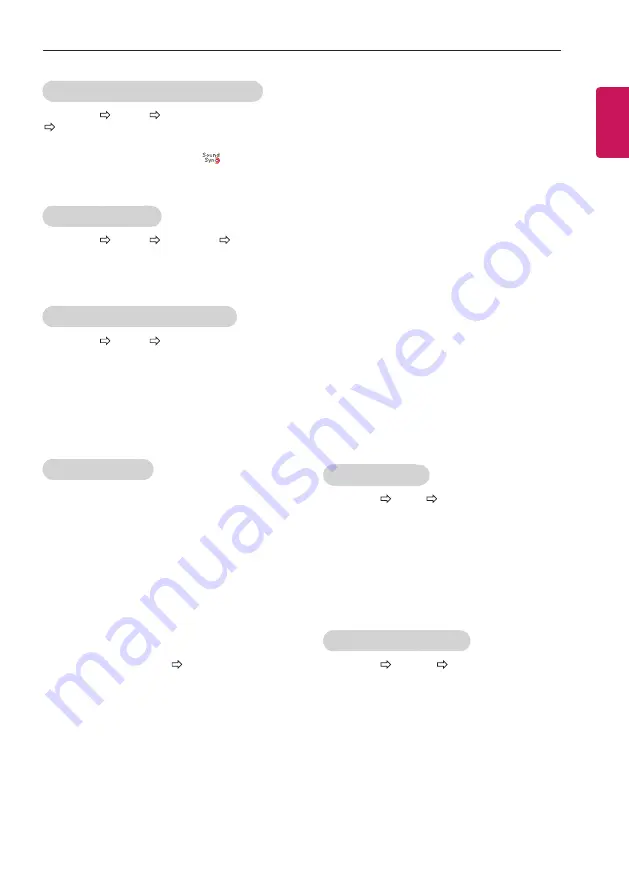
ENGLISH
27
SETTINGS
y
If a third-party device with the HDMI-CEC function
is also used, the SIMPLINK device may not work
normally.
y
[Depending on model]
If you select or play media from a the device with a
home theatre function, the
HT Speaker(Speaker)
is
automatically connected.
Be sure to connect with an optical cable (sold
separately) to use the
HT Speaker(Speaker)
function.
SIMPLINK function description
y
Direct Play
: Plays the multimedia device on the TV
instantly.
y
Select multimedia device
: Selects the desired
device via the SIMPLINK menu to control it from the
TV screen instantly.
y
Disc playback
: Manages the multimedia device
with the TV remote control.
y
Power off all devices
: When you power off the TV,
all connected devices are turned off.
y
Sync Power on
: When the equipment with
SIMPLINK function connected HDMI terminal starts
to play, the TV will automatically turn on.
y
Speaker
: [Depending on model]
Select speaker either on the home theatre unit or
the TV.
To set password
SETTINGS LOCK Set Password
Sets or changes the TV password.
The initial password is set to ‘0000’.
When France is selected for Country, password is not
‘0000’ but ‘1234’.
When France is selected for Country, password cannot
be set to ‘0000’.
To return Factory Reset
SETTINGS OPTION Factory Reset
All stored information is deleted and TV settings are
reset.
The TV turns itself off and back on, and all settings are
reset.
y
When
Lock System
is in place, a pop-up window
appears and asks for password.
y
Do not turn off the power during initialization.
To connect and use LG audio device
SETTINGS AUDIO Sound Out
LG Sound Sync (Optical)
[Depending on model]
Connect LG audio device with the
logo to the opti-
cal digital audio output port. LG audio device allows you
to enjoy rich powerful sound easily.
To use Headphone
SETTINGS AUDIO Sound Out Headphone
[Depending on model]
Sound is output through the headphone connected to
the earphone/headphone port.
To synchronize audio and video
SETTINGS AUDIO AV Sync. Adjust
[Depending on model]
Synchronizes video and audio directly when they do
not match.
y
If you set
AV Sync. Adjust
to
ON
, you can adjust
the sound output (TV speakers or SPDIF) to the
screen image.
To use SIMPLINK
[Depending on model]
SIMPLINK is a feature that enables you to control and
manage various multimedia devices conveniently via
the SIMPLINK menu.
1
Connect the TV’s
HDMI IN
terminal and the
SIMPLINK device’s HDMI output terminal using an
HDMI cable.
y
[Depending on model]
For home theatre units with a SIMPLINK function,
connect HDMI terminals as above, and use an
optical cable to connect Optical Digital Audio
Out from the TV to Optical Digital Audio In of the
SIMPLINK device.
2
Select
INPUT(OPTION)
SimpLink
.
SIMPLINK menu window appears.
3
In SIMPLINK Setting window, set SIMPLINK
function to
ON
.
4
In SIMPLINK menu window, selects the device you
want to control.
y
This function is only compatible with devices with
the SIMPLINK logo.
y
To use the SIMPLINK function, you need to use
a high-speed HDMI
®
cable (with CEC (Consumer
Electronics Control) feature added). High-speed
HDMI
®
cables have the No. 13 pin connected for
information exchange between devices.
y
If you switch to another input, the SIMPLINK device
will stop.
























