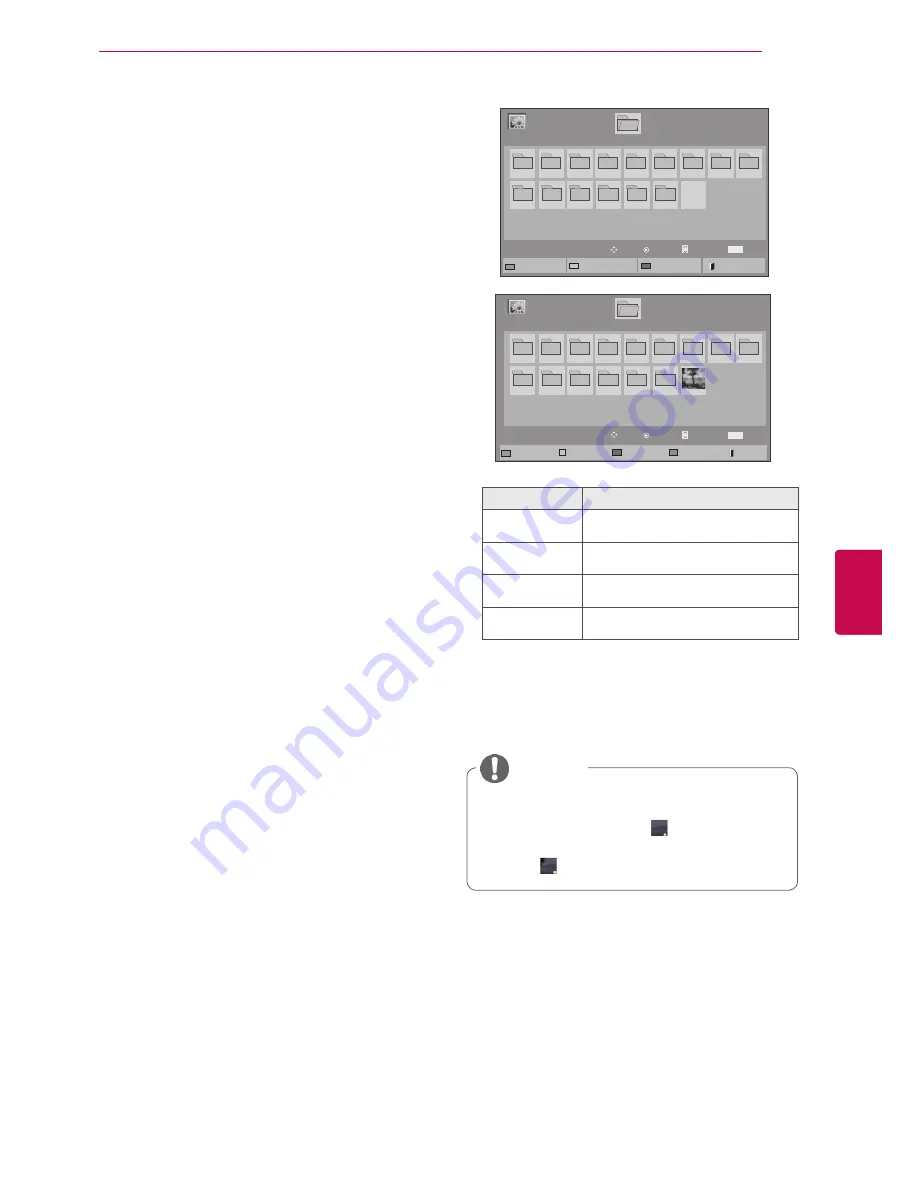
59
ENG
ENGLISH
ENTERTAINMENT
When you select the
Set Video,
,
1
Press the Navigation buttons to scroll to make
appropriate adjustments. (See p.67)
When you select the
Set Audio,
,
1
Press the Navigation buttons to scroll to show
the
Sound Mode, Auto Volume, Clear Voice
II
or
Balance
.
2
Press the Navigation buttons to scroll to make
appropriate adjustments. (See p.72)
Viewing photos
View image files saved in a USB storage device
or shared folder on a PC through the network
connection. The displays on the screen may differ
from the model.
1
Press the Navigation buttons to scroll to
My
Media
and press
OK
.
2
Press the Navigation buttons to scroll to
Photo
List
and press
OK
.
3
Press the Navigation buttons to select
Drive1
to access the connected USB storage device.
4
Press the Navigation buttons to scroll to a
folder you want and press
OK
.
5
Press the Navigation buttons to scroll to a file
you want and press
OK
.
6
View photos.
NOTE
y
Non-supported files are displayed the pre-
view image by icon only .
y
Abnormal files are displayed in the form of
bitmap .
Page 1/1
Photo List
Drive1
Page 1/1
USB External
001
010
011
012
013
014
015
002
003
004
005
006
007
008
009
To Music List
Change Numbers
Mark Mode
Exit
Mark
MARK
View
Page Change
Move
P
Page 1/1
Photo List
Drive1
Page 1/1
USB External
001
010
011
012
013
014
015
002
003
004
005
006
007
008
009
Mark
MARK
Mark
Page Change
Move
P
Mark Mode
View Marked
Mark All
Unmark All
Exit
Exit Mark Mode
Menu
Description
View Marked
Display the selected photo file.
Mark All
Mark all photo files on the screen.
Unmark All
Deselect all marked photo files.
Exit Mark Mode
Exit the Mark Mode.
Summary of Contents for 19LV2500-ZA
Page 3: ...3 ENG ENGLISH LICENSES ...
Page 139: ......
















































