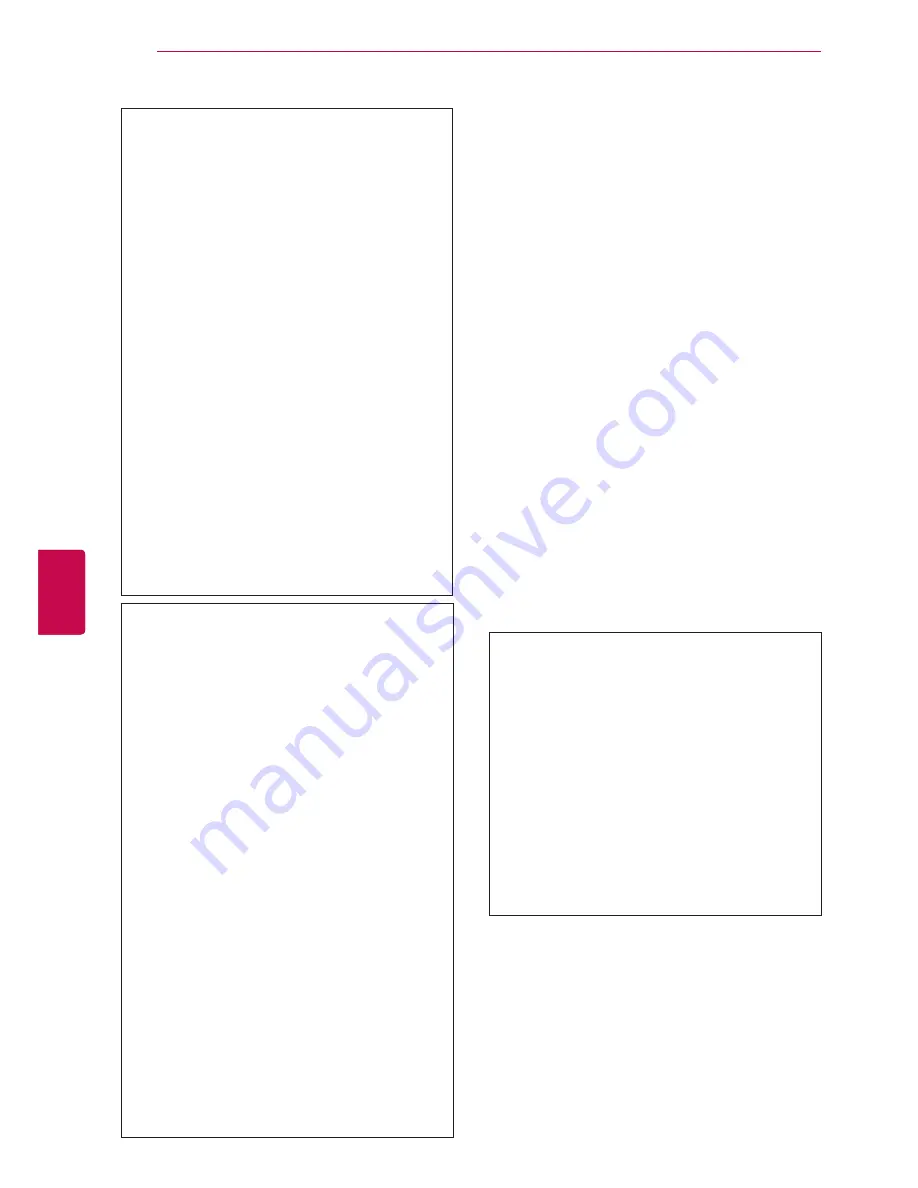
32
ENG
ENGLISH
WATCHING TV
Cable DTV Setting (In Cable mode
only)
The range that a user can select from the Service
Operator menu differs depending on number of
Service Operator supported by each country, and
if number of supported Service Operator for each
country is 1, corresponding function becomes non-
activation.
1
Press
Home
to access the main menus.
2
Press the Navigation buttons to scroll to
SETUP
and press
OK
.
3
Press the Navigation buttons to scroll to
Cable
DTV Setting
and press
OK
.
4
Press the Navigation buttons to scroll to
Serv-
ice Operator
or
Channel Auto update
and
press
OK
.
5
Select your desired Source.
6
When you are finished, press
EXIT.
When you return to the previous menu, press
BACK
.
y
If you select
Cable
, you can see
Cable
DTV Setting
menu.
y
When
Channel Auto Update
is
On
, you
can update information for all the pro-
grammes that can be updated, including
the programme currently being watched.
y
When
Channel Auto Update
is
Off
,
you can only update information for the
programme currently being watched.
y
You can not select the
Cable DTV Set-
ting
when the service operator is set to
"
Ziggo
".
y
Acquired certification SO :
Sweden(Comhem, Canal Dig-
ital), Denmark(YouSee, Canal Dig-
ital, Stofa), Norway(Canal Digital),
Netherlands(Ziggo, UPC Digitaal),
Ukraine(Volia-Cable), Germany(KDG),
Switzerland(CableCom, UPC),
Austria(UPC Digital), Hungary(UPC Dig-
ital), Ireland(UPC Digital), Poland(UPC
Digital), Romania(UPC Digital),
Russia(OnLime)(The acquired certifica-
tion SO can be added.)
y
If there are not any Service Operator
that you want, select
Other Operators
.
y
If you select “
Other Operators
”, or
the selected country supports “
Other
Operators
” only, it may take some time
to search all the channels, or it may not
search some of the channels.
y
If some of the channels do not appear,
follow the steps below:
1.
SETUP
->
Auto Tuning
->
Cable
->
Set-
ting
2. Switch Home Tuning from "
Off
" to "
On
"
3. Input additional values such as the frequen-
cy, symbol rate, modulation, and network ID.
(You can ask your cable service provider for
the above information.)
The following values are needed in order to
search all available programmes quickly and
correctly.
The commonly used values are provided as
"default".
However, for correct settings, please inquire
of the cable service provider.
When running
Auto Tuning
in DVB cable
mode, selecting Full will search through all
frequencies to find available channels.
In the case when the programme is not
searched by selecting the Default, perform the
searching by selecting the Full.
However, in the case when the programme is
searched by selecting the Full, the Auto Tun-
ing time can be taken too much.
•
Frequency
: Enter a user-defined fre-
quency.
•
Symbol rate
: Enter a user-defined symbol
rate (Symbol rate: Speed at which a
device such as modem sends symbols to
a channel).
•
Modulation
: Enter a user-defined modula-
tion. (Modulation: Loading of audio or
video signals onto carrier).
•
Network ID
: Unique identifier allocated for
each user.
•
Start Frequency
: Enter a user-defined
start frequency range.
•
End Frequency
: Enter a user-defined end
frequency range.
Summary of Contents for 19LV2500-ZA
Page 3: ...3 ENG ENGLISH LICENSES ...
Page 139: ......






























