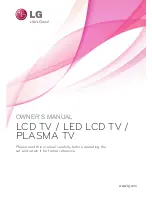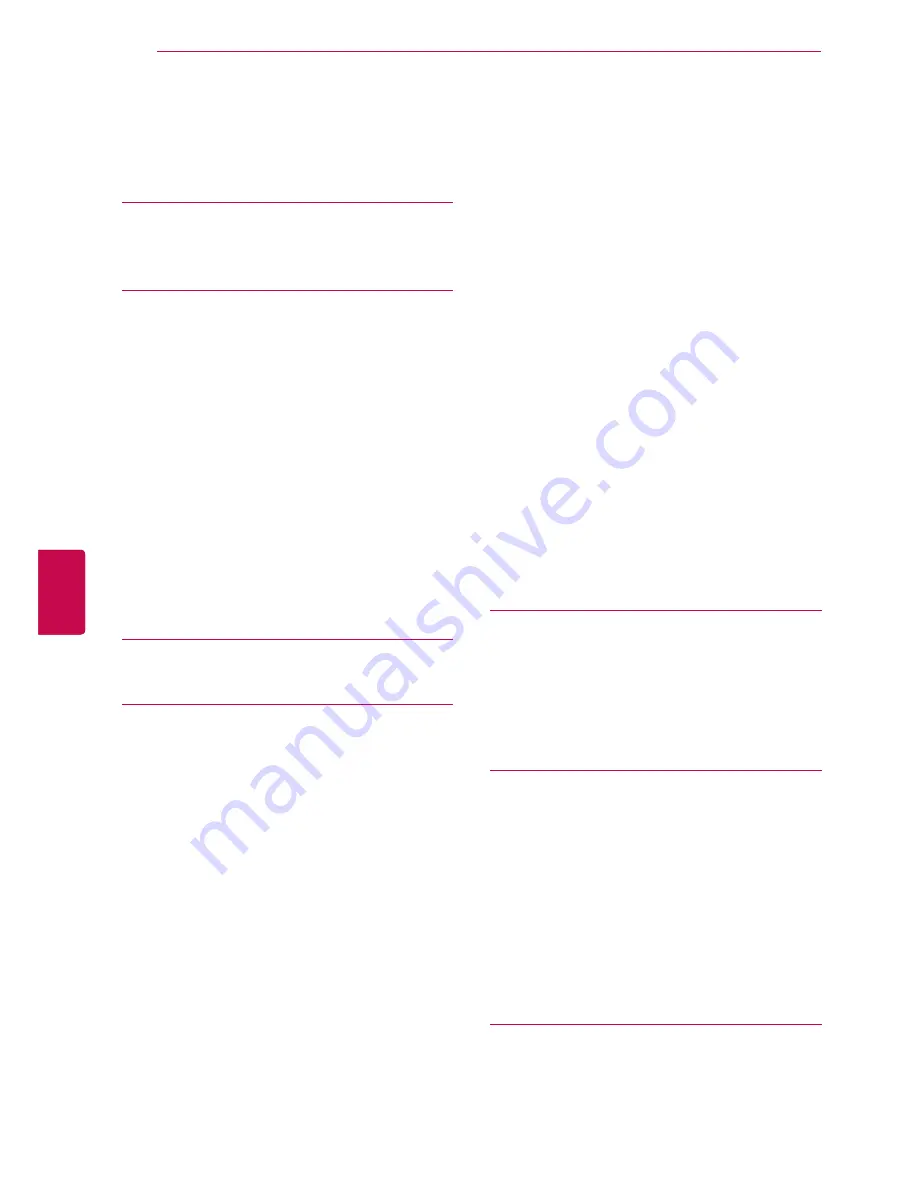
4
ENG
ENGLISH
TABLE OF CONTENTS
TABLE OF CONTENTS
2
LICENSES
6
ASSEMBLING AND PREPAR-
ING
6
Unpacking
9
Separate purchase
9
Parts and buttons
16 Lifting and moving the TV
16 Setting up the TV
16
- Attaching the stand
19
- Not using the Desk Type Stand
20
- Mounting on a table
21
- Mounting on a wall
23
- Tidying cables
24
- Positioning your display
24
- Connection of TV
25
REMOTE CONTROL
29
WATCHING TV
29 Connecting an antenna
29 Turning the TV on for the first time
30 Watching TV
30 Managing programmes
30
- Automatically setting up programme
32
- Cable DTV Setting (In Cable mode
only)
33
- Manually setting up programme (In
digital mode)
34
- Manually setting up programme (In
analogue mode)
35
- Editing your programme list
37
- CI [Common interface] Information
38
- Selecting the programme list
39 EPG (Electronic Programme Guide) (In
digital mode)
39
- Switch on/off EPG
39
- Select a programme
40
- NOW/NEXT Guide Mode
40
- 8 Day Guide Mode
40
- Date Change Mode
40
- Extended Description Box
40
- Record/Remind Setting Mode
40
- Schedule List Mode
41 Using additional options
41
- Adjusting aspect ratio
43
- Changing AV modes
43
- Using the input list
44
- Locking the buttons on the TV (Child
Lock)
45 Using the quick menu
46 Using the customer supprot
46
- Testing Software Update
47
- Testing the Picture / Sound
47
- Using Signal Test
47
- Using the product or service information
48
3D IMAGING
48 3D Technology
49
- When Using 3D Glasses
49
- 3D Imaging Viewing Range
50 Waching 3D Imaging
52
ENTERTAINMENT
52
- Connecting the wired network
53
- Network Status
54
- Connecting USB storage devices
55
- Browsing files
56
- Viewing movies
59
- Viewing photos
61
- Listening to music
63
- DivX registration code
64
CUSTOMIZING TV SETTINGS
64 Accessing main menus
65 Customizing settings
65
- SETUP settings
66
- PICTURE settings
Summary of Contents for 19LV2500-ZA
Page 3: ...3 ENG ENGLISH LICENSES ...
Page 139: ......