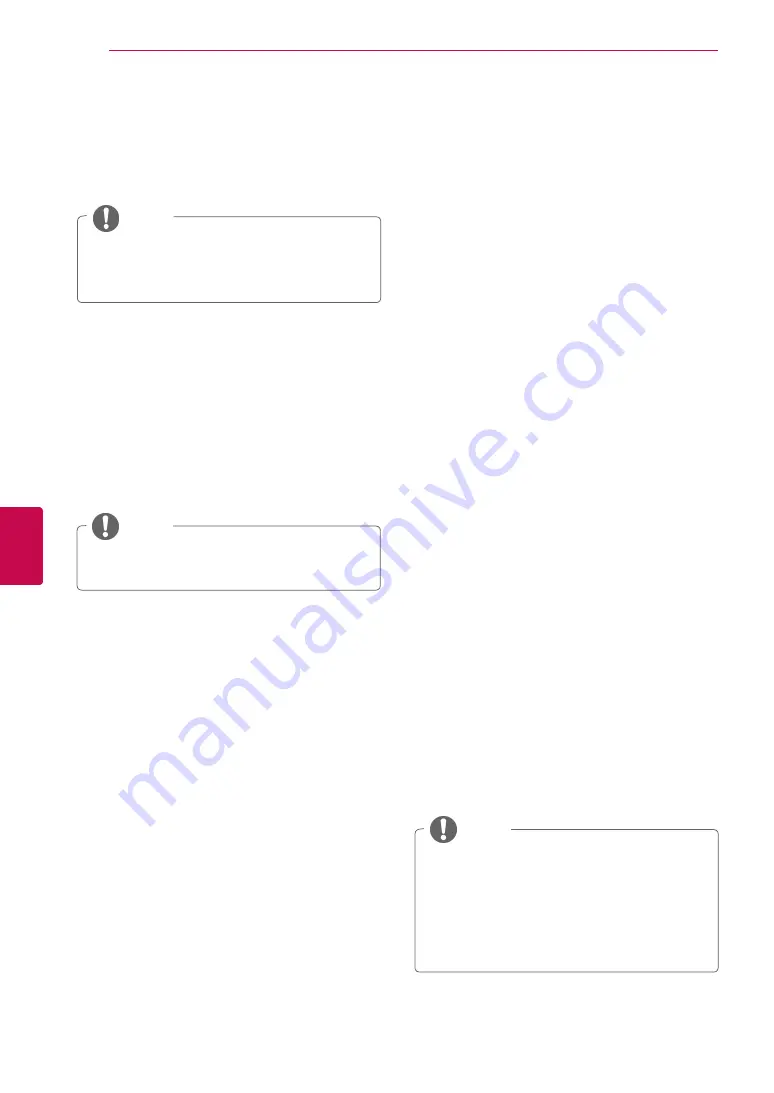
38
ENG
ENGLISH
WATCHING TV
CI [Common interface] Information
1
Press
Home
to access the main menus.
2
Press the Navigation buttons to scroll to
SETUP
and press
OK
.
3
Press the Navigation buttons to scroll to
CI
Information
and press
OK
.
4
Select the desired item: Module information,
smart card information, language, or software
download etc and press
OK
.
5
When you are finished, press
EXIT.
This function enables you to watch some encrypt-
ed services (pay services). If you remove the CI
Module, you cannot watch pay services.
When the module is inserted into the CI slot, you
can access the module menu.
To purchase a module and smart card, contact
your dealer. Do not repeatedly insert or remove a
CI module from the TV. This may cause a malfunc-
tion. When the TV is turned on after inserting a CI
Module, you may not have any sound output.
This may be incompatible with the CI module and
smart card.
CI (Common Interface) functions may not be pos-
sible depending upon the country broadcasting
circumstances.
When using a CAM(Conditional Access Module),
please make sure it meets fully the requirements
of either DVB-CI or CI plus.
1
Press the Navigation buttons to scroll to select
a programme number to be locked.
2
Press Yellow button
to turn the programme
number.
3
Press Yellow button
to release.
NOTE
y
y
It can be registered as Lock programme
even when
Lock System
is turned
Off
.
Locking a programme number
1
Press the Navigation buttons
to
start Auto Sort
and press
OK
.
NOTE
y
y
After activating Auto Sort once, you can no
longer edit programmes.
Auto Sort
1
Press the Navigation buttons to scroll to select
your desired programme.
2
Press the
FAV
to add corresponding
programme to Favourite list of current Favourite
group.
3
Press
FAV
to release.
Selecting favourite programme
1
Press the Navigation buttons to scroll to select
your desired programme.
2
Press the
Q.MENU
to display a pop-up window
where Favourite group can be changed.
3
Press the Navigation buttons to scroll to select
a Favourite group and press
OK
.
Selecting favourite programme group
NOTE
y
y
This OSD is only for illustration and the menu
options and screen format will vary according
to the Digital pay services provider.
y
y
It is possible for you to change CI (Common
Interface) menu screen and service by
consulting your dealer.
y
y
This feature is not available in all countries.
Summary of Contents for 19LV23 Series
Page 3: ...3 ENG ENGLISH LICENSES ...
Page 141: ......
















































