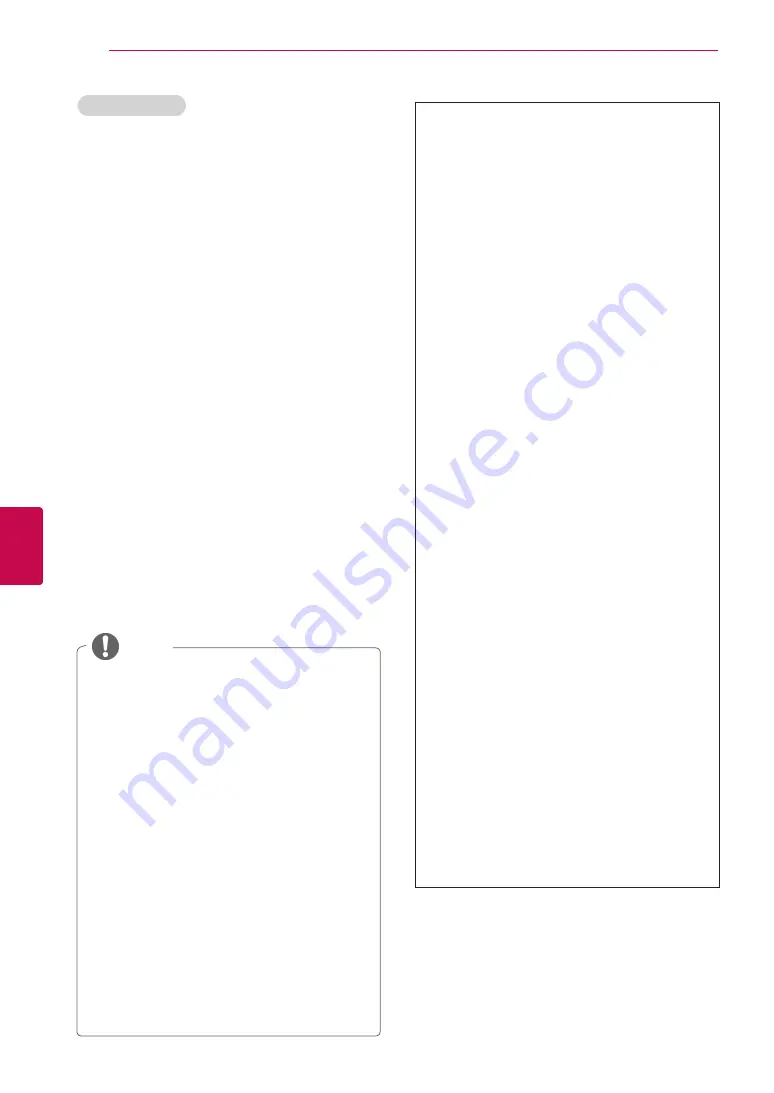
32
ENG
ENGLISH
WATCHING TV
Selecting
Cable
,
1
Press
Home
to access the main menus.
2
Press the Navigation buttons to scroll to
SETUP
and press
OK
.
3
Press the Navigation buttons to scroll to
Auto Tuning
and press
OK
.
4
Press the Navigation buttons to scroll to
Cable
and press
OK
.
5
Press the Navigation buttons to scroll to
Comhem
or
Other Operators
and press
OK
.
6
Press the Navigation buttons to scroll to
Quick
or
Full
and press
OK
.
7
Press the Navigation buttons or Number but-
tons to scroll make appropriate adjustments
(Except for Full mode) and press
OK
.
8
Select
Start
to start automatic tuning.
The TV scans and saves available pro-
grammes automatically.
9
When you are finished, press
EXIT.
When you return to the previous menu, press
BACK
.
NOTE
y
y
If the TV scans a blocked programme, you
will be prompted to enter your password to
keep the programme scanned.
y
y
When you select the
Cable
, the
Cable
Service Operator
selection screen can dif-
fer or not exist by the Cable situation of the
applicable country.
(Except for 22/26/32LK335C,
32/37/42LK455C, 19/22/26/32LV255C,
32/37/42/47LV355C
, 32/37/42LK469C,
32/37/42/47LV369C
)
y
y
The popup window to select
Service
Operator
is only shown initially for the
3 cases when you accessing the
Initial
Setting
menu, when you change from
Antenna
to
Cable
or when you access
the menu after changing the
Country
.
(Except for 22/26/32LK335C, 32/37/42LK455C,
19/22/26/32LV255C, 32/37/42/47LV355C
,
32/37/42LK469C, 32/37/42/47LV369C
)
y
y
When you want to select Service Opera-
tor aside from the above 3 cases, you
can do so by selecting
Setup
->
Cable
DTV Setting
->
Service Operator
.
(Ex-
cept for 22/26/32LK335C, 32/37/42LK455C,
19/22/26/32LV255C, 32/37/42/47LV355C
,
32/37/42LK469C, 32/37/42/47LV369C
)
y
y
Acquired certification SO :
Sweden(Comhem, Canal Dig-
ital), Denmark(YouSee, Canal Dig-
ital, Stofa), Norway(Canal Digital),
Netherlands(Ziggo, UPC Digitaal),
Ukraine(Volia-Cable), Germany(KDG),
Switzerland(CableCom, UPC),
Austria(UPC Digital), Hungary(UPC
Digital), Ireland(UPC Digital),
Poland(UPC Digital), Romania(UPC
Digital), Russia(OnLime)(The acquired
certification SO can be added.)
(Except
for 22/26/32LK335C, 32/37/42LK455C,
19/22/26/32LV255C, 32/37/42/47LV355C
,
32/37/42LK469C, 32/37/42/47LV369C
)
y
y
If there are not any Service Op-
erator that you want, select
Other
Operators
.
(Except for 22/26/32LK335C,
32/37/42LK455C, 19/22/26/32LV255C,
32/37/42/47LV355C
, 32/37/42LK469C,
32/37/42/47LV369C
)
y
y
If you select “
Other Operators
”, or
the selected country supports “
Other
Operators
” only, it may take some time
to search all the channels, or it may not
search some of the channels.
(Except
for 22/26/32LK335C, 32/37/42LK455C,
19/22/26/32LV255C, 32/37/42/47LV355C
,
32/37/42LK469C, 32/37/42/47LV369C
)
y
y
If some of the channels do not appear,
follow the steps below:
1.
SETUP
->
Auto Tuning
->
Cable
->
Set-
ting
2. Switch Home Tuning from "
Off
" to "
On
"
3. Input additional values such as the frequen-
cy, symbol rate, modulation, and network ID.
(You can ask your cable service provider for
the above information.)
Summary of Contents for 19LV23 Series
Page 3: ...3 ENG ENGLISH LICENSES ...
Page 141: ......
















































