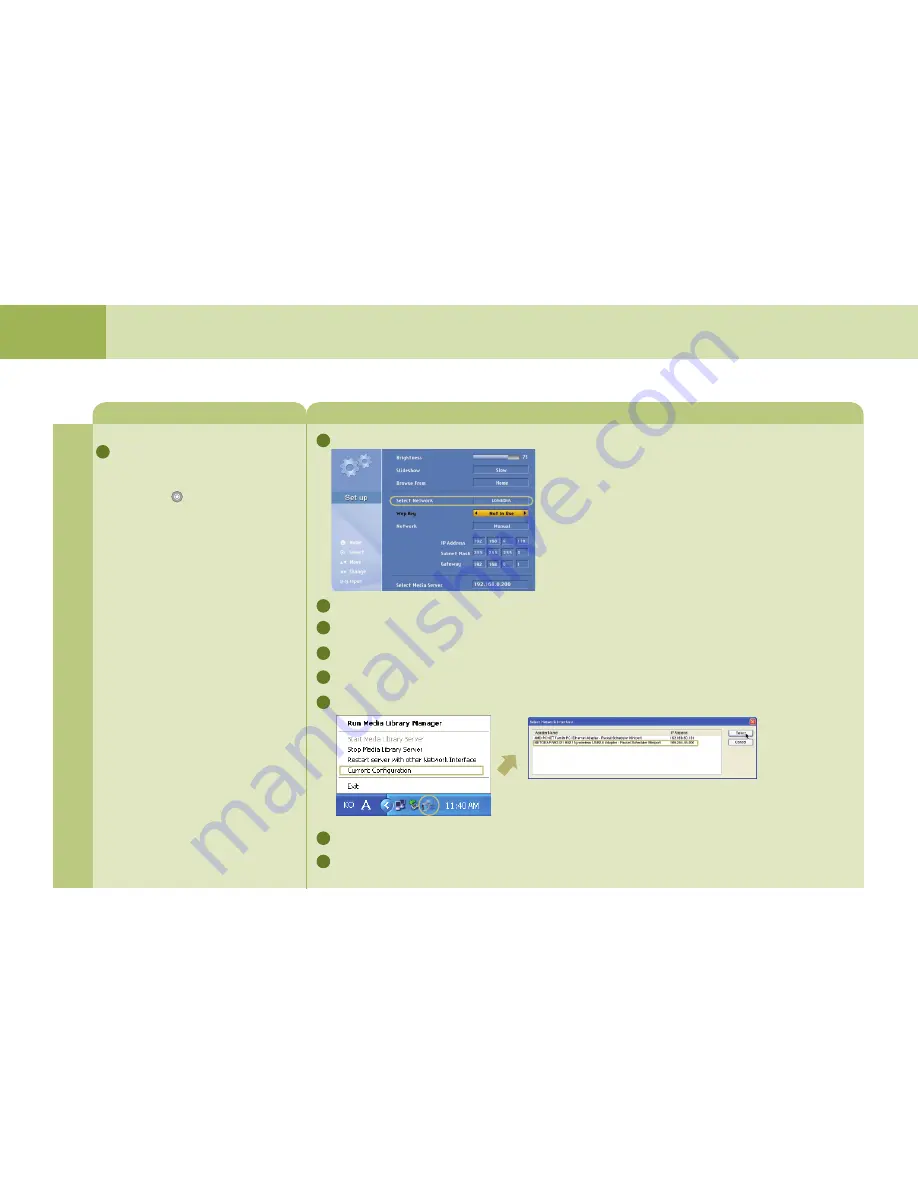
64
Note
Check before reporting malfunction
When suspecting a malfunction, check again if the following occur. It may not necessarily be a malfunction.
Symptoms
Take the following measures
When I use the Media Browser,
the “Check the PC status first. If
you want to change the settings,
press the button.” message
appears.
Check whether the network setting (SSID(network name), WEP key and so on) is correct in the wireless TV.
Check whether the computer is turned on.
Check whether the program (Media Library) is properly installed in the computer.
Check whether the wireless LAN card (or, Access Point (AP)) is installed properly and it can be used.
Check whether the distance from wireless TV and computer is too far away.
Check whether the Media Library is allocated to the wireless LAN card (or, Access Point(AP)).
Check whether the ‘Turn off HDD’ option is set on in the power saving mode of the computer.
Check the wireless Access Point(AP) setting. If the SSID(network name) is in the hiding mode, it cannot be used.
Q
A
A
A
A
A
A
A
A
Check whether the SSID(network name) in
‘Select Network’
of the
wireless TV setting is identical to that of the computer wireless network.
If it is different, set the SSID(network name) of the wireless TV as
that of the computer.
(See page 46)
The SSID(network name) in
‘Select Network’
of the wireless TV set-
ting is set to LGMEDIA by default. But, it can be changed using the
wireless network SSID(network name) set in the computer.
At this time, the wireless LAN card (or, Access Point(AP)) setting in
the computer should be ‘Network between Computers’ (Ad-hoc or
peer-to-peer). See the wireless LAN card (or, Access Point(AP))
user’s manual.
If the wireless LAN card (or, Access Point(AP) is not allocated, run
“Re-start the service with a different IP” and select the network installed with
the wireless LAN card (or, Access Point(AP)) and then activate the service.
Abnormal Adjustment
Summary of Contents for 15LW1R
Page 67: ...67 MEMO ...
Page 68: ......





































