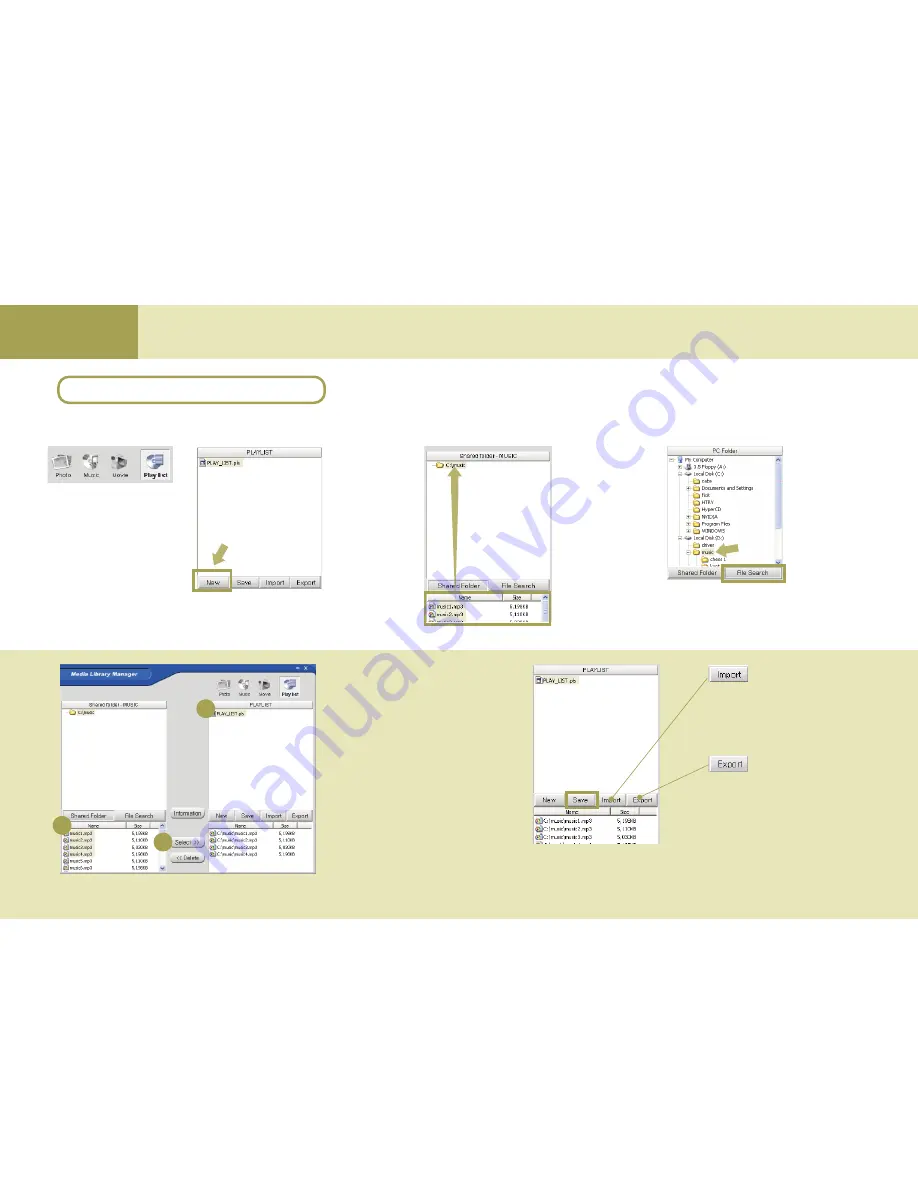
Using Media Library
Playing music
1
You can create a playlist that contains your favorite music and use it on the wireless TV.
(See next page)
Select the
[Playlist]
icon.
Click the
[New]
button in the
Playlist window.
A new playlist
will be created.
1. Select a
[PLAYLIST]
.
2. Select the music file to play
back.
3. Click the
[Select]
button.
The music file is added to the playlist.
Click the
[Save]
button to save it.
(The file will be saved in My Computer -> C: -> Program Files -> LG
Media Library -> Playlist by default.)
You can add the contents of the
selected playlist to the currently
edited playlist.
Select a folder in the
Shared folder.
Then, the music file
list will be displayed at
the bottom section.
(No folder will appear
if no folder is shared in
the Music menu.)
If the folder is not
shared, click the
[File
Search]
button and
select the folder to
share.
* You can add the
music files in the
Shared folder only
to the playlist.
2
3
4
5
You can save the selected list in a
playlist as a different file name.
At computer : Creating a playlist
- You must not omit the file extension
(*.pls) when naming a playlist file.
- File extensions other than the specified
one (*.pls) are not supported.
58
1
2
3
Summary of Contents for 15LW1R
Page 67: ...67 MEMO ...
Page 68: ......

























