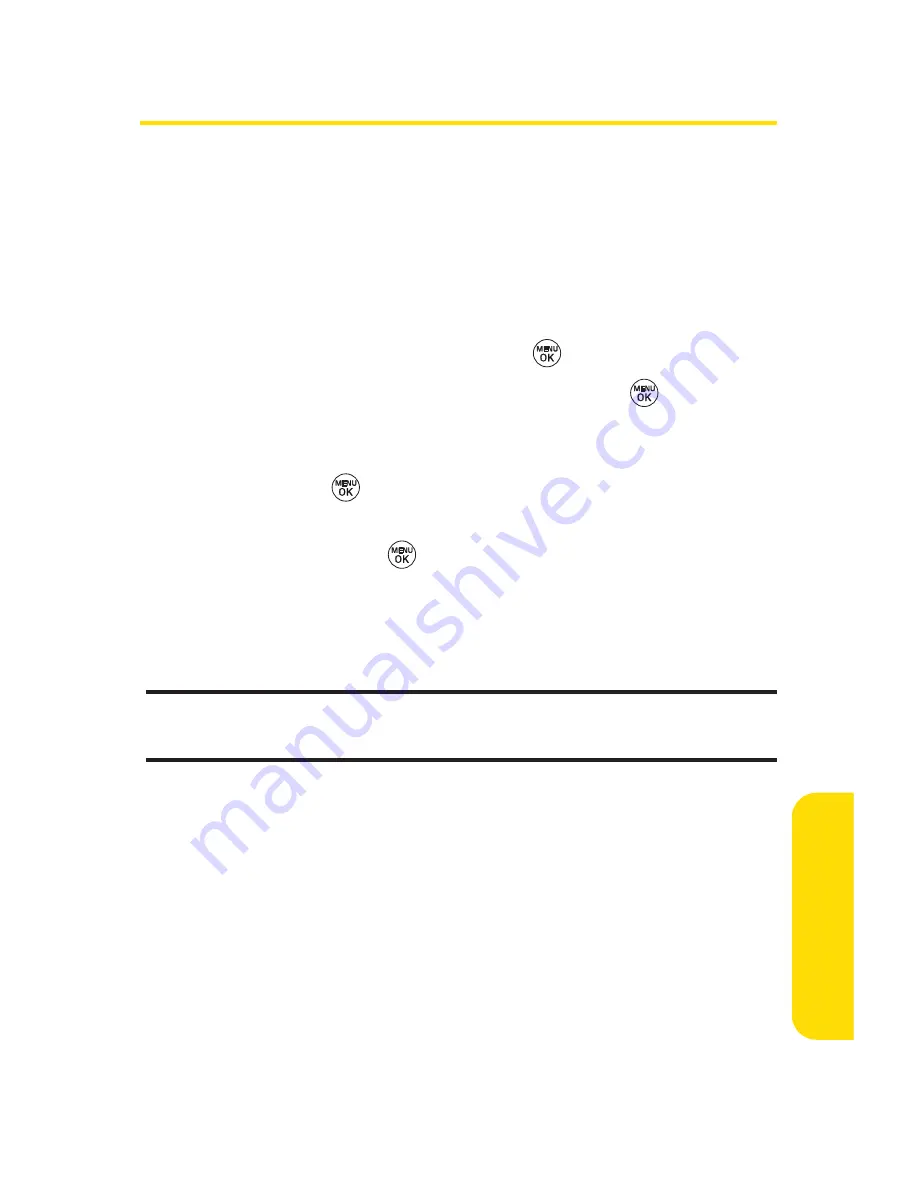
Section 2F: Using Contacts
81
Adding a New Contacts Entry
Your phone can store up to 500 Contacts entries. Contacts
entries can store up to a total of five phone numbers, and each
entry’s name can contain 32 characters.
To add a new entry:
1.
Select
Menu > Contacts > Find/Add Entry
.
2.
Scroll to
<New Entry>
and press
.
3.
Enter a name for the new entry and press
. (See
“Entering Text”on page 35.)
4.
Scroll to
[Add Number]
, enter the phone number, and
then press
.
5.
Select a label field (Mobile, Home, Office, Pager, Fax, or
None) and press
.
6.
Scroll down to additional fields and enter or edit
information as desired.
7.
Press
Done
(left softkey).
Shortcut
:
You can also begin by entering the phone number in standby
mode and selecting Save. (See "Saving a Phone Number" on page 30.)
After you have saved the number, the new Contacts entry is
displayed. (See “Contacts Entry Options”on page 84.)
C
o
n
tac
ts
Summary of Contents for 150
Page 1: ......
Page 7: ......
Page 14: ...Getting Started Section 1 ...
Page 22: ...Section 2 Your Phone ...
Page 125: ...112 ...
Page 126: ...Section 3 Sprint PCS Service Features ...
















































