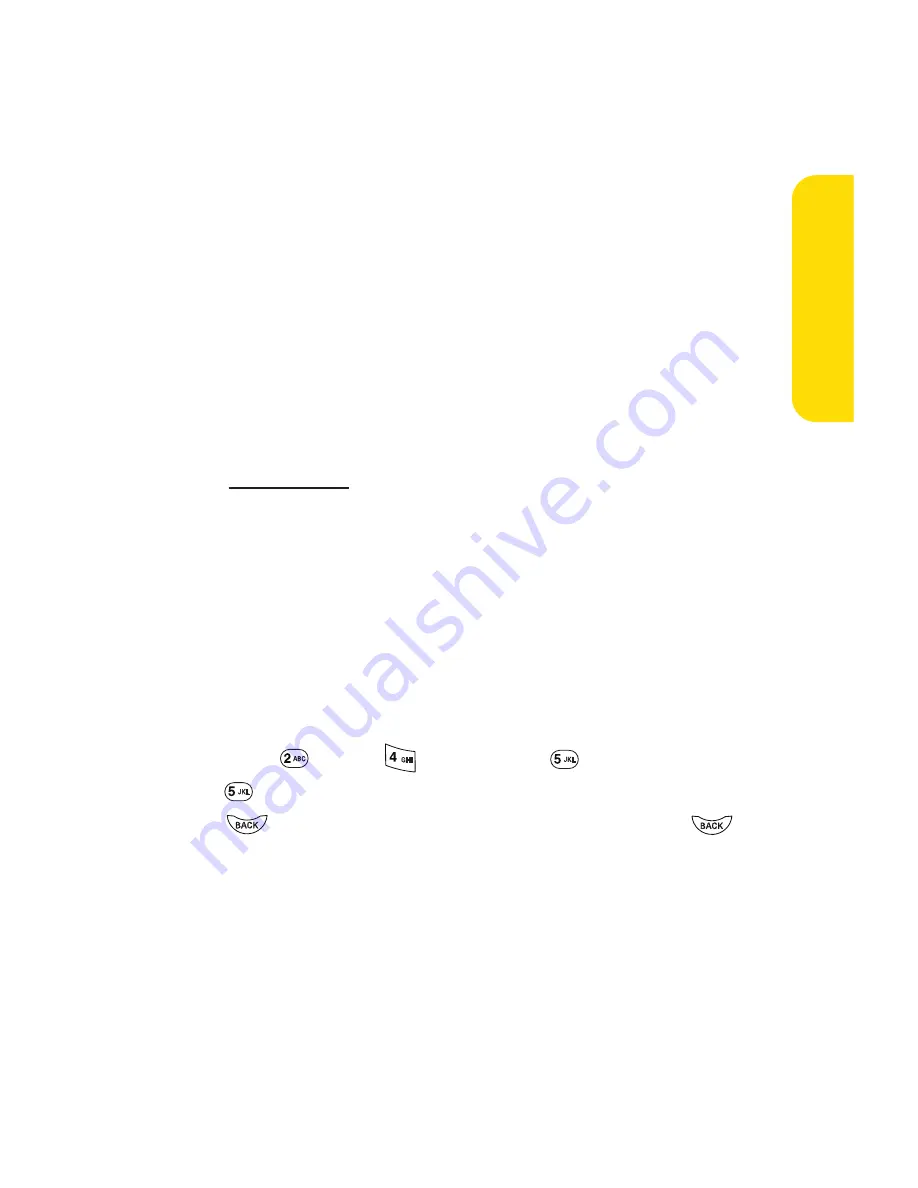
Section 2A: Your Phone – The Basics
37
Adding a Word to the T9 Database
If a word you want to enter is not displayed as an option when
you are using T9 Text Input, you can add it to the database.
To add a word to the T9 Text Input database:
1.
Select the
Abc
character input mode. (See “Selecting a
Character Input Mode”on page 35.)
2.
Enter the word using multi-tap text entry. (See “Entering
Characters by Tapping the Keypad”on page 38.) The
word will appear as an option the next time you scroll
through options during T9 Text Input.
For more information about T9 Text Input, visit the Tegic Web
site at
www.T9.com
.
Entering Characters by Tapping the Keypad
To enter characters by tapping the keypad:
1.
Select the
Abc
Mode. (See “Selecting a Character Input
Mode”on page 35.)
2.
Press the corresponding keys repeatedly until the desired
letter appears. (For example, to enter the word “Bill,”
press twice, three
times, three
times,
and
three times again.) (If you make a mistake, press
to erase a single character. Press and hold
to
delete an entire entry.)
By default, the first letter of an entry is capitalized and the
following letters are lowercased. After a character is entered,
the cursor automatically advances to the next space after two
seconds or when you enter a character on a different key.
Phone Basics
Summary of Contents for 150
Page 1: ......
Page 7: ......
Page 14: ...Getting Started Section 1 ...
Page 22: ...Section 2 Your Phone ...
Page 125: ...112 ...
Page 126: ...Section 3 Sprint PCS Service Features ...
















































