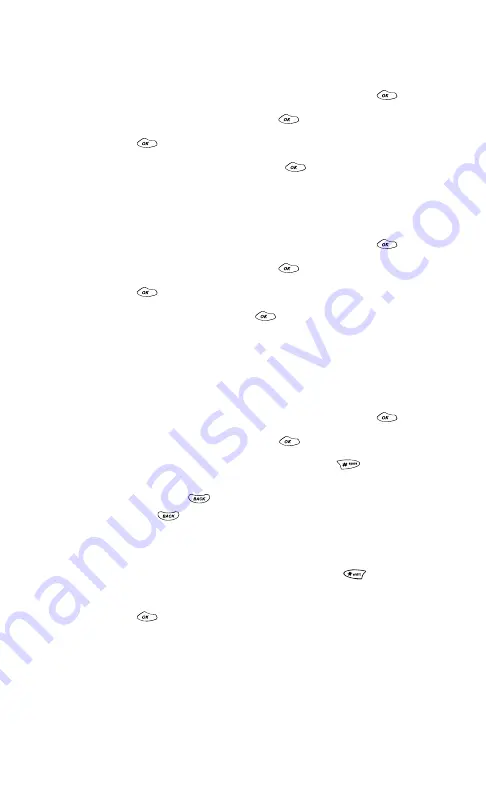
Section 2: Understanding Your PCS Phone
72
2H: Using the Scheduler, Calculator, and Games
Viewing Scheduler Memory Space
To view available and used Scheduler memory space:
1.
From the main menu, highlight
Tools
and press
.
2.
Highlight
Scheduler
and press
.
3.
Press
again to access the Scheduler menu.
4.
Highlight
Information
and press
.
Viewing Scheduler Help
To display a key function diagram for Scheduler use:
1.
From the main menu, highlight
Tools
and press
.
2.
Highlight
Scheduler
and press
.
3.
Press
again to access the Scheduler menu.
4.
Highlight
(Help)
and press
.
Using the Calculator
Your phone comes with a built-in calculator function. To use
this feature, follow these easy steps:
1.
From the main menu, highlight
Tools
and press
.
2.
Highlight
Calculator
and press
.
3.
Enter numbers using your keypad. Press
to enter a
decimal point. If you make a mistake while entering a
number, press
to erase it one digit at a time, or press
and hold
to erase the entire entry.
4.
Mathematical functions may be assigned using the
navigation key. The display screen shows a diagram of the
functions’ corresponding locations. Press
(shift) to
display additional functions.
5.
Press
to complete your calculation.
Summary of Contents for 1200
Page 1: ...User s Guide PCS Phone by LG 1200 ...
Page 2: ......
Page 8: ...ii ...
Page 10: ......
Page 11: ...Section 1 Getting Started ...
Page 12: ......
Page 17: ...Section 2 Understanding Your PCS Phone ...
Page 18: ......
Page 38: ...28 ...
Page 66: ...56 ...
Page 84: ...74 ...
Page 85: ...Section 3 Using PCS Service Features ...
Page 86: ......
Page 104: ...94 ...
Page 108: ...98 ...
Page 110: ...100 ...
Page 120: ...110 ...
Page 126: ......






























