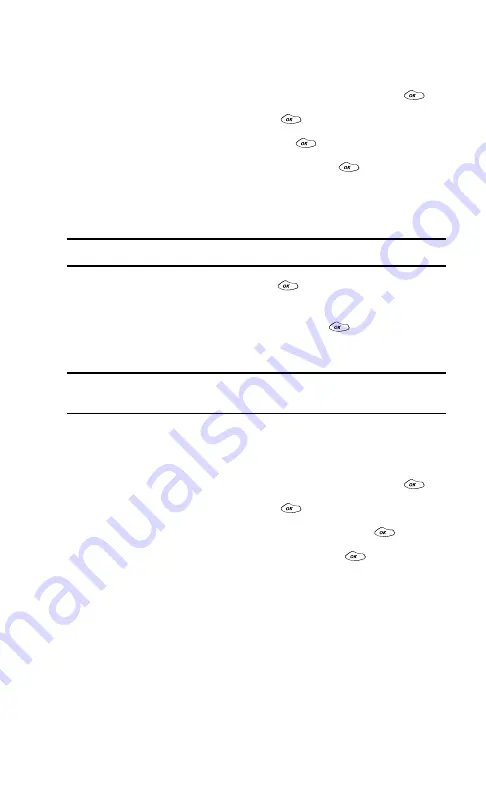
Section 3: Using PCS Service Features
90
3A: The Basics
Creating Folders for Messages
You can create up to ten folders to store your messages.
1.
From the main menu, highlight
Messages
and press
.
2.
Highlight
Edit Folder
and press
.
3.
Highlight
Create Folder
and press
.
4.
Enter a keyword for the folder and press
. (See
“Entering Text” on page 25.) Incoming messages are
automatically filtered into the folder if they contain the
keyword you enter.
Note:
You must enter a Keyword when creating a folder.
5.
Enter a folder name and press
.
6.
Highlight the ringer type you want to have alert you when a
message arrives in the folder and press
. You will hear
previews of the ringers as you highlight them.
Note:
You can also create a folder from the Message Options page. (See
“Message Options” on page 88.)
Editing Message Folders
To edit a folder:
1.
From the main menu, highlight
Messages
and press
.
2.
Highlight
Edit Folder
and press
.
3.
Highlight the folder you wish to edit and press
.
4.
To select an option, highlight it and press
.
䊳
Keyword
to change the folder’s keyword. Incoming
messages are automatically filtered into the folder if they
contain the Keyword you enter.
䊳
Folder Name
to change the folder’s name.
䊳
Ringer Type
to change the ringer type that alerts you when a
new message arrives in the folder. You will hear previews
of the ringers as you highlight them.
䊳
Erase Folder
to delete the folder and all its messages.
䊳
Exit
to return to the main menu.
Summary of Contents for 1200
Page 1: ...User s Guide PCS Phone by LG 1200 ...
Page 2: ......
Page 8: ...ii ...
Page 10: ......
Page 11: ...Section 1 Getting Started ...
Page 12: ......
Page 17: ...Section 2 Understanding Your PCS Phone ...
Page 18: ......
Page 38: ...28 ...
Page 66: ...56 ...
Page 84: ...74 ...
Page 85: ...Section 3 Using PCS Service Features ...
Page 86: ......
Page 104: ...94 ...
Page 108: ...98 ...
Page 110: ...100 ...
Page 120: ...110 ...
Page 126: ......






























