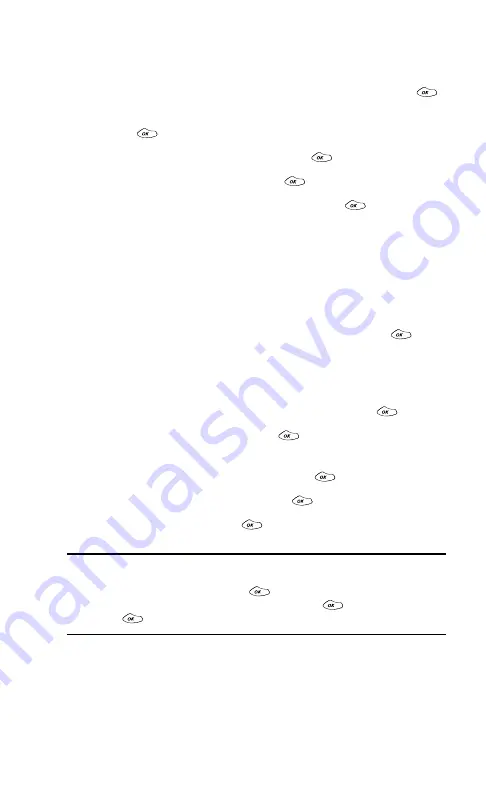
Section 2: Understanding Your PCS Phone
70
2H: Using the Scheduler, Calculator, and Games
Editing an Event’s Repeating Status
To edit the repeating status for a scheduled event:
1.
From the Scheduler menu, highlight an event and press
.
(See “Viewing Events and Event Options” on page 67.)
2.
Press
to display the event options.
3.
Highlight
Change Settings
and press
.
4.
Highlight
Edit Repeat
and press
.
5.
To select an option, highlight it and press
.
䊳
No Repeat
to schedule a one-time event.
䊳
Daily
to repeat the event every day.
䊳
Weekly
to repeat the event every week.
䊳
Monthly
to repeat the event every month.
䊳
Yearly
to repeat the event annually.
6.
To save the new setting, highlight
Done
and press
.
Erasing a Day’s Events
To erase a scheduled day’s events:
1.
From the main menu, highlight
Tools
and press
.
2.
Highlight
Scheduler
and press
.
3.
Using your navigation key, highlight the day for which you
would like to erase events and press
.
4.
Highlight
Erase Events
and press
.
5.
Highlight
Yes
and press
.
Note:
If the day for which you are erasing events contains a repeating
event, you will receive the following prompt: “This will erase all repeating
occurrences of this item(s).” Press
. If you wish to erase all
occurrences of the event, highlight
Yes
and press
; if not, highlight
No
and press
.
Summary of Contents for 1200
Page 1: ...User s Guide PCS Phone by LG 1200 ...
Page 2: ......
Page 8: ...ii ...
Page 10: ......
Page 11: ...Section 1 Getting Started ...
Page 12: ......
Page 17: ...Section 2 Understanding Your PCS Phone ...
Page 18: ......
Page 38: ...28 ...
Page 66: ...56 ...
Page 84: ...74 ...
Page 85: ...Section 3 Using PCS Service Features ...
Page 86: ......
Page 104: ...94 ...
Page 108: ...98 ...
Page 110: ...100 ...
Page 120: ...110 ...
Page 126: ......






























