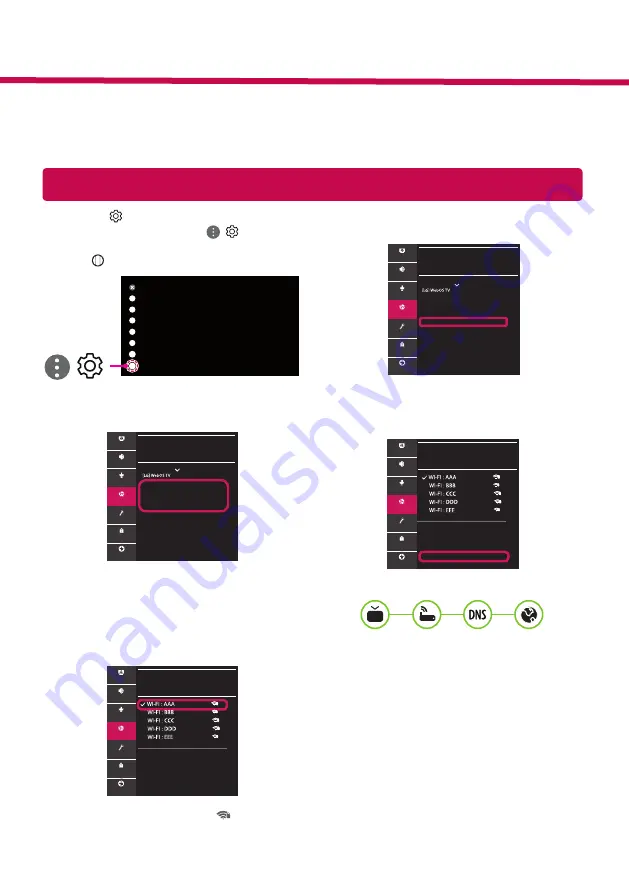
Configurações de Rede
1 Pressione no controle remoto para acessar
o menu. Aponte para o ícone ( ) [Todas as
Configurações] e selecione-o pressionando o
botão
Scroll (OK)
no controle remoto.
Todas as Configurações
( )
2 Selecione [Conexão]
→
[Conexão com fio
(Ethernet)] ou [Conexão da rede Wi-Fi].
CONEXÃO
Nome da TV
Conexão com fio (Ethernet)
Não conectado
Conexão da rede Wi-Fi
Não conectado
Conector de Dispositivos
TV Mobile ativada
Configurações do Screen Share
Configurações do dispositivo
HDMI
Imagem
Som
Canais
Conexão
Geral
Segurança
Acessibilidade
3 O dispositivo tenta conectar automaticamente
a uma rede disponível (rede com fio primeira-
mente).
Ao selecionar [Conexão da rede Wi-Fi], uma lista
de conexões de rede será exibida. Selecione a
rede que será utilizada.
CONEXÃO DA REDE WI-FI
Conexão /
Adicionar uma rede sem fio oculta
Conectar através de WPS PBC
Conectar através de WPS PIN
Configurações avançadas de Wi-Fi
Imagem
Som
Canais
Conexão
Geral
Segurança
Acessibilidade
Para roteadores sem fio, o símbolo
indica a
necessidade de acesso com senha.
4 Se a conexão for conectada corretamente, a
informação "[Conectado à internet]" é exibida.
CONEXÃO
Nome da TV
Conexão com fio (Ethernet)
Não conectado
Conexão da rede Wi-Fi
Conectado à Internet
Conector de Dispositivos
TV Mobile ativada
Configurações do Screen Share
Configurações do dispositivo HDMI
Imagem
Som
Canais
Conexão
Geral
Segurança
Acessibilidade
Verifique o status da conexão acessando a op-
ção [Configurações avançadas de Wi-Fi].
CONEXÃO DA REDE WI-FI
Conexão /
Adicionar uma rede sem fio oculta
Conectar através de WPS PBC
Conectar através de WPS PIN
Configurações avançadas de Wi-Fi
Imagem
Som
Canais
Conexão
Geral
Segurança
Acessibilidade
* As imagens apresentadas podem ser diferentes da sua TV.
* As imagens do PC ou Smartphone podem variar dependendo do sistema operacional.
* A posição dos Aplicativos podem ser diferentes dependendo da plataforma ou versão do software.
Guia Rápido de Configurações SMART TV
www.lg.com



































