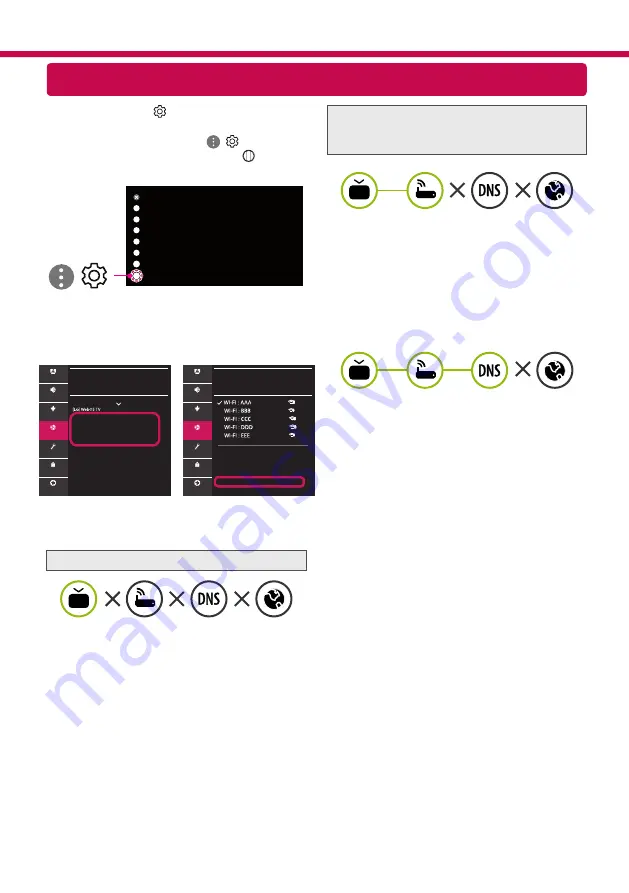
Resolución de problemas de red
1 Presione el botón
(Configuración)
del control remoto para acceder al menú
Configuración. Vaya al ícono ( ) [Todos los
ajustes] y selecciónelo con el botón
Rueda
(Aceptar)
del control remoto.
Todos los ajustes
( )
2 Seleccione [Conexión]
→
[Conexión cableada
(Ethernet)] o [Conexión Wi-Fi]
→
[Configuración
avanzada de Wi-Fi].
CONEXIÓN
Nombre de la TV
Conexión cableada (Ethernet)
No conectado
Conexión Wi-Fi
No conectado
Conector de Dispositivo
TV móvil activo
Configuraciones de Screen Share
Configuración de dispositivo HDMI
CONEXIÓN WI-FI
Conexión /
Agregar una red inalámbrica oculta
Conectarse a través de WPS PBC
Conectar mediante WPS PIN
Configuración avanzada de Wi-Fi
Imagen
Imagen
Audio
Audio
Canales
Canales
Conexión
Conexión
General
General
Seguridad
Seguridad
Accesibilidad
Accesibilidad
Siga las instrucciones a continuación que se
correlacionan con el estado de su red.
Revise el televisor o el AP (enrutador).
Cuando aparece X al lado del televisor:
1
Revise el estado de conexión del televisor, AP
(enrutador).
2
Apague y encienda el televisor, AP (enrutador).
3
Si está utilizando una IP estática, ingrese la IP
directamente.
4
Comuníquese con el proveedor de servicios de
Internet o la empresa de AP (enrutador).
Revise el AP (enrutador) o consulte a su
proveedor de servicios de Internet.
Cuando aparece X junto a la puerta de enlace:
1
Desenchufe el cable de alimentación del AP
(enrutador) e intente conectarlo después de 5
segundos.
2
Inicialice (restablezca) el AP (enrutador).
3
Comuníquese con el proveedor de servicios de
Internet o la empresa de AP (enrutador).
Cuando aparece X junto a DNS:
1
Desenchufe el cable de alimentación del AP
(enrutador) e intente conectarlo después de 5
segundos.
2
Inicialice (restablezca) el AP (enrutador).
3
Verifique que la dirección MAC del TV/AP
(enrutador) esté registrada con su proveedor
de servicios de Internet. (La dirección MAC que
se muestra en el panel derecho de la ventana
de estado de red debe registrarse con su
proveedor de servicios de Internet.)
4
Consulte el sitio web del fabricante del AP
(enrutador) para asegurarse de que su
enrutador tenga instalada la última versión de
firmware.





































