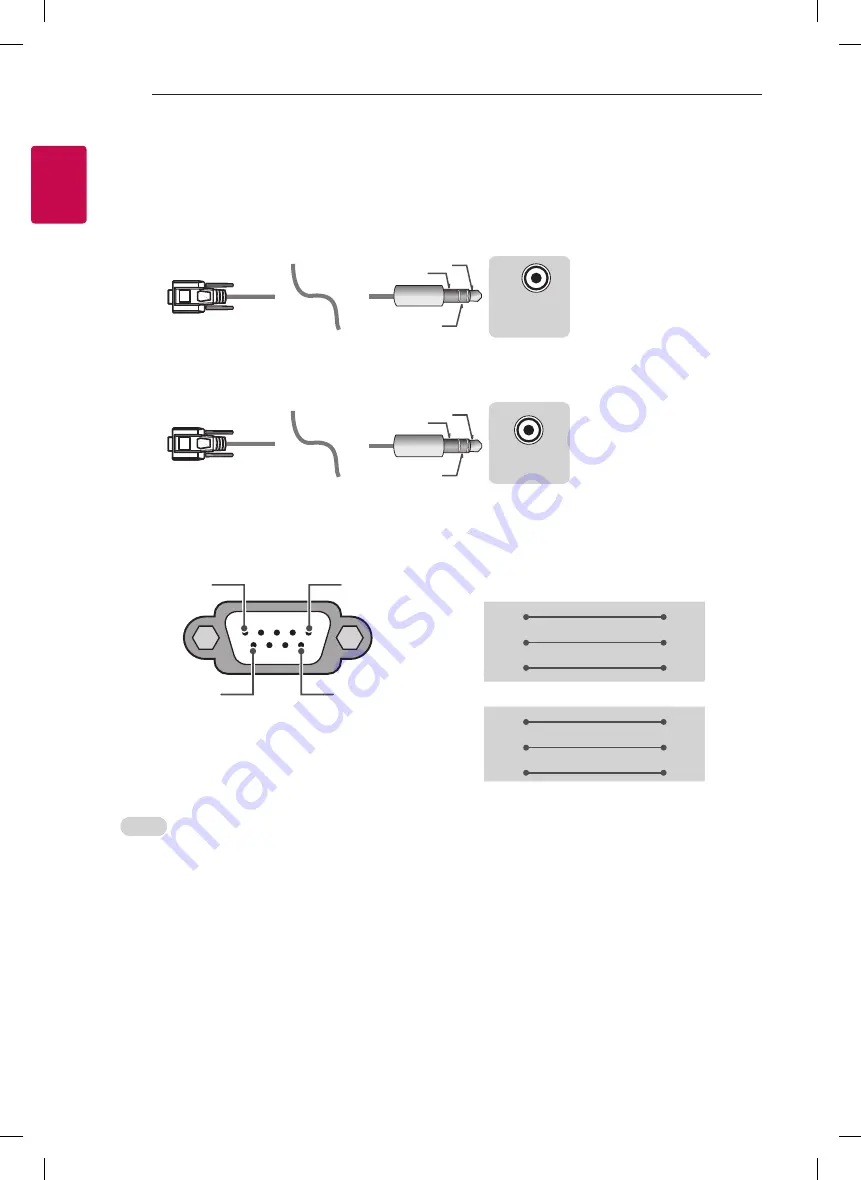
4
ENG
ENGLISH
4
EXTERNAL CONTROL DEVICE SETUP
Phone jack Type
•
You need to purchase the phone-jack to RS-232 cable required for the connection between the PC and
the TV, which is specified in the manual.
* For other models, connect to the USB port.
* The connection interface may differ from your TV.
USB IN
(TV)
(PC)
(PC)
RS-232C IN
(CONTROL & SERVICE)
(TV)
(TV)
(PC)
(TV)
(PC)
SERVICE ONLY
RS-232C IN
(CONTROL & SERVICE)
RS-232C IN
(CONTROL & SERVICE)
1
3
2
1
3
2
- or
USB IN
(TV)
(PC)
(PC)
RS-232C IN
(CONTROL & SERVICE)
(TV)
(TV)
(PC)
(TV)
(PC)
SERVICE ONLY
RS-232C IN
(CONTROL & SERVICE)
RS-232C IN
(CONTROL & SERVICE)
1
3
2
1
3
2
Customer Computer
RS-232C configurations
3-Wire Configurations(Not standard)
1
6
5
9
PC
TV
RXD
2
2
TXD
TXD
3
1
RXD
GND
5
3
GND
OR
RXD
3
2
TXD
TXD
2
1
RXD
GND
5
3
GND
D-Sub 9
Phone
RS-232C
(Serial port)
Set ID
For Set ID number, see "
Real Data Mapping
" on p.6
1.
Press
SETTINGS
to access the main menus.
2.
Press the Navigation buttons to scroll to
(*General → About this TV or OPTION)
and press
OK
.
3.
Press the Navigation buttons to scroll to
SET ID
and press
OK
.
4.
Scroll left or right to select a set ID number and select
CLOSE
. The adjustment range is 1-99.
5.
When you are finished, press
EXIT
.
* (Depending on model)
Summary of Contents for OLED65W7P
Page 16: ......
Page 17: ......
Page 18: ......
Page 39: ...1 4 5 2 ...
Page 40: ...e f e f OLED65W7P OLED77W7P 6 6 7 7 ...
Page 41: ...8 9 10 11 ...
Page 42: ...12 13 14 15 16 17 ...
Page 43: ...18 19 ...
Page 44: ...1 2 a 20 21 22 ...
Page 45: ...23 ...
Page 46: ......
Page 47: ......
Page 48: ...1 2 a c a b g 1 3 1 2 2 4 d ...
Page 49: ...1 2 3 4 1 3 2 1 2 3 4 ...
Page 50: ...1 2 1 2 3 ...
Page 52: ... MFL69648408 ...
















































