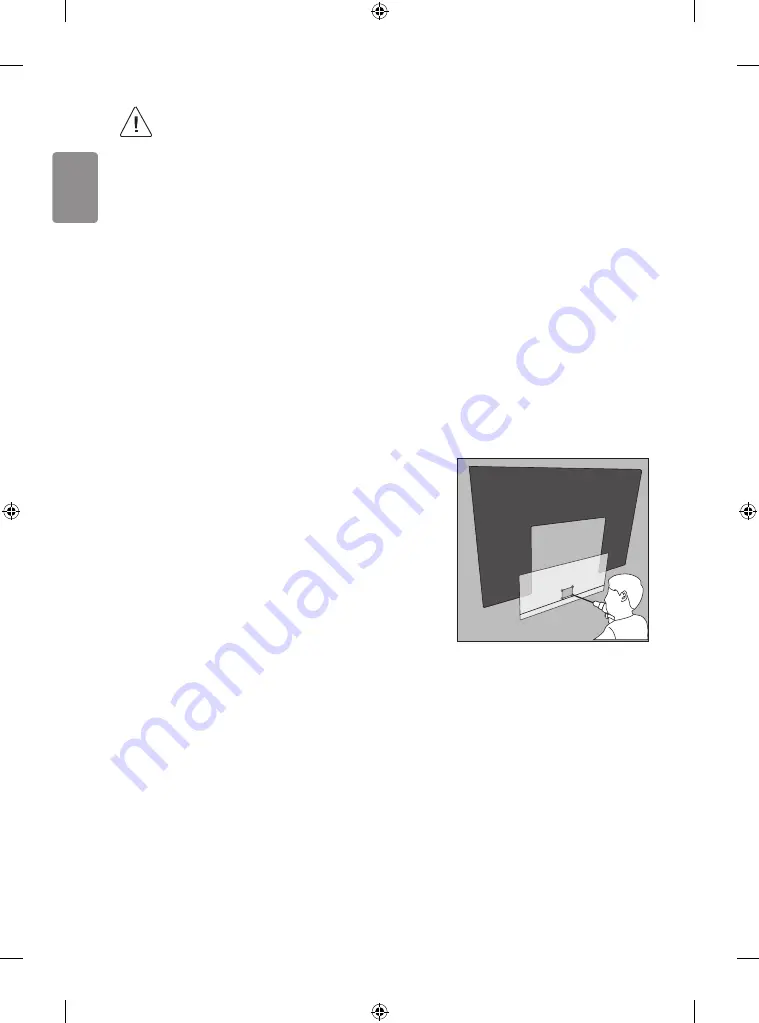
14
ENGLISH
•
Make sure that children do not
climb on or hang on the TV.
•
Use a platform or cabinet that is
strong and large enough to support
the TV securely.
•
When installing the product,
first check that the wall is strong
enough. Use the anchors and screws
provided.
-
If you use anchors and screws
that are not specified by the
manufacturer, they may not hold
the weight of the product, causing
safety issues.
•
Be sure to use the accessory cable
provided. Otherwise, friction
between the product and the wall
may cause damage to the connector.
•
When drilling holes into the wall,
make sure you use a drill and drill
bit with the specified diameter.
Ensure that you also follow the
instructions regarding the depth of
the holes.
-
Otherwise, the product may be
installed incorrectly and cause
safety issues.
•
Wear safety gloves when installing
the product. Do not use your bare
hands.
-
Otherwise, it may cause personal
injury.
•
If some parts of the wall mount
do not touch the wall after it is
attached, use the double-sided tape
included in the accessory box to
stick the mount to the wall.
•
If some parts of the wall mount do
not touch the wall after using the
wall mounting screws for wood, use
the remaining screws.
•
Be sure to use only the exclusive
wall mounting screws provided as
accessories.
•
If you want to connect the TV Cable
is connected to the back panel
partition, please use the enclosed
Punching Guide.
Summary of Contents for OLED65W7 Series
Page 2: ......
Page 3: ...2 1 3 4 5 ...
Page 4: ...OLED65W7 e f e f 6 6 7 7 OLED77W7 480 mm 400 mm ...
Page 5: ...8 10 9 11 ...
Page 6: ...12 15 13 16 14 17 ...
Page 7: ...18 19 ...
Page 8: ...20 21 ...
Page 9: ...23 1 2 a b 22 ...
Page 10: ...HDMI IN LAN USB IN AUDIO OUT H P OUT ANTENNA CABLE IN HDMI IN ARC ...
Page 11: ...LAN AUDIO OUT H P OUT Satellite IN OPTICAL DIGITAL AUDIO OUT PCMCIA CARD SLOT ...
Page 12: ...COMPONENT IN AV IN VIDEO VIDEO L MONO AUDIO R AUDIO ...
Page 13: ...1 2 a b 3 4 a c 1 2 e d ...
Page 14: ...1 3 2 AA 1 2 4 3 1 2 4 3 ...
Page 15: ...1 2 1 2 3 ...
Page 17: ......
Page 18: ......
Page 19: ......
Page 20: ... MFL69649064 ...
Page 45: ......
















































