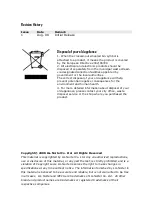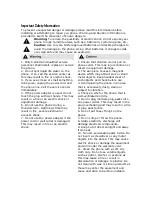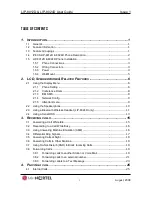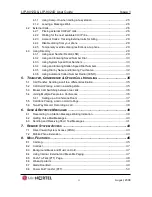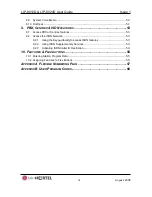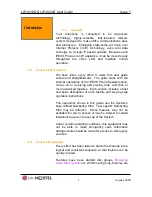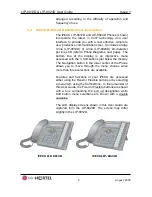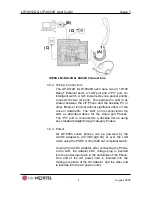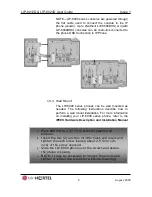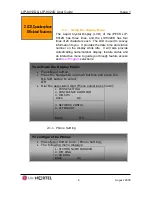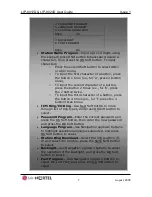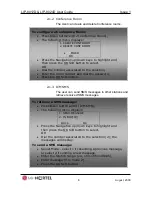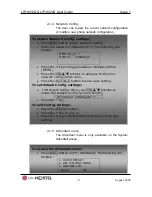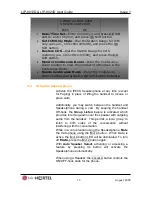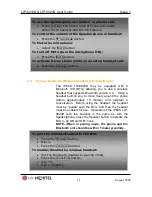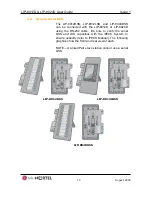LIP-8012D & LIP-8024D User Guide
Issue 1
i
August, 2008
TABLE OF CONTENTS
1.
I
NTRODUCTION
.......................................................................................... 1
1.1
General
......................................................................................... 1
1.2
Feature Information
........................................................................... 1
1.3
Feature Groupings
............................................................................ 1
1.4
iPECS LIP-8012D & 8024D Phone Description
........................................... 2
1.5
LIP-8012D & 8024D Phone Installation
..................................................... 3
1.5.1
Phone Connections
.................................................................. 3
1.5.2
Wiring Connectors
................................................................... 4
1.5.3
Power
................................................................................. 4
1.5.4
Wall Mount
............................................................................ 5
2.
LCD,
S
PEAKERPHONE
&
R
ELATED
F
EATURES
........................................... 6
2.1
Using the Display Menu
...................................................................... 6
2.1.1
Phone Setting
........................................................................ 6
2.1.2
Conference Room
................................................................... 8
2.1.3
ICM SMS
.............................................................................. 8
2.1.4
Network Config.
...................................................................... 9
2.1.5
Attendant menu
...................................................................... 9
2.2
Using the Speakerphone
................................................................... 10
2.3
Using a Bluetooth Wireless Headset (LIP-8024D only)
................................. 11
2.4
Using a Serial DSS
.......................................................................... 13
3.
R
ECEIVING CALLS
.................................................................................... 15
3.1
Answering a Call While Idle
................................................................ 15
3.2
Responding to a Call While Busy
.......................................................... 16
3.3
Using Answering Machine Emulation (AME)
............................................. 16
3.4
Differential Ring Signals
.................................................................... 17
3.5
Answering Calls at Night
................................................................... 18
3.6
Answering Calls to Other Stations
......................................................... 18
3.7
Using Do-Not-Disturb (DND) to Block Incoming Calls
.................................. 19
3.8
Forwarding Calls
............................................................................ 19
3.8.1
Forwarding calls to another Station or Voice Mail
.............................. 19
3.8.2
Forwarding calls to an external number
......................................... 21
3.8.3
Forwarding callers to a Text Message
.......................................... 23
4.
P
LACING A CALL
...................................................................................... 25
4.1
Internal Calls
................................................................................. 25