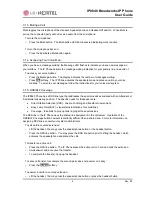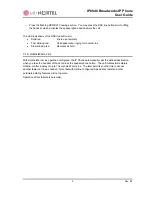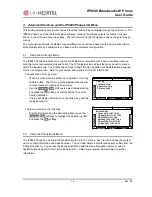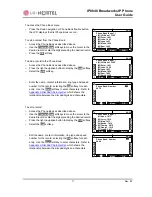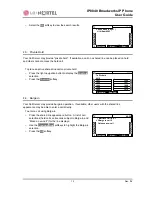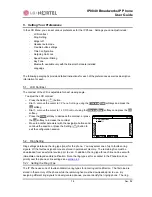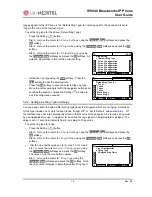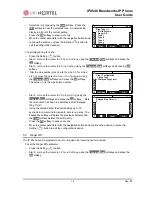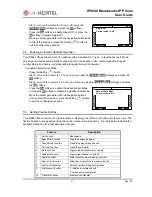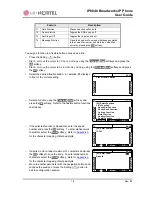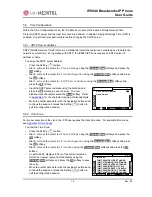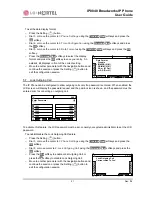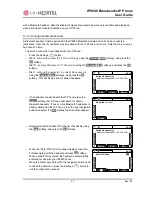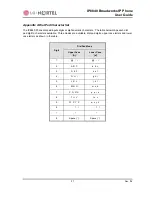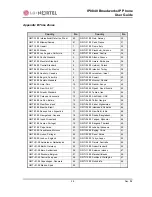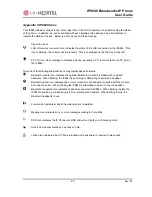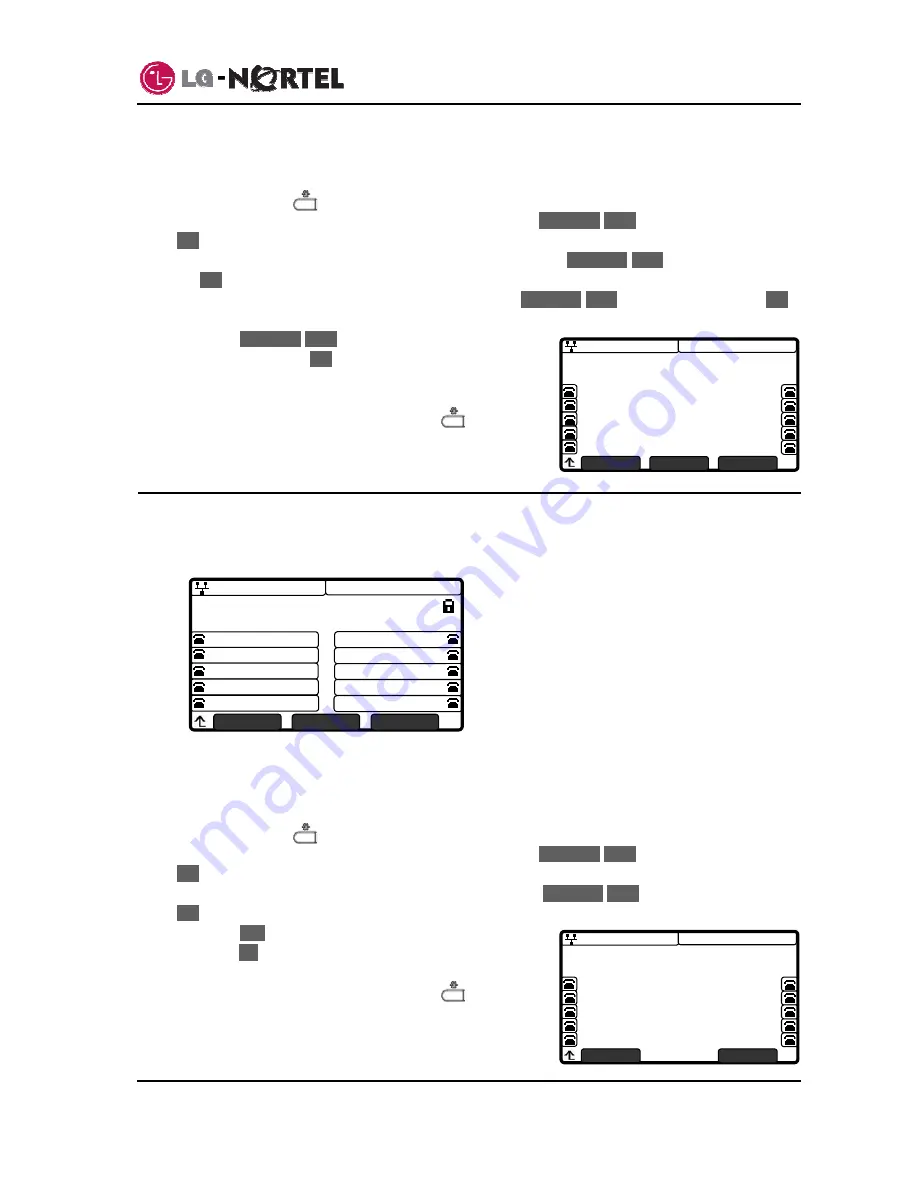
IP8840 Broadworks IP Phone
User
Guide
21
Dec.
‘08
08:30
Date Format
Disable
>*MM/DD (01/01)
DD/MM (01/01)
DD m (01 Oct)
m DD (Oct 01)
Previous
Next
OK
08:30
1010
1001
1002
1003
1009
1004
1005
1006
1007
1008
Enter Password:
****
Å
Clear
OK
08:30
Lock Outgoing Call
Current value is ‘Yes’.
Yes
No
To set the date display format:
o
Press the Setting (
) button.
o
Dial 3, or move the cursor to
3.Phone Settings
using the
Previous
-
Next
softkeys and press the
OK
softkey.
o
Dial 6, or move the cursor to
6.Time Configuration
using the
Previous
-
Next
softkeys and press
the
OK
softkey.
o
Dial 5, or move the cursor to
5.Date Format
using the
Previous
-
Next
softkeys and press the
OK
softkey.
o
Press
the
Previous
-
Next
softkeys
to select the display
format and press the
OK
softkey to save your entry. An
asterisk,
»
, displays in front of the current setting.
o
Move to another parameter with the navigation buttons and
continue the session or press the Setting (
) button to
exit the configuration session.
5.7. Lock Outgoing Call
The IP Phone can be configured to allow outgoing calls only if a password is entered. When enabled, the
LCD screen will display the password request and the pad-lock icon is shown, and the password must be
entered prior to connecting an outgoing call.
To activate this feature, the LCD password must be set, consult your system administrator to set the LCD
password.
To enable/disable the Lock Outgoing Call feature:
o
Press the Setting (
) button.
o
Dial 3, or move the cursor to
3.Phone Settings
using the
Previous
-
Next
softkeys and press the
OK
softkey.
o
Dial 8, or move cursor to
8.Lock Outgoing Call
using the
Previous
-
Next
softkeys and press the
OK
softkey.
o
Press
the
Yes
softkey to enable Lock Outgoing Call, or
press the
No
softkey to disable Lock Outgoing Call.
o
Move to another parameter with the navigation buttons and
continue the session or press the Setting (
) button to
exit the configuration session.
Summary of Contents for IP8840
Page 36: ...LGN68121236SCUG 01 03 Dec 08 ...