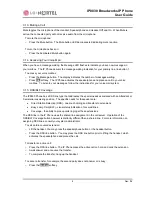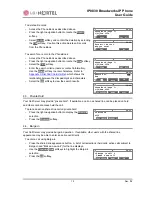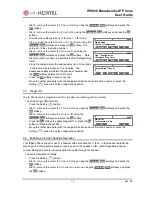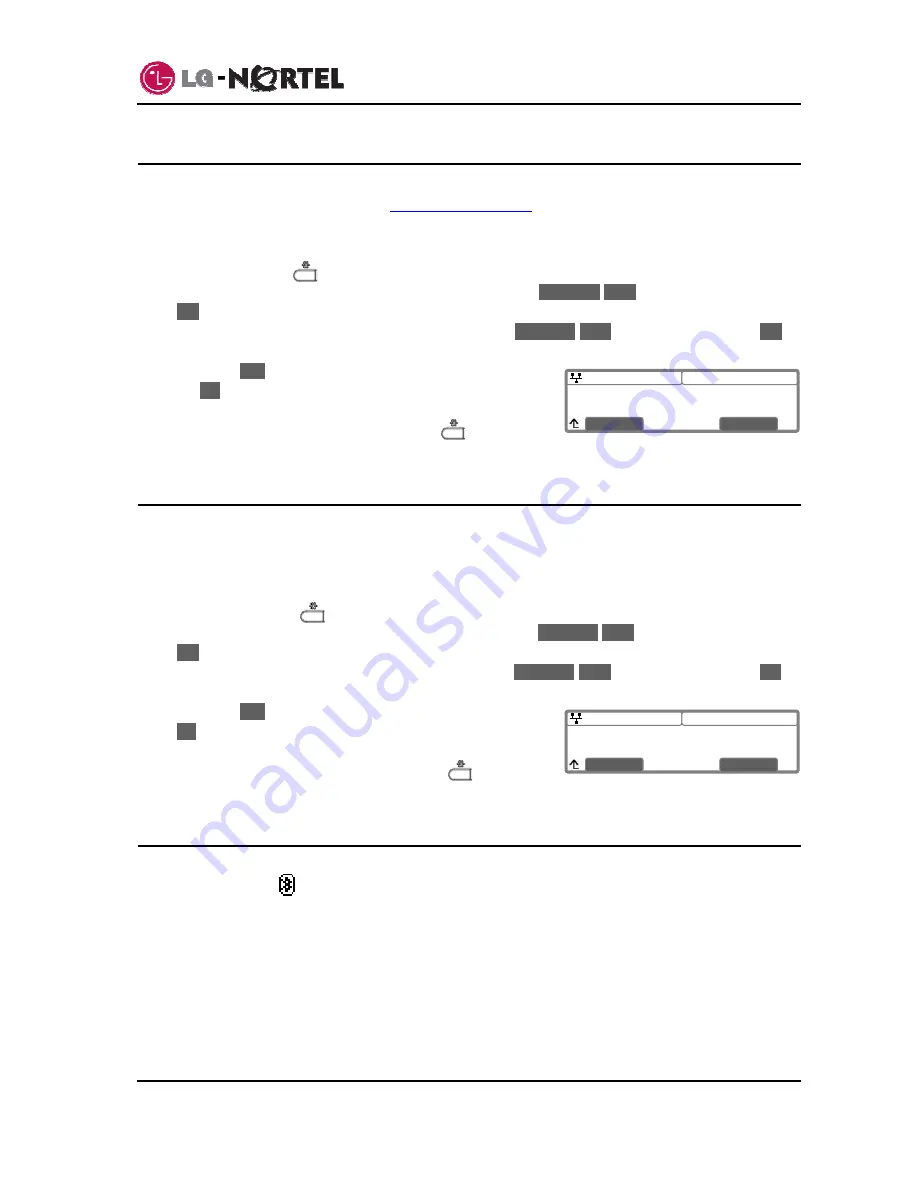
IP8830 Broadworks IP Phone
User
Guide
20
Dec.
‘08
08:30
Speed Number
Current value is ‘Yes’
Yes
No
08:30
Key Tone
Current value is ‘Yes’
Yes
No
5.8. Enabling Speed Number Dialing
The IP8830 Phone includes a Phone Book that supports up to 100 entries. Each Phone Book record
includes a two-digit Speed number, see
Speed Number Dialing
. When enabled, dialing the Speed
number (00~99) sends the contact number or user id from the associated Phone Book record.
To enable/disable Speed number operation:
o
Press the Setting (
) button.
o
Dial 3, or move the cursor to
3.Phone Settings
using the
Previous
-
Next
softkeys and press the
OK
softkey.
o
Dial 9, or move cursor to
9.Speed Number
using the
Previous
-
Next
softkeys and press the
OK
softkey.
o
Press
the
Yes
softkey to enable Speed number, or press
the
No
softkey to disable Speed number.
o
Move to another parameter with the navigation buttons and
continue the session or press the Setting (
) button to
exit the configuration session.
5.9. Key
Tone
When you press a button on the IP8820 phone, the phone will generate a beep tone to indicate that the
button has been pressed. This key tone is optional and can be enabled or disabled using the key tone
setting.
To enable/disable the Key Tone:
o
Press the Settings (
) button. .
o
Dial 3, or move the cursor to
3.Phone Settings
using the
Previous
-
Next
softkeys and press the
OK
softkey.
o
Dial 10, or move the cursor to
10.Key Tone
using the
Previous
-
Next
softkeys and press the
OK
softkey.
o
Press
the
Yes
softkey to enable the Key Tone, or press the
No
softkey to disable the Key Tone.
o
Move to another parameter with the navigation buttons and
continue the session or press the Settings (
) button to
exit the configuration session.
5.10. Bluetooth Headset
Your IP8830 phone can be equipped with an optional Bluetooth module; you can use a Bluetooth headset
with your phone. The
icon appears in the upper line of the LCD if the module is installed. Instructions
for installing the module are provided with the module or can be found in the IP8800 Installer Guide.
When paired and connected to a compatible Bluetooth headset, such as the IP-8502, the headset can
control the On/Off hook status of the phone and audio is delivered from the IP8830 to the headset using
wireless Bluetooth technology. In order to use a Bluetooth headset, the headset must be paired with and
activated in the IP8830. The following sections provide instructions for setting up your IP Phone for use
with a Bluetooth headset. Note the Bluetooth menus discussed below are only available and displayed
when a Bluetooth module is installed on your IP Phone.
Summary of Contents for IP8830
Page 32: ...LGN8820 1002SBUG 01 00 Dec 08 ...