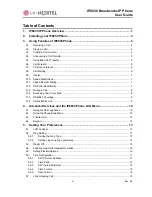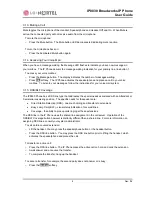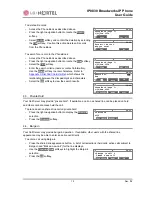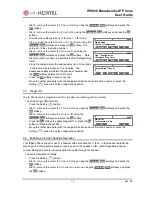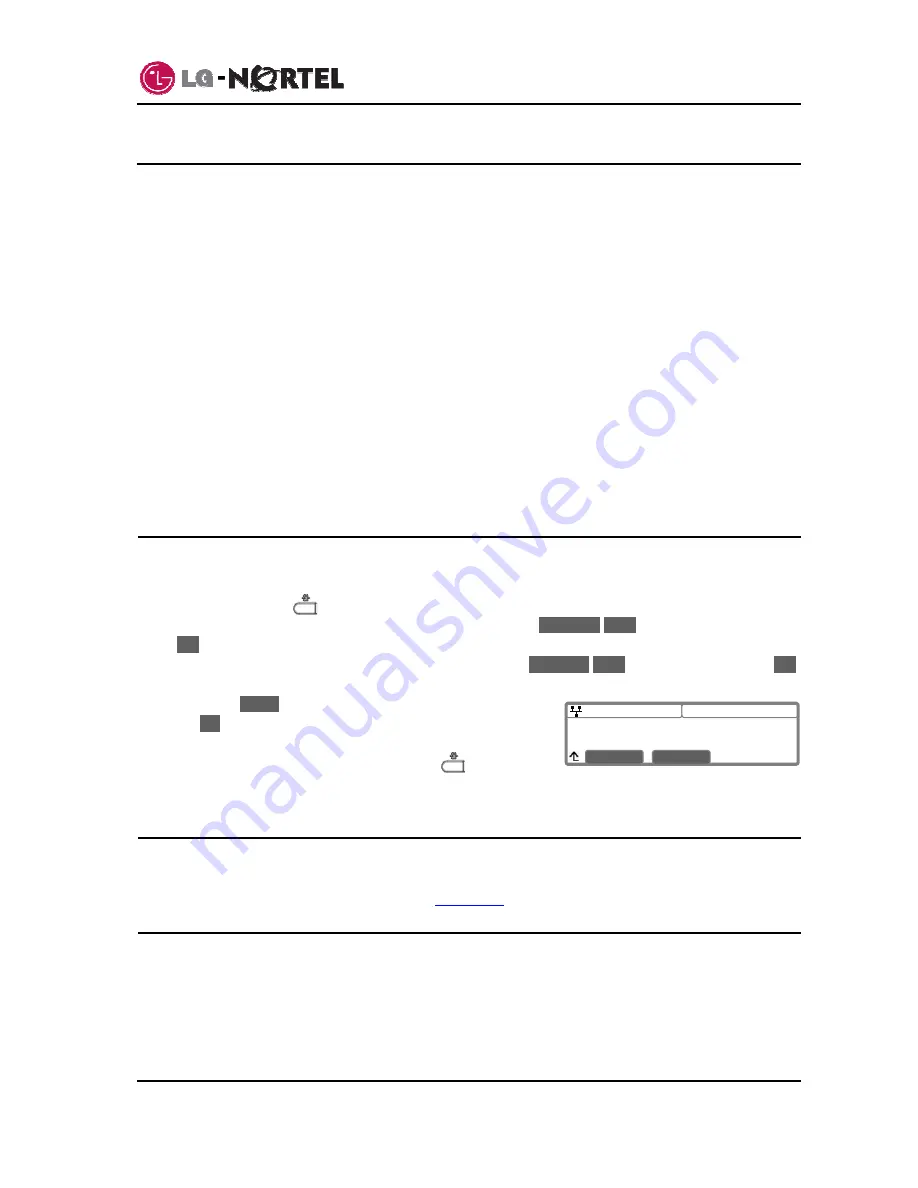
IP8830 Broadworks IP Phone
User
Guide
13
Dec.
‘08
08:30
LCD Contrast
■■■■□□□
Down
Up
5. Setting Your Preferences
In the LCD Menu, you can set various preferences for the IP Phone. Settings you can adjust include:
-
LCD
contrast
-
Ring
Setting
-
Ringer
off
-
Headset auto mode
-
Flexible button settings
-
Time
Configuration
-
Outgoing Call Lock
-
Speed Number Dialing
-
Key
Tone
-
Bluetooth
-
Language
The following paragraphs provide detailed instructions for each of the preferences as well as descriptive
information for each.
5.1. LCD
Contrast
The contrast of the LCD is adjustable for best viewing angle.
To adjust the LCD contrast:
o
Press the Setting (
) button.
o
Dial 3, or move the cursor to
3.Phone Settings
using the
Previous
-
Next
softkeys and press the
OK
softkey.
o
Dial 1, or move the cursor to
1.LCD Contrast
using the
Previous
-
Next
softkeys and press the
OK
softkey.
o
Press
the
Down
softkey to decrease the contrast, or press
the
Up
softkey to increase the contrast.
o
Move to another parameter with the navigation buttons and
continue the session or press the Setting (
) button to
exit the configuration session.
5.2. Ring
Setting
Ring settings determine the ring type (tone) for the phone. In addition, the ring type for each line can be
set with immediate or delayed audible notification. Note the ring type set for a contact in the Phone Book
has priority over the phone or line settings, see
section 4.2
.
5.2.1. Setting the Ring Type
The IP Phone uses one of fourteen distinctive ring types for incoming call notification. Nine are stored in
the memory of your IP Phone and the remaining five (5) must be downloaded prior to use. By assigning
different ring signals to closely located phones, you can identify the ringing phone. The ring type
assigned for the IP Phone is the “Default Ring Type” for incoming calls to the phone and is set to “ringer
off” or one of the fourteen tones.
Summary of Contents for IP8830
Page 32: ...LGN8820 1002SBUG 01 00 Dec 08 ...