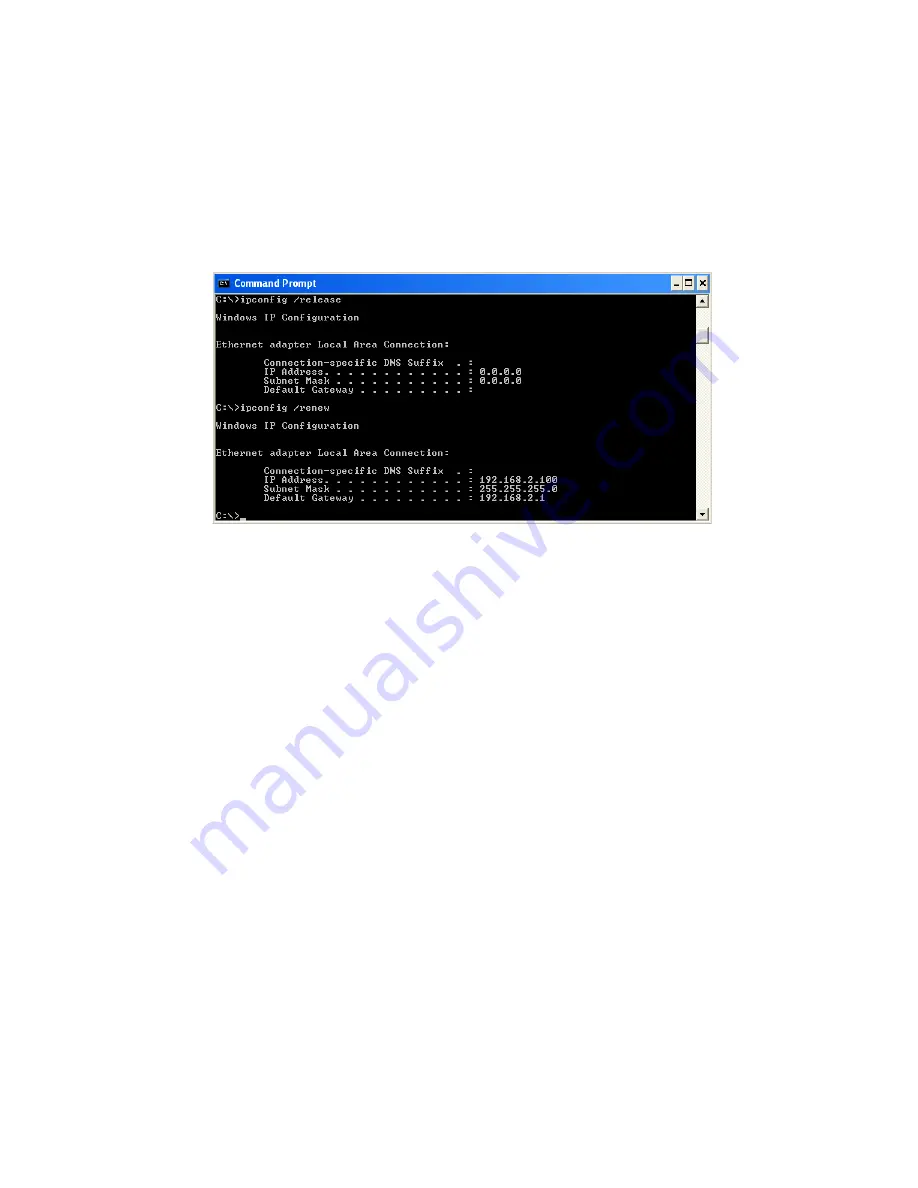
TCP/IP C
ONFIGURATION
3-12
3. Type “IPCONFIG /RENEW” and press the
Enter
key. Verify that
your IP Address is now
192.168.2.xxx
, your Subnet Mask is
255.255.255.0
and your Default Gateway is
192.168.2.1
. These values
confirm that your
LNWR100T
is functioning correctly.
Type “EXIT” and press the
Enter
key to close the Command Prompt
window.
Your computer is now configured to connect to the
LNWR100T
.
Summary of Contents for ELO WR100T
Page 1: ...LG Nortel ELO WR100T LNWR100T Wireless Broadband Router User Guide ...
Page 48: ......
Page 52: ......
Page 119: ...JAN 2008 ISSUE 1 0 ...






























