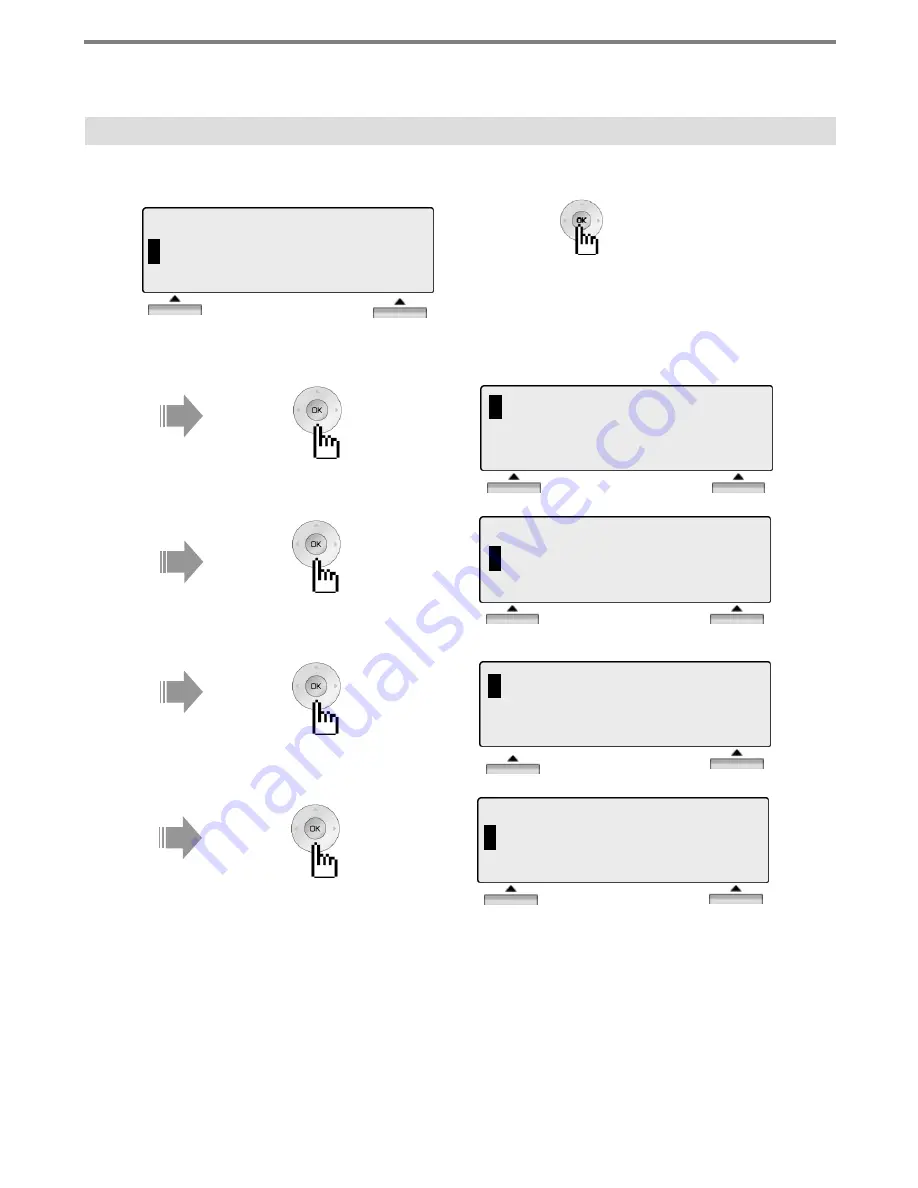
Menu
1.2 RING PROGRAM
1
1. STATION NAME PROGRAM
2
. RING PROGRAM
BACK OK
Press [OK] or button.
1
1.
ICM RING
2. ICM MELODY
BACK OK
Press [Navigation] button.
2
1. ICM RING
2.
ICM MELODY
BACK OK
28
Press [Navigation] button.
3
3.
CO RING
4. CO MELODY
∧
BACK OK
Press [Navigation] button.
4
3. CO RING
4.
CO MELODY
∧
BACK OK
Press [Navigation] button.
Summary of Contents for LDP-7016D
Page 1: ...Important Safety Information 3 ...
Page 2: ...Important Safety Information 4 ...
Page 3: ...Important Safety Information 5 ...
Page 10: ...Getting Started ADP Additional Device Port 12 ...
Page 11: ...Getting Started ADP Additional Device Port 13 ...
Page 47: ...Entering characters A B C D E F G H I J K L M N O P Q R S T U V W X Y Z 49 ...
















































