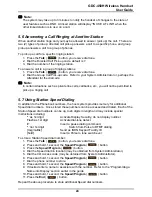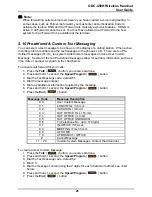GDC-450H Wireless Handset
User Guide
20
4 Phonebook
The GDC-450H incorporates a Phonebook that stores up to 60 contact records and each
record has a name and phone number. The name can be up to 14 digits in length
(characters and numbers). From the Phonebook, menu records can be searched, called,
added, modified or deleted.
When a call is received from a contact in the Phonebook, the name associated with the
number is displayed.
There are several methods to access the Phonebook menu based on the state of the phone,
idle or busy.
To access the Phonebook menu:
While idle—
1. Press the
Names
( ) right soft button,
OR
1. Press the Down arrow on the Navigation button.
While in Talk mode—
1. Press the
Options
( ) left soft button; this displays the Options menu.
2. Use the
Navigation
( ) to highlight the Phonebook selection and press the
OK
( ) left soft button.
4.1 Dialing from Phonebook
Records in the Phonebook can be searched and a number can be dialed.
To dial a number form the Phonebook:
1. Access the Phonebook menu as described above.
2. Use the
Navigation
( ) to highlight the Find selection and press the
OK
( )
left soft button; the “Enter Name” prompt is displayed.
Search the records:
1. Enter the first few characters of the name using the dial pad (refer to Appendix Dial
Pad Character Charts). As an example, press 5 twice for ‘k’ and 3 twice for ‘e’ to
search for Kenny.
2. Press the
Find
( ) left soft button to display the matching record.
3. When the record is found, press the
Call
( ) right soft button to dial the number.
Or
3. Press the
Find
( ) left soft button to search all records
4. Use the Up and Down arrows on the
Navigation
( ) to highlight the desired
record.
5. When the record is found, press the
Call
( ) right soft button to dial the number.
4.2 Adding Records to the Phonebook
To add a record to the Phonebook:
1. Access the Phonebook menu as described above.
Summary of Contents for GDC-450H
Page 4: ...GDC 450H Wireless Handset User Guide Important Safety Information ...
Page 5: ...GDC 450H Wireless Handset User Guide ...
Page 6: ...GDC 450H Wireless Handset User Guide ...
Page 7: ...GDC 450H Wireless Handset User Guide ...
Page 8: ...GDC 450H Wireless Handset User Guide ...
Page 9: ...GDC 450H Wireless Handset User Guide ...
Page 10: ...GDC 450H Wireless Handset User Guide ...
Page 64: ...GDC 450H Wireless Handset User Guide 51 ...
Page 65: ...GDC 450H Wireless Handset User Guide 52 ...
Page 66: ...www lg nortel com ...