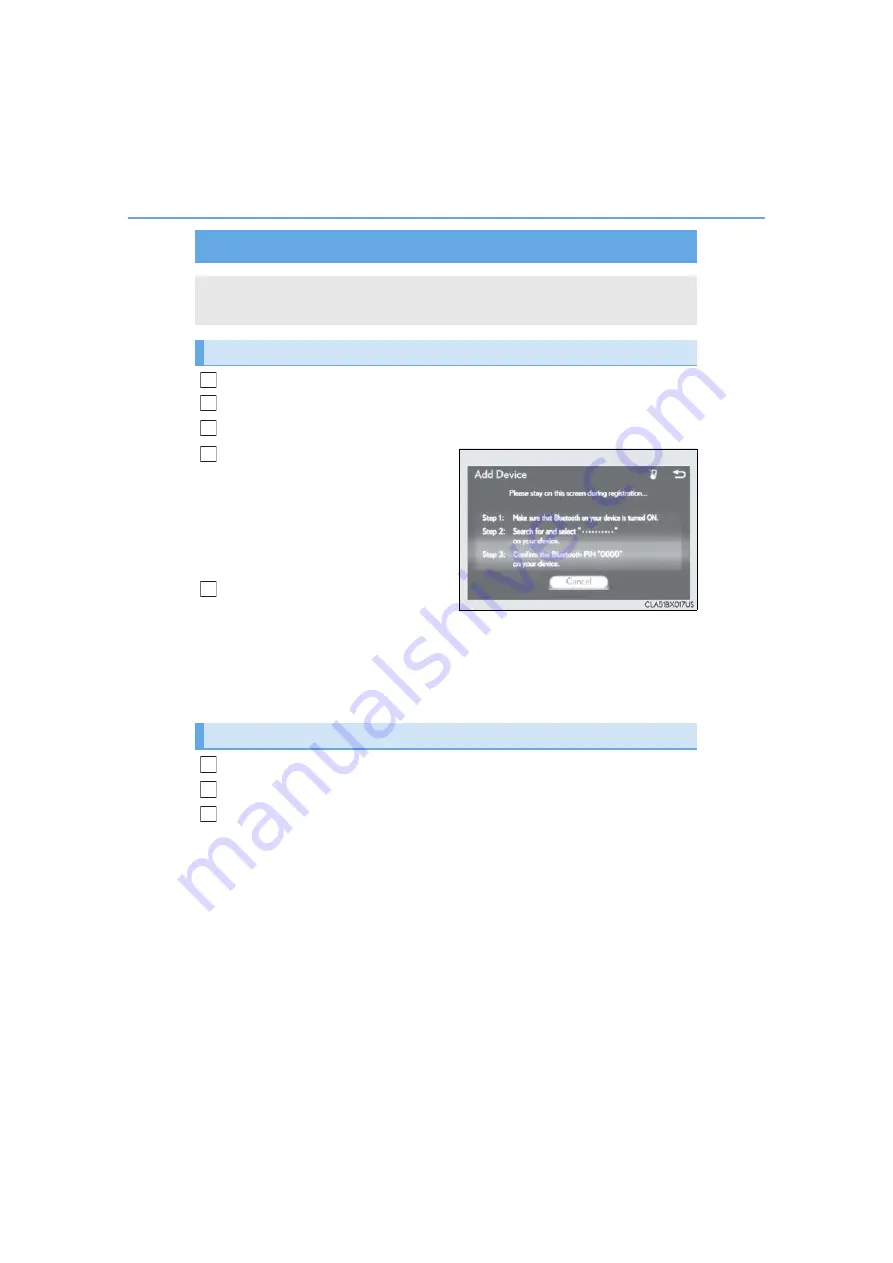
362
5-7. Connecting Bluetooth
®
IS350 AWD/IS350/IS300 AWD/IS300_U
Turn the Bluetooth
®
connection setting of your device set to on.
Go to “Bluetooth
*
Setup”: “MENU” button
“Setup”
“Bluetooth
*
”
Move the controller to the left and then select “Add Device”.
When this screen is displayed,
search for the device name dis-
played on this screen on your
Bluetooth
®
device.
For operation of the Bluetooth
®
device,
see the manual that comes with your
Bluetooth
®
device.
Register the Bluetooth
®
device
using your Bluetooth
®
device.
A PIN code are not required for SSP (Secure Simple Pairing) compatible Bluetooth
®
devices. Depending on the device, you may need to select Yes to register, or No to
cancel on the device.
If an error message is displayed, follow the guidance on the screen to try again.
*
: Bluetooth is a registered trademark of Bluetooth SIG, Inc.
Go to “Bluetooth
*
Setup”: “MENU” button
“Setup”
“Bluetooth
*
”
Move the controller to the left and then select “Remove Device”.
Select the device to remove.
*
: Bluetooth is a registered trademark of Bluetooth SIG, Inc.
Registering a Bluetooth
®
device
Bluetooth
®
compatible phones (HFP) and portable audio players (AVP) can
be registered simultaneously. You can register up to 5 Bluetooth
®
devices.
How to register a Bluetooth
®
device
1
2
3
4
5
Removing a Bluetooth
®
device
1
2
3
Summary of Contents for 2013 IS 350
Page 24: ...24 Pictorial index IS350 AWD IS350 IS300 AWD IS300_U...
Page 82: ...82 1 3 Theft deterrentsystem IS350 AWD IS350 IS300 AWD IS300_U...
Page 116: ...116 2 Instrument cluster IS350 AWD IS350 IS300 AWD IS300_U...
Page 170: ...170 3 5 Opening closing the windows and moon roof IS350 AWD IS350 IS300 AWD IS300_U...
Page 228: ...228 4 5 Using the driving support systems IS350 AWD IS350 IS300 AWD IS300_U...
Page 398: ...398 5 11 Bluetooth IS350 AWD IS350 IS300 AWD IS300_U...
Page 410: ...410 5 12 Other function IS350 AWD IS350 IS300 AWD IS300_U...















































