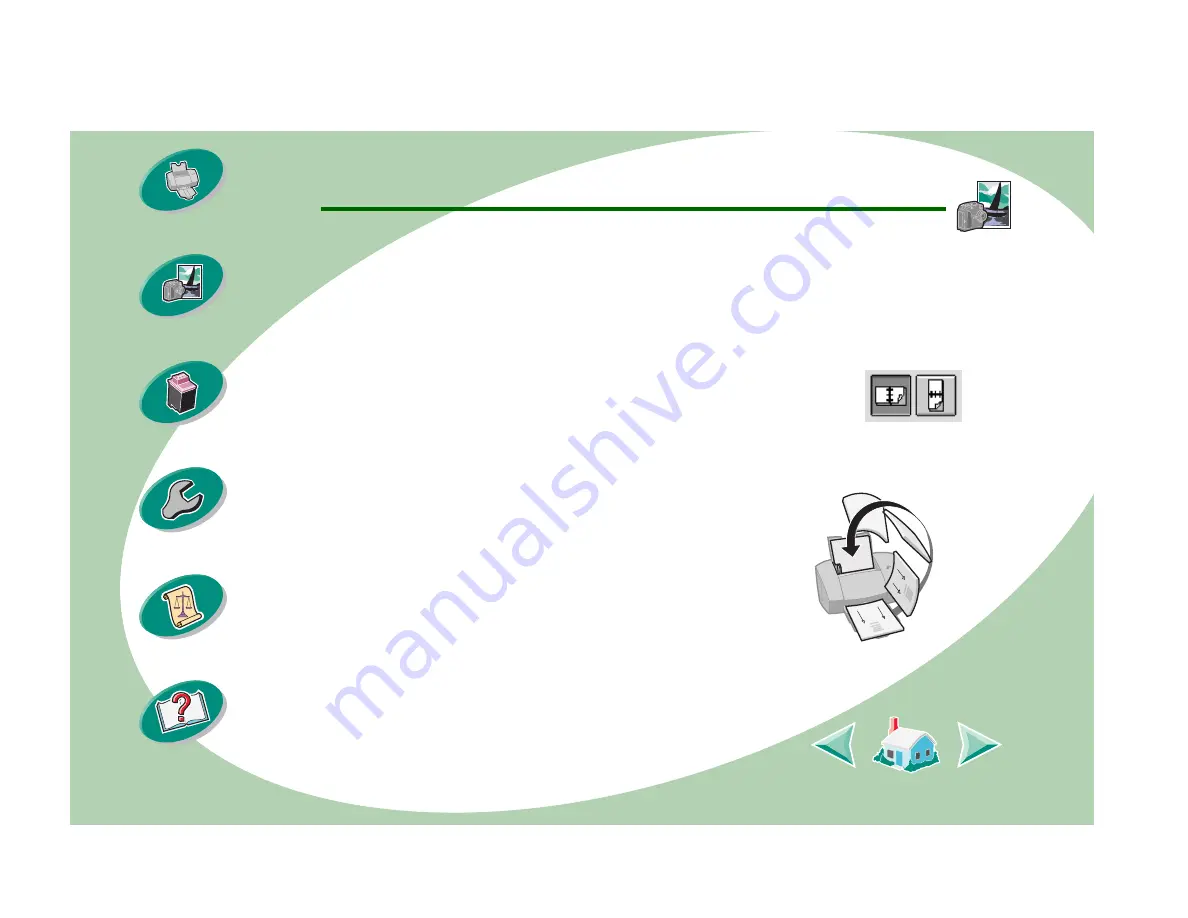
Beyond the basics
22
Printing beyond the basics
6
From the Pages per Sheet pop-up menu, select the number
of page images you want to print on a single sheet.
The graphic changes to show you how the printed page will look.
7
Select Print Borders if you want the borders to print.
8
To print your handout on both sides of the paper, select
Print on Both Sides.
9
Select the appropriate graphic for the binding
edge you want.
10
Select Print.
If you formatted your handouts to print on one side of each
page, you are finished. If you formatted your handouts to print on both sides of
each page, continue with printing the second side of our handouts.
11
When the first half of your handouts is
finished printing, your printer software
prompts you to reload the paper. Insert
the paper and instruction page with the
printed side facing away from you and
the arrows pointing down.
12
Select Print.






























