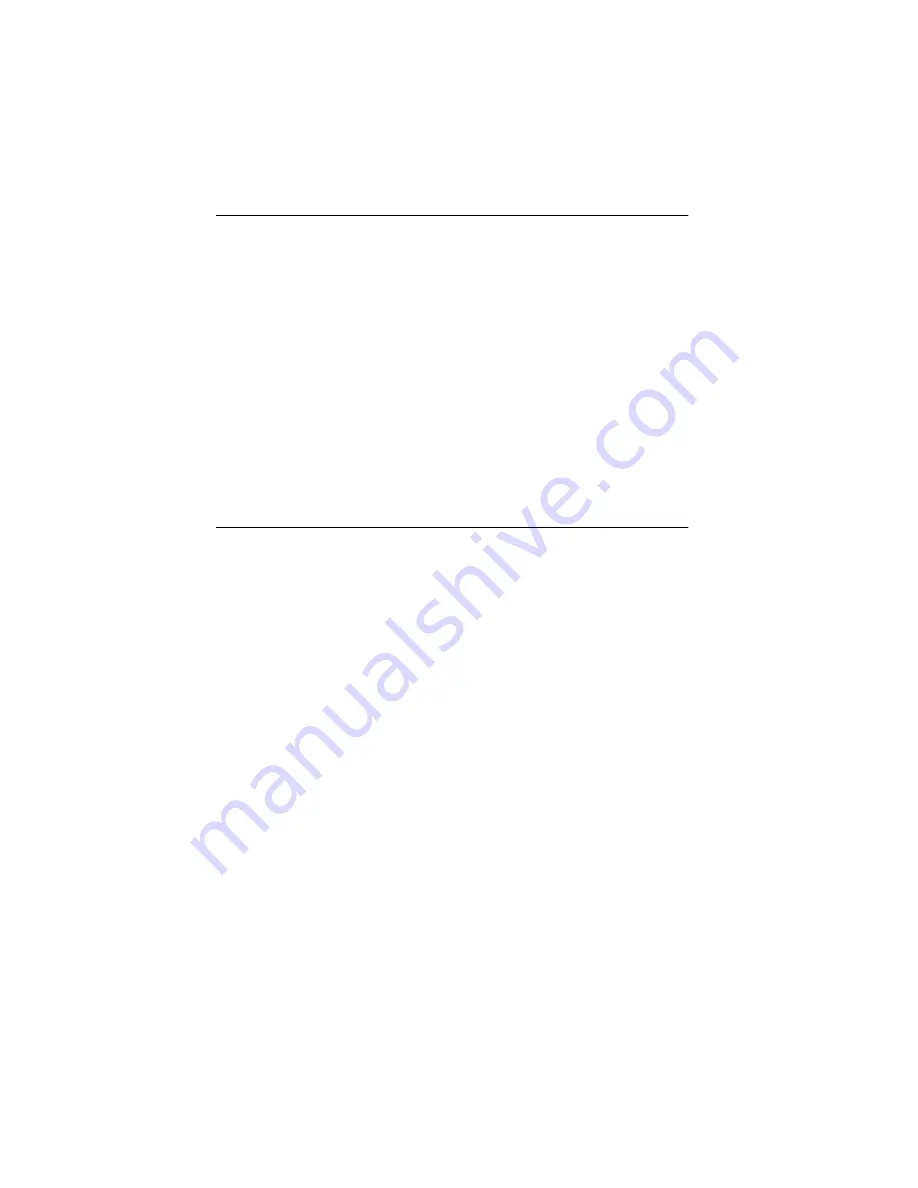
viii
Service Manual
Pautas de Seguridad
•
Este producto se ha diseñado, verificado y aprobado para
cumplir los más estrictos estándares de seguridad global
usando los componentes específicos de Lexmark. Puede que
las características de seguridad de algunas piezas no sean
siempre evidentes. Lexmark no se hace responsable del uso de
otras piezas de recambio.
•
La información sobre el mantenimiento de este producto está
dirigida exclusivamente al personal cualificado de
mantenimiento.
•
Existe mayor riesgo de descarga eléctrica y de daños
personales durante el desmontaje y la reparación de la
máquina. El personal cualificado debe ser consciente de este
peligro y tomar las precauciones necesarias.
Informações de Segurança
•
Este produto foi concebido, testado e aprovado para satisfazer
os padrões globais de segurança na utilização de componentes
específicos da Lexmark. As funções de segurança de alguns
dos componentes podem não ser sempre óbvias. A Lexmark
não é responsável pela utilização de outros componentes de
substituição.
•
As informações de segurança relativas a este produto
destinam-se a profissionais destes serviços e não devem ser
utilizadas por outras pessoas.
•
Risco de choques eléctricos e ferimentos graves durante a
desmontagem e manutenção deste produto. Os profissionais
destes serviços devem estar avisados deste facto e tomar os
cuidados necessários.
Summary of Contents for Z51 Color Jetprinter
Page 10: ...x Service Manual ...
Page 28: ...2 16 Service Manual 4098 001 ...
Page 48: ...6 2 Service Manual 4098 001 ...
Page 50: ......
Page 52: ...7 4 Service Manual 4098 001 Assembly 2 Frames ...
Page 54: ...7 6 Service Manual 4098 001 Assembly 3 Paper Feed ...
Page 56: ...7 8 Service Manual 4098 001 Assembly 3 cont Paper Feed ...
Page 58: ...7 10 Service Manual 4098 001 Assembly 4 Electronics ...
Page 60: ...7 12 Service Manual 4098 001 Assembly 5 Carrier ...
Page 62: ...7 14 Service Manual 4098 001 Assembly 6 Carrier Transport ...
Page 64: ...7 16 Service Manual 4098 001 Assembly 7 Maintenance Station ...
Page 66: ...7 18 Service Manual 4098 001 ...









































