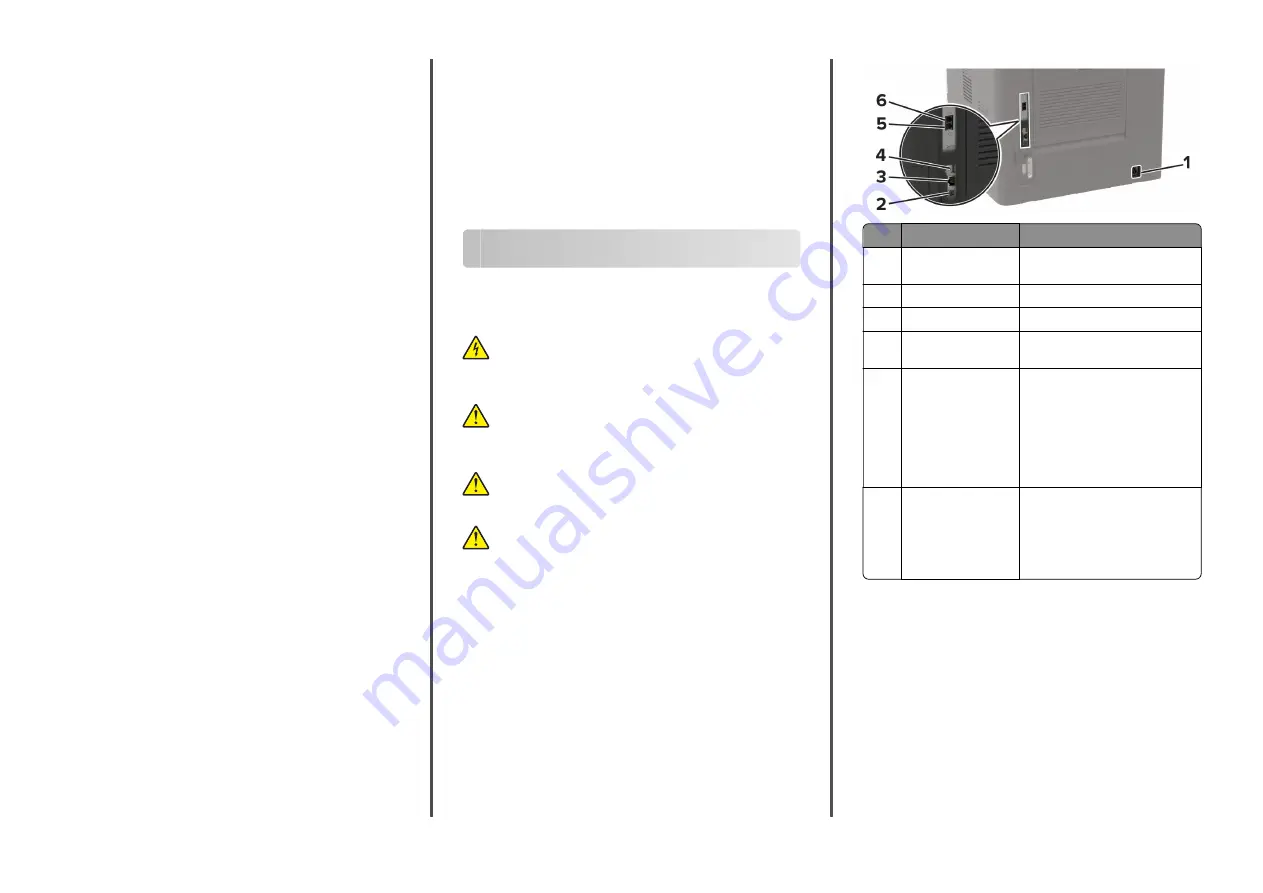
4
Select
Use Print and Hold
, and then assign a user name.
5
Select the print job type (Confidential, Repeat, Reserve, or
Verify).
If you select
Confidential
, then secure the print job with a
personal identification number (PIN).
6
Click
OK
or
.
7
From the printer home screen, release the print job.
•
For confidential print jobs, touch
Held jobs
> select your
user name >
Confidential
> enter the PIN > select the print
job > configure the settings >
.
•
For other print jobs, touch
Held jobs
> select your user
name > select the print job > configure the settings >
.
For Macintosh users
Using AirPrint
1
With a document open, choose
File
>
.
2
Select a printer, and then from the drop-down menu following
the Orientation menu, choose
PIN Printing
.
3
Enable
Print with PIN
, and then enter a four
‑
digit PIN.
4
Click
.
5
From the printer home screen, release the print job. Touch
Held jobs
> select your computer name >
Confidential
> enter
the PIN > select the print job >
.
Using the print driver
1
With a document open, choose
File
>
.
2
Select a printer, and then from the drop-down menu following
the Orientation menu, choose
Print and Hold
.
3
Choose
Confidential Print
, and then enter a four
‑
digit PIN.
4
Click
.
5
From the printer home screen, release the print job. Touch
Held jobs
> select your computer name >
Confidential
> select
the print job > enter the PIN >
.
Canceling a print job
From the printer control panel
1
From the home screen, touch
Job Queue
.
Note:
You can also access this setting by touching the top
section of the home screen.
2
Select the job to cancel.
From the computer
1
Depending on the operating system, do either of the following:
•
Open the printers folder, and then select your printer.
•
From the System Preferences in the Apple menu, navigate
to your printer.
2
Select the job to cancel.
Maintaining the printer
Attaching cables
CAUTION—SHOCK HAZARD:
To avoid the risk of
electrical shock, do not set up this product or make any
electrical or cabling connections, such as the power cord,
fax feature, or telephone, during a lightning storm.
CAUTION—POTENTIAL INJURY:
To avoid the risk of fire
or electrical shock, connect the power cord to an
appropriately rated and properly grounded electrical
outlet that is near the product and easily accessible.
CAUTION—POTENTIAL INJURY:
To avoid the risk of fire
or electrical shock, use only the power cord provided with
this product or the manufacturer's authorized replacement.
CAUTION—POTENTIAL INJURY:
To reduce the risk of fire,
use only a 26 AWG or larger telecommunications (RJ-11)
cord when connecting this product to the public switched
telephone network. For users in Australia, the cord must
be approved by the Australian Communications and Media
Authority.
Warning—Potential Damage:
To avoid loss of data or printer
malfunction, do not touch the USB cable, any wireless network
adapter, or the printer in the areas shown while actively printing.
Printer port
Function
1
Power cord socket
Connect the printer to a properly
grounded electrical outlet.
2
USB printer port
Connect the printer to a computer.
3
Ethernet port
Connect the printer to a network.
4
USB port
Attach a keyboard or any
compatible option.
5
EXT port
Note:
Available only
in some printer
models.
Connect more devices (telephone
or answering machine) to the
printer and the telephone line. Use
this port if you do not have a
dedicated fax line for the printer
and if this connection method is
supported in your country or
region.
6
LINE port
Note:
Available only
in some printer
models.
Connect the printer to an active
telephone line through a standard
wall jack (RJ
‑
11), DSL filter, or VoIP
adapter, or any other adapter that
allows you to access the telephone
line to send and receive faxes.
Replacing the toner cartridge
1
Open door A.
Warning—Potential Damage:
To prevent damage from
electrostatic discharge, touch any exposed metal frame of
the printer before accessing or touching interior areas of the
printer.
7






















