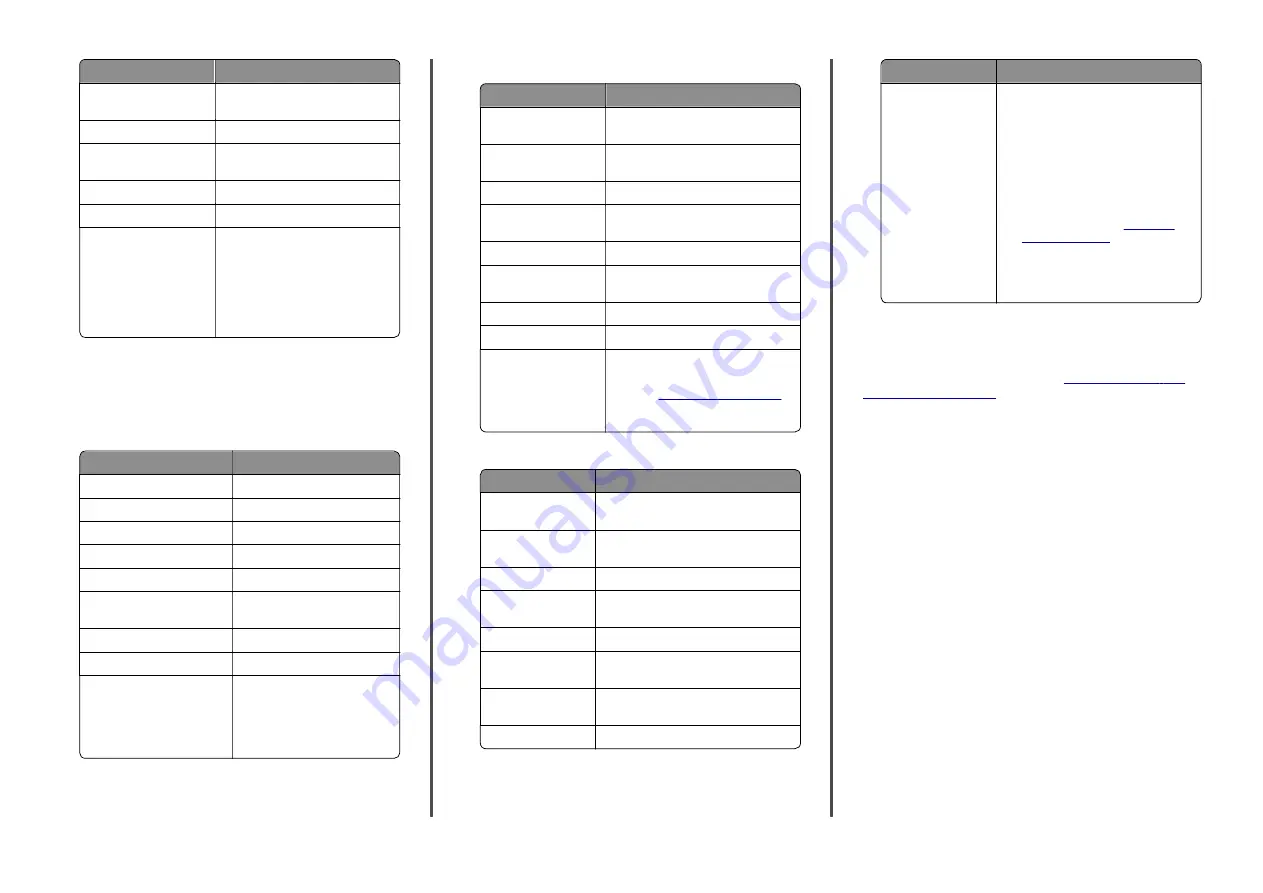
Setting
Value
Require Trusted
Certificate
Disabled
Reply Address
Your e
‑
mail address
SMTP Server
Authentication
Login / Plain
Device
‑
Initiated E
‑
Use Device SMTP Credentials
Device UserID
Your e
‑
mail address
Device Password
Authorization code
Note:
To create an authorization
code, from the e
‑
mail home page,
click
Settings
>
More settings
>
User
‑
end POP/IMAP/SMTP
, and
then enable
Authorization code
status
.
Sohu Mail
Note:
Make sure that the SMTP service is enabled on your
account. To enable the service, from the Sohu Mail home page,
click
Options
>
Settings
>
POP3/SMTP/IMAP
, and then enable
either
IMAP/SMTP service
or
POP3/SMTP service
.
Setting
Value
Primary SMTP Gateway
smtp.sohu.com
Primary SMTP Gateway Port
465
Use SSL/TLS
Required
Require Trusted Certificate
Disabled
Reply Address
Your e
‑
mail address
SMTP Server
Authentication
Login / Plain
Device
‑
Initiated E
‑
Use Device SMTP Credentials
Device UserID
Your e
‑
mail address
Device Password
Independent password
Note:
The independent
password is provided when
IMAP/SMTP service or
POP3/SMTP service is enabled.
Yahoo! Mail
Setting
Value
Primary SMTP
Gateway
smtp.mail.yahoo.com
Primary SMTP
Gateway Port
587
Use SSL/TLS
Required
Require Trusted
Certificate
Disabled
Reply Address
Your e
‑
mail address
SMTP Server
Authentication
Login / Plain
Device
‑
Initiated E
‑
Use Device SMTP Credentials
Device UserID
Your e
‑
mail address
Device Password
App password
Note:
To create an app password,
go to the
page, log in to your account, and
then click
Generate app password
.
Zoho Mail
Setting
Value
Primary SMTP
Gateway
smtp.zoho.com
Primary SMTP
Gateway Port
587
Use SSL/TLS
Required
Require Trusted
Certificate
Disabled
Reply Address
Your e
‑
mail address
SMTP Server
Authentication
Login / Plain
Device
‑
Initiated
E
‑
Use Device SMTP Credentials
Device UserID
Your e
‑
mail address
Setting
Value
Device Password
Account password or app password
Notes:
•
For accounts with two
‑
step
verification disabled, use your
account password.
•
For accounts with two
‑
step
verification enabled, use an app
password. To create an app
password, go to the
page, log in to
your account, and then from the
Application
‑
Specific Passwords
section, click
Generate New
Password
.
Sending an e-mail
Before you begin, make sure that the SMTP settings are
configured. For more information, see
.
Using the control panel
1
Load an original document into the ADF tray or on the scanner
glass.
2
From the home screen, touch
, and then enter the
needed information.
3
If necessary, configure the output file type settings.
4
Send the e-mail.
Using a shortcut number
1
Load an original document into the ADF tray or on the scanner
glass.
2
From the home screen, touch
Shortcut Center
>
E
‑
.
3
Select the shortcut number.
4
Send the e
‑
mail.
4





































