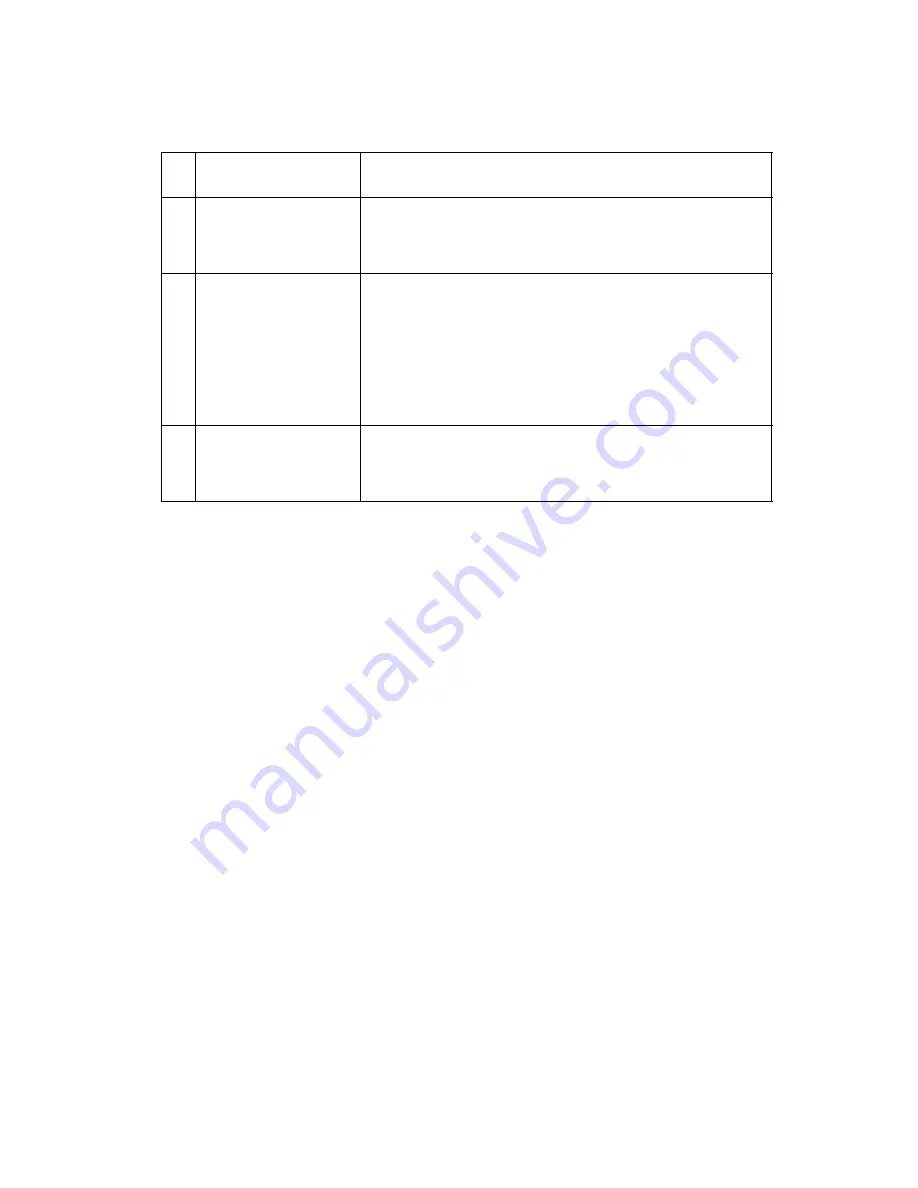
Diagnostic Information
2-15
4400-001
Power Service Check
FRU
Action
1
Power Supply
Plug the machine into an outlet. Check for
approximately 30 V dc at J5 pin 1. If voltage is
incorrect, replace the power supply.
2
Printhead Cables
Paper Feed Motor
Carrier Transport
Motor
Operator Panel
Unplug the printer. Disconnect the printhead
cables and plug in the printer. Look for a symptom
change. Check the failing part for shorts and
replace as necessary.
Repeat this procedure for the carrier transport
motor, paper feed motor, and operator panel.
3
System Board
If the symptom has not changed, replace the
system board. Go to the
“System Board
Removal” on page 4-21
.
Summary of Contents for X63
Page 9: ...Safety Information ix 4400 001...
Page 16: ...1 6 Service Manual 4400 001...
Page 36: ...2 20 Service Manual 4400 001...
Page 64: ...4 18 Service Manual 4400 001 11 Remove ASF assembly...
Page 72: ...4 26 Service Manual 4400 001...
Page 74: ...5 2 Service Manual 4400 001 Logic Card Units Description P1 System Board P2 Phone Lines...
Page 75: ...Connector Locations 5 3 4400 001 Power Supply Units Description J5 System Board...
Page 76: ...5 4 Service Manual 4400 001...
Page 78: ...6 2 Service Manual 4400 001...
Page 80: ...7 2 Service Manual 4400 001 Assembly 1 Main Assembly...
Page 82: ...7 4 Service Manual 4400 001 Assembly 2 Base Unit...
Page 84: ...7 6 Service Manual 4400 001 Assembly 3 Engine...
Page 86: ...7 8 Service Manual 4400 001...
















































