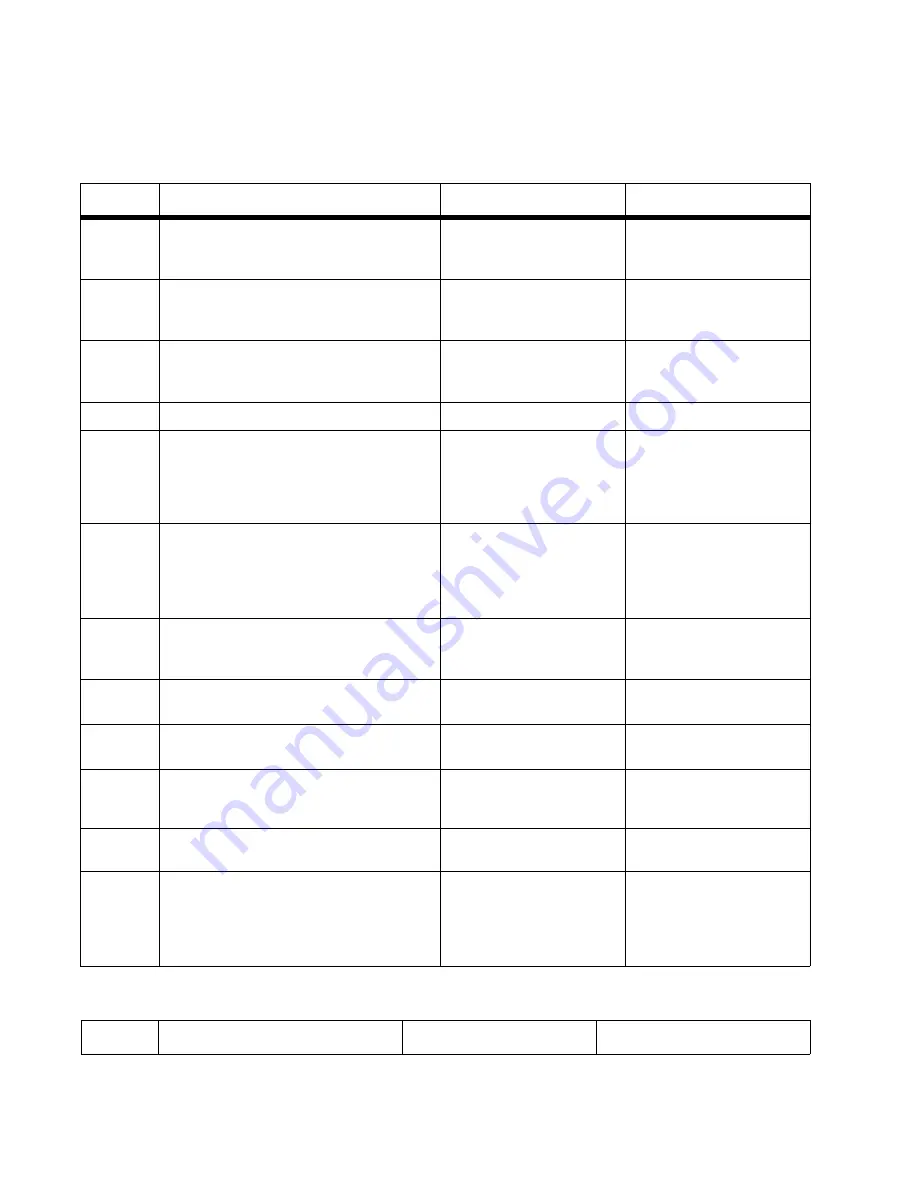
2-60
Service Manual
7014-xxx
ADF paper jam service check
Note:
This service check should be used if the paper feeds and jams in the ADF. If the paper is not feeding into
the ADF see
“ADF feed errors service check” on page 2-60
.
ADF feed errors service check
Step
Questions / actions
Yes
No
1
If the ADF is multi-feeding, check for dirt on
the ADF separator pad and ADF separator
rollers. Are they dirty?
Clean them with a lint free
cloth and isopropyl alcohol.
Replace the separator pad
and ADF pick roll.
2
If the paper is skewing when it is fed into the
ADF, check the paper guide width. Is it set
correctly?
Go to step 3.
Set the paper guides so
they contact the edges of
the paper.
3
If paper is skewing when fed or jamming
check to see if the top cover is open or ajar.
Is the ADF top cover open or ajar?
Properly close the top
cover.
If the paper is jamming in
the ADF, go to step 6
4
Is paper failing to feed into the ADF?
Go to step 5.
There is no issue.
Perform the ADF paper present, scan 1st
and scan 2nd sensor tests. Go to
.
Are the sensors working properly.
Go to step 6
Go to step 9.
6
Check the leading edge of the paper to
ensure the paper is not curled or bent in a
way that would keep it from contacting the
paper present sensor actuator. Is the paper
damaged?
Bad media.
Go to step 7.
7
Is there dirt in the sensors, or is the paper
present actuator stuck?
Clean the sensors, or
remove debris from the
actuators.
Go to step 8.
8
Are the sensor actuators on the ADF
mechanism cover damaged?
Replace the ADF.
Go to step 9.
9
Is the ADF connector properly connected to
J17 on the system board?
Go to step 10.
Properly connect the cable
to the system board.
10
Inspect the connections on the ADF relay
card in the ADF. Are all the connections
properly connected?
Go to step 11.
Secure all the connections.
11
Check the ADF cable for continuity. Is there
continuity?
Go to step 11.
Replace the ADF cable.
11
Check for signals or voltages from J17 on
the controller board. Pin 11 and 12 should
m24VDC. Pin 14 should measure
+5VDC. Are there signals or voltages
present?
Replace the ADF unit. See
“ADF unit removal” on
page 4-88
Replace the controller
board. See
.
Step
Questions / actions
Yes
No
Summary of Contents for X46 Series
Page 10: ...x Service Manual 7014 xxx...
Page 15: ...Notices and safety information xv 7014 xxx...
Page 16: ...xvi Service Manual 7014 xxx...
Page 22: ...xxii Service Manual 7014 xxx...
Page 162: ...3 56 Service Manual 7014 xxx...
Page 174: ...4 12 7014 xxx 2 Remove the three screws B securing the top of the controller shield B...
Page 184: ...4 22 7014 xxx 6 Remove the screw D from the gear E 7 Remove the plastic bushing F...
Page 194: ...4 32 7014 xxx 2 Carefully pull the scanner front cover away from the tub assembly...
Page 207: ...Repair information 4 45 7014 xxx 5 Remove the three screws B from the left door mount B...
Page 221: ...Repair information 4 59 7014 xxx 7 Open the front access door and remove the lower paper guide...
Page 256: ...4 94 7014 xxx 14 Remove the three screws A from the left rear frame assembly A A A...
Page 278: ...4 116 7014 xxx...
Page 290: ...7 2 Service Manual 7014 xxx Assembly 1 Covers 3 11 7 13 5 16 9 15 2 10 6 17 4 12 8 14 1 17 18...
Page 292: ...7 4 Service Manual 7014 xxx Assembly 2 Imaging 3 11 7 13 5 16 9 15 2 10 6 4 12 8 14 1...
Page 294: ...7 6 Service Manual 7014 xxx Assembly 3 Tray assemblies 3 2 1 5 4...
Page 296: ...7 8 Service Manual 7014 xxx Assembly 4 Electronics 2 1 10 11 12 7 13 9 6 14 2 5 8 3 4 16 15 17...
Page 302: ...7 14 Service Manual 7014 xxx...
Page 306: ...I 4 Service Manual 7014 xxx...
Page 309: ...Part number index I 7 7014 xxx 56P0558 RJ11 Cable w Toroids 7 12 7377732 Relocation Kit 7 12...
Page 310: ...I 8 Service Manual 7014 xxx...
















































