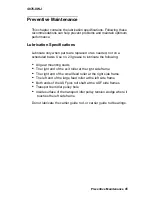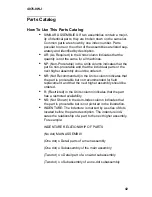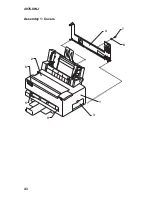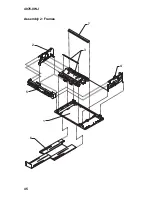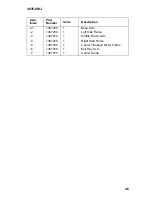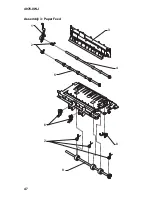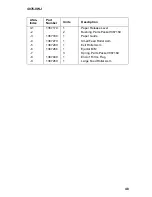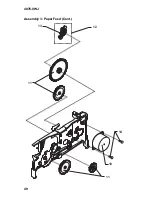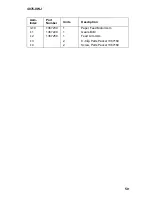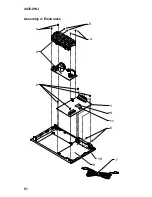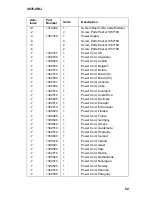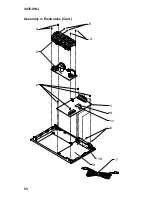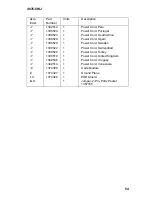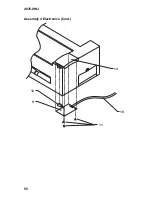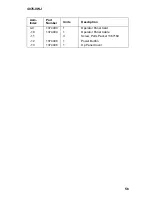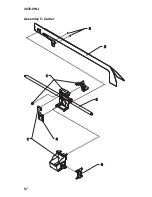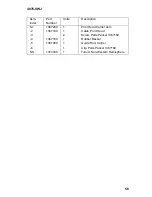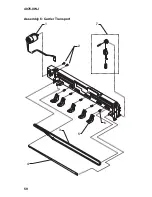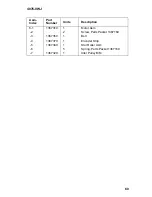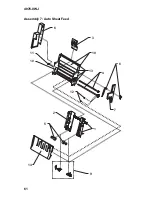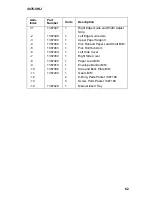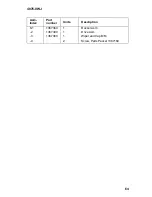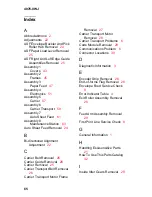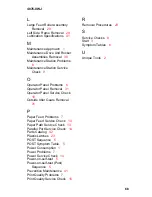Summary of Contents for WinWriter 100
Page 54: ...4076 0WJ 43 Assembly 1 Covers 2 6 5 3 1 4 7 8 9 ...
Page 56: ...4076 0WJ 45 Assembly 2 Frames 2 3 4 1 6 5 7 ...
Page 58: ...4076 0WJ 47 Assembly 3 Paper Feed 4 6 7 9 8 1 2 3 5 ...
Page 60: ...4076 0WJ 49 Assembly 3 Paper Feed Cont 11 13 12 11 10 14 ...
Page 62: ...4076 0WJ 51 Assembly 4 Electronics 4 5 4 3 2 1 8 6 7 9 10 11 ...
Page 64: ...4076 0WJ 53 Assembly 4 Electronics Cont 4 5 4 3 2 1 8 6 7 9 10 11 ...
Page 66: ...4076 0WJ 55 Assembly 4 Electronics Cont 13 10 11 9 12 ...
Page 68: ...4076 0WJ 57 Assembly 5 Carrier 3 1 4 6 1 2 5 ...
Page 70: ...4076 0WJ 59 Assembly 6 Carrier Transport 1 2 4 5 3 6 7 ...
Page 72: ...4076 0WJ 61 Assembly 7 Auto Sheet Feed 6 13 5 2 10 3 9 14 1 11 10 12 4 8 7 ...
Page 74: ...4076 0WJ 63 Assembly 8 Maintenance Station 3 1 4 2 ...