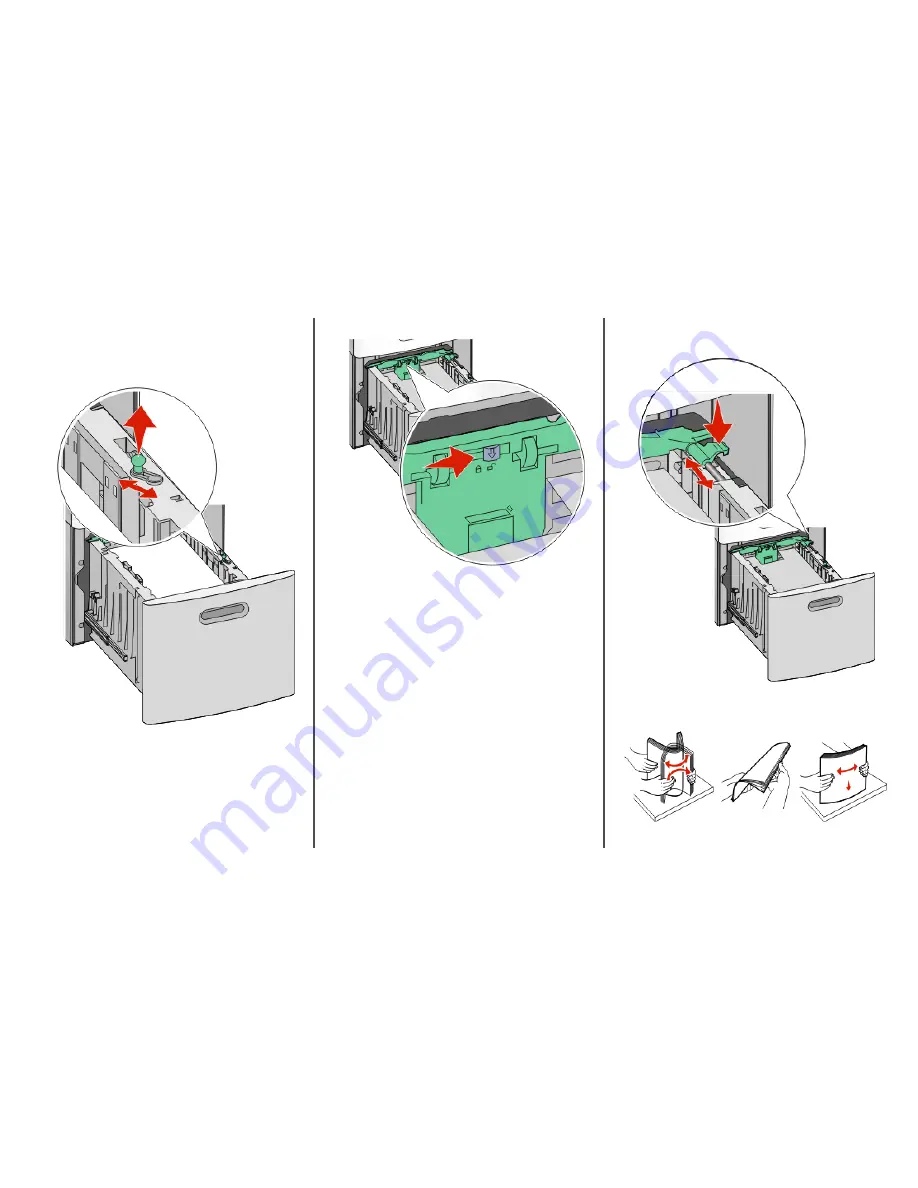
Loading the 2000-sheet tray
1
Pull the tray out.
2
Pull up and slide the width guide to the correct position for the
paper size being loaded.
3
Unlock the length guide.
4
Push the length guide release latch to raise the length guide,
slide the guide to the correct position for the paper size being
loaded, and then lock the guide.
5
Flex the sheets back and forth to loosen them, and then fan
them. Do not fold or crease the paper. Straighten the edges on
a level surface.
2






