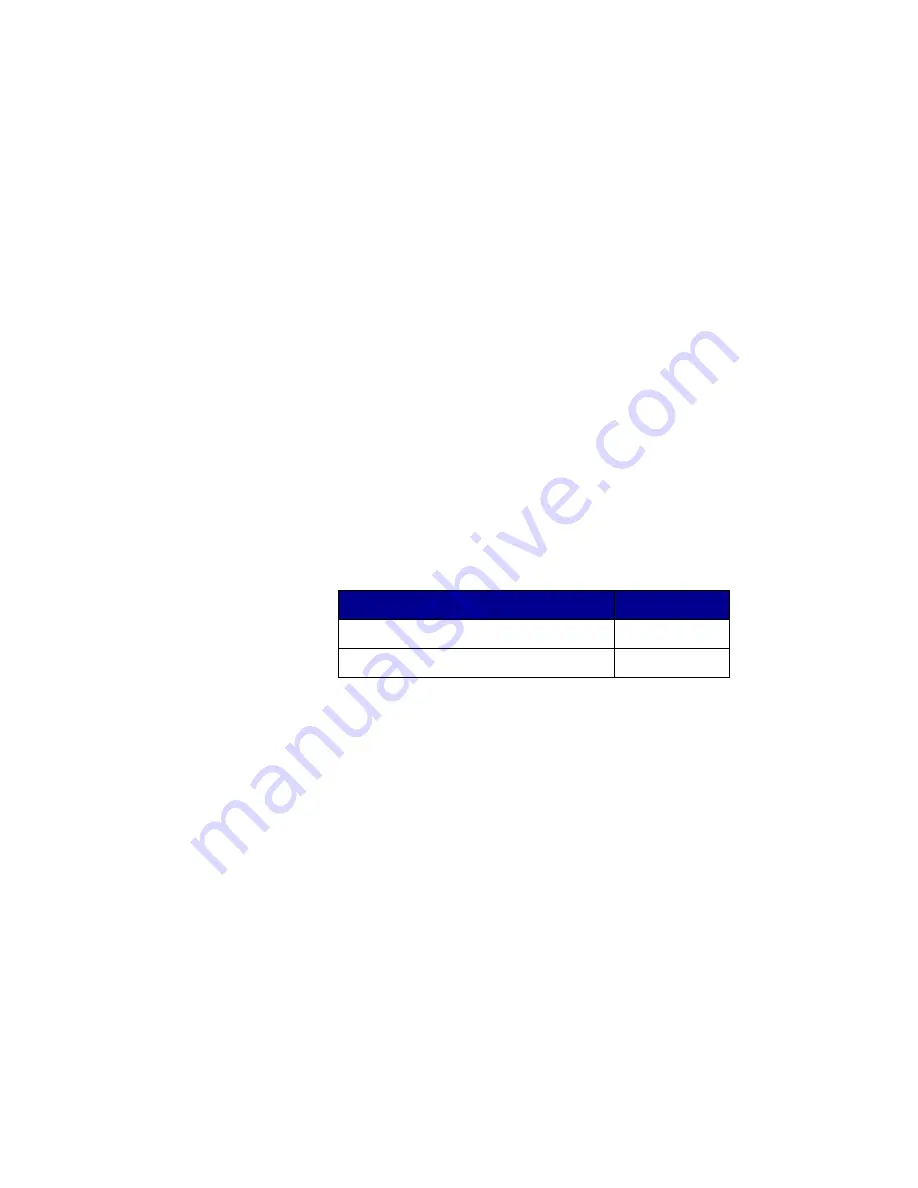
42
Install drivers for network printing
\\<server host name>\<shared printer name>
Note:
If this is a new printer,
you may be prompted to
install a printer driver. If no
system driver is available,
then you will need to provide
a path to available drivers.
The server host name is the name of the server computer that
identifies it to the network. The shared printer name is the name
assigned during the server installation process.
5
Click OK.
6
Select whether you want this printer to be the default printer for
the client, and then click Finish.
7
Print a test page to verify printer installation.
Macintosh
Note:
A PostScript Printer
Description (PPD) file
provides detailed
information about the
capabilities of a printer to
your UNIX or Macintosh
computers.
A PostScript Printer Description (PPD) file must be installed on each
computer used to print to a network printer. In addition, the computer
must also have either a desktop printer (Mac OS 8.6 to 9.x) or a print
queue in Print Center (Mac OS X). A print queue can be created either
through AppleTalk or IP Printing. Follow the instructions for your
operating system to install a PPD file and create a desktop printer or
print queue:
Mac OS 8.6 to 9.x
Step 1: Install a custom PPD file
Note:
Installing the custom
PPD is required only if this is
the first time the printer has
been set up. If the printer
was previously installed, go
to “Step 2: Create a desktop
printer”.
1
Insert the drivers CD.
2
Double-click Classic.
3
Double-click the Lexmark Installer icon.
4
Select the language of your operating system, and then click
OK.
5
Click Install to install the PPD file for your printer.
Operating system
Go to page...
Mac OS 8.6 to 9.x
42
Mac OS X
43
Summary of Contents for T 430
Page 2: ......
Page 3: ...English Setup Guide ...





















