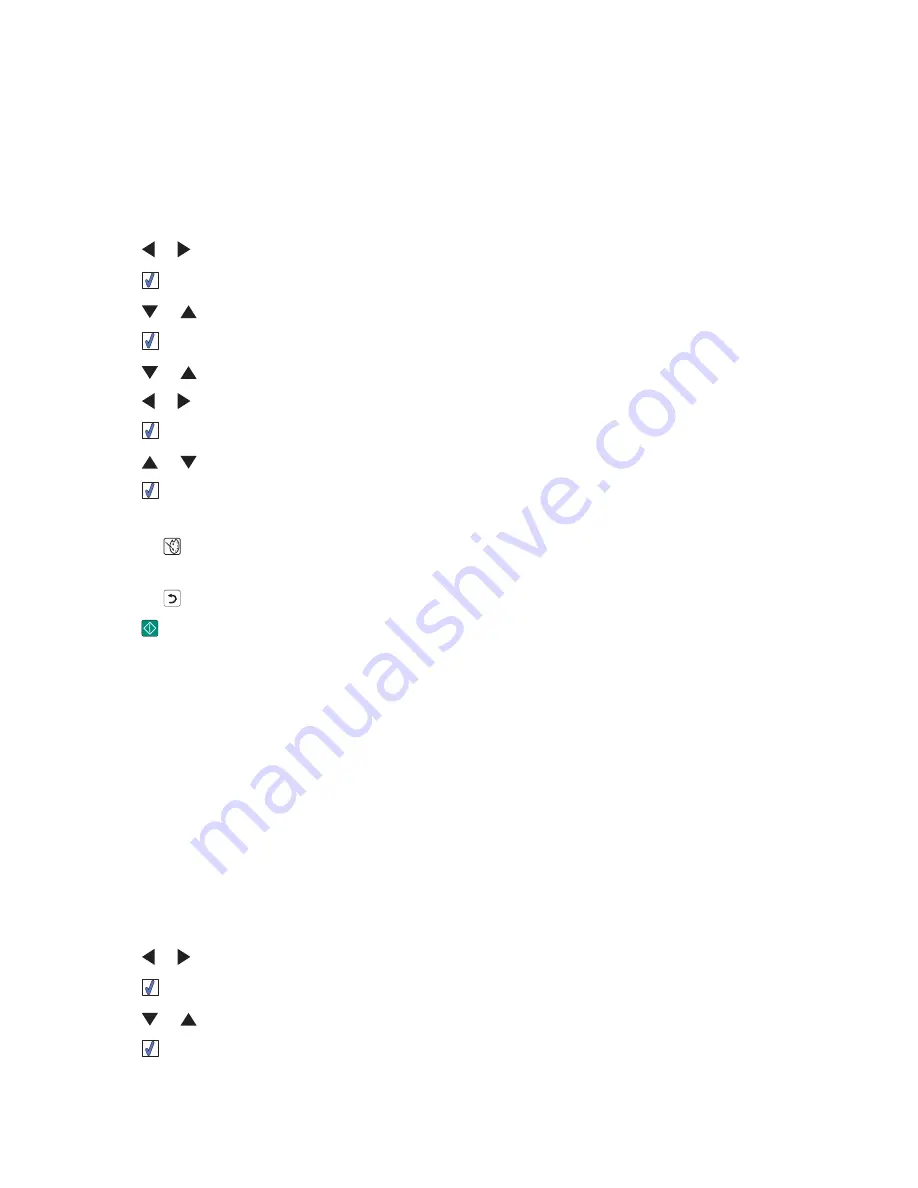
Printing photos by date
Use these instructions to print photos taken within certain dates.
1
Load photo paper with the glossy or printable side facing you. (If you are not sure which side is the printable side,
see the instructions that came with the paper.) For more information, see “Loading paper” on page 5.
2
Insert a memory card or flash drive. For more information, see “Inserting a memory card” on page 7 or “Inserting
a flash drive” on page 7.
3
Press
or
repeatedly until
Print Photos
appears on the display.
4
Press
.
5
Press
or
repeatedly until
Print Photos by Date
is selected.
6
Press
.
7
Press
or
to select an earlier or later start date.
8
Press
or
to select an earlier or later end date.
9
Press
to save the date range you selected.
10
Press
or
to select a photo size and paper size, and the number of copies to print per photo.
11
Press
.
12
If you want to adjust the print settings:
a
Press
.
b
Make your selections.
c
Press
to save your selections, and then go back to the Print Preview screen.
13
Press
to print.
Note:
To prevent smudging or scratching, avoid touching the printed surface with your fingers or sharp objects.
For best results, remove each printed sheet individually from the paper exit tray, and allow the prints to dry at
least 24 hours before stacking, displaying, or storing.
Related topics:
•
“Printing photos” on page 0
Printing photos by range
Use these instructions to select the first and last photos in a range to be printed.
1
Load photo paper with the glossy or printable side facing you. (If you are not sure which side is the printable side,
see the instructions that came with the paper.) For more information, see “Loading paper” on page 5.
2
Insert a memory card or flash drive. For more information, see “Inserting a memory card” on page 7 or “Inserting
a flash drive” on page 7.
3
Press
or
repeatedly until
Print Photos
appears on the display.
4
Press
.
5
Press
or
repeatedly until
Print Photo Range
is selected.
6
Press
.
Using the printer
17






























