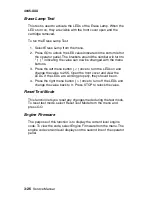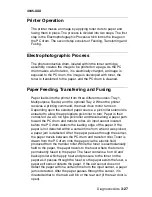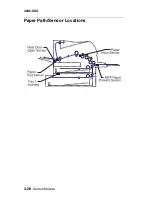Diagnostic Aids
3-13
4045-XXX
Input Tray Tests
Feed Test
This test lets you observe the paper path as media is feeding
through the printer. A blank sheet of paper feeds through the printer
as the laser turns off during this test. The only way to observe the
paper path is to open the lower front door that is used to access the
envelope or multipurpose feeder. The paper is placed in the output
bin.
To run the Feed Test:
1. Select Feed Test from the menu.
2. Select the input source from the sources displayed on the Feed
Test menu. All installed sources are listed.
3. Select either Single (feeds one sheet of media from the selected
source) or Continuous (continues feeding media from the
selected source until Return/Stop is pressed).
4. Press Return/Stop to exit test.
Sensor Test
This test is used to determine if the input tray sensors are working
correctly.
To run the Sensor Test:
1. Select the Sensor Test from the Input Tray Test menu.
– "Input Tray/Empty=OP/Pass=OP" message displays.
– EM = Input Tray Empty Sensor
– IN = Input Tray Inserted Sensor
2. Once this message displays, you can manually actuate each
sensor. The tray empty sensor can be actuated by hand,
however a sheet of paper can be used to cover the pass through
sensor. When the sensor is closed, CL displays, when the
sensor is open, OP displays.
3. Press Return/Stop to exit the test.
The multipurpose tray and the envelope feeder do not have a paper
low sensor. The multipurpose tray does not have a pass through
sensor.
Summary of Contents for Optra M410
Page 6: ...vi Service Manual 4045 XXX ...
Page 8: ...viii Service Manual 4045 XXX Class 1 Laser Statement Label ...
Page 14: ...xiv Service Manual 4045 XXX Japanese Laser Notice Chinese Laser Notice ...
Page 20: ...xx Service Manual 4045 XXX ...
Page 26: ...1 6 Service Manual 4045 XXX ...
Page 102: ...3 28 Service Manual 4045 XXX Paper Path Sensor Locations ...
Page 103: ...Diagnostic Aids 3 29 4045 XXX Cable Locations ...
Page 104: ...3 30 Service Manual 4045 XXX ...
Page 116: ...4 12 Service Manual 4045 XXX 5 Remove the cooling fan ...
Page 137: ...Connector Locations 5 3 4045 XXX ...
Page 143: ...Connector Locations 5 9 4045 XXX ...
Page 145: ...Connector Locations 5 11 4045 XXX ...
Page 147: ...Connector Locations 5 13 4045 XXX ...
Page 148: ...5 14 Service Manual 4045 XXX ...
Page 150: ...6 2 Service Manual 4045 XXX Assembly 1 Covers ...
Page 152: ...6 4 Service Manual 4045 XXX Assembly 1 Covers continued ...
Page 154: ...6 6 Service Manual 4045 XXX Assembly 2 Frame ...
Page 156: ...6 8 Service Manual 4045 XXX Assembly 3 Printhead ...
Page 158: ...6 10 Service Manual 4045 XXX Assembly 4 Paper Feed Multipurpose Unit ...
Page 160: ...6 12 Service Manual 4045 XXX Assembly 5 Paper Feed Alignment ...
Page 162: ...6 14 Service Manual 4045 XXX Assembly 6 Paper Feed Output ...
Page 164: ...6 16 Service Manual 4045 XXX Assembly 7 Main Drive ...
Page 166: ...6 18 Service Manual 4045 XXX Assembly 8 Developer Drive ...
Page 168: ...6 20 Service Manual 4045 XXX Assembly 9 Fuser ...
Page 170: ...6 22 Service Manual 4045 XXX Assembly 9 Fuser continued ...
Page 172: ...6 24 Service Manual 4045 XXX Assembly 10 Transfer ...
Page 174: ...6 26 Service Manual 4045 XXX Assembly 11 Charging ...
Page 176: ...6 28 Service Manual 4045 XXX Assembly 12 Electronics ...
Page 178: ...6 30 Service Manual 4045 XXX Assembly 12 Electronics continued ...
Page 180: ...6 32 Service Manual 4045 XXX Assembly 12 Electronics continued ...
Page 182: ...6 34 Service Manual 4045 XXX Assembly 13 250 Sheet Tray ...
Page 184: ...6 36 Service Manual 4045 XXX Assembly 14 500 Sheet Tray ...
Page 186: ...6 38 Service Manual 4045 XXX Assembly 14 500 Sheet Tray continued ...