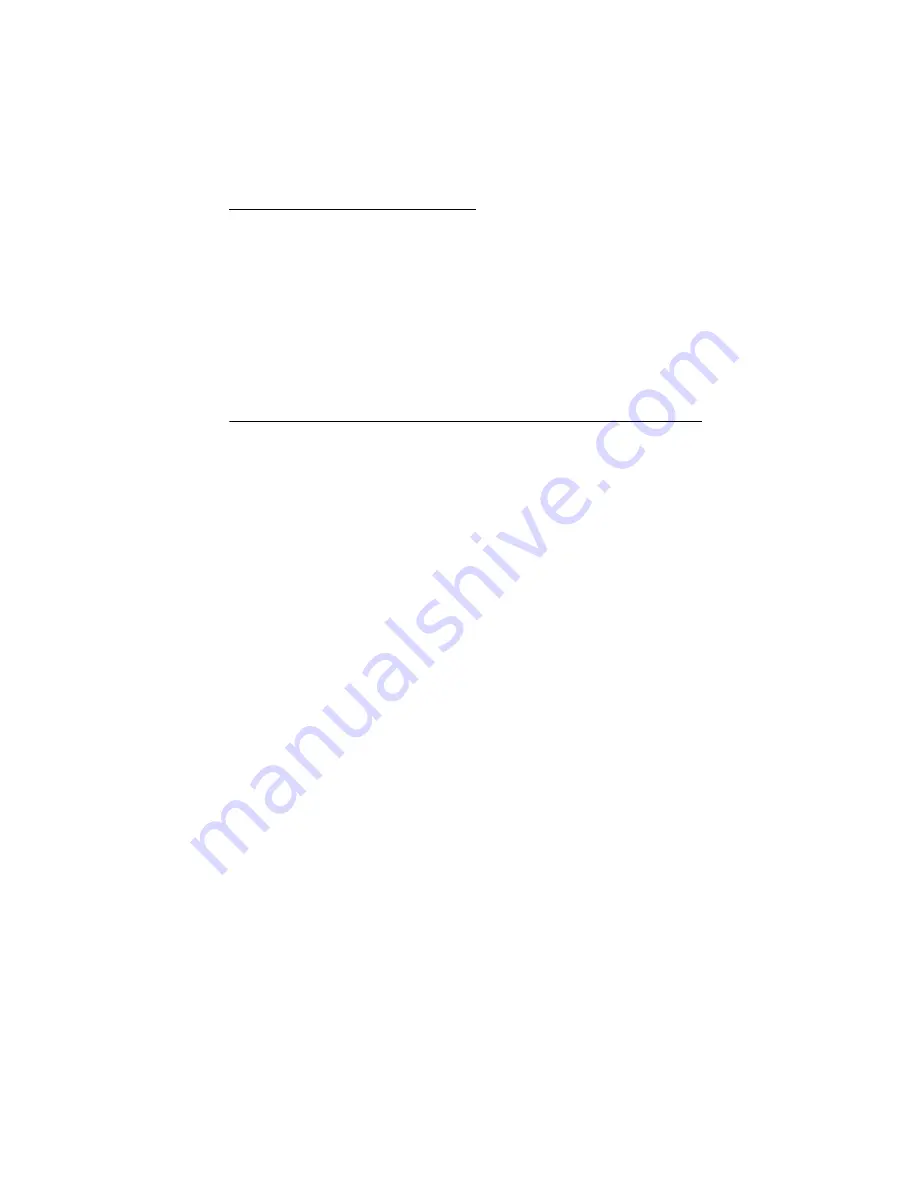
Repair Information
4-1
4092-010
4. Repair Information
This chapter explains how to make adjustments to the printer and
how to remove defective parts.
Note: Read the following before handling electronic parts. When
working on the printer, always unplug the printer from the electrical
outlet. High voltage is present in the power supply as long as it is
plugged into the electrical outlet.
Handling ESD-Sensitive Parts
Many electronic products use parts that are known to be sensitive to
electrostatic discharge (ESD). To prevent damage to ESD-sensitive
parts, follow the instructions below in addition to all the usual
precautions, such as turning off power before removing logic boards:
•
Keep the ESD-sensitive part in its original shipping container (a
special “ESD bag”) until you are ready to install the part into the
printer.
•
Make the least-possible movements with your body to prevent
an increase of static electricity from clothing fibers, carpets, and
furniture.
•
Put the ESD wrist strap on your wrist. Connect the wrist band to
the engine ground point. This discharges any static electricity in
your body to the printer.
•
Hold the ESD-sensitive part by its edge connector shroud
(cover); do not touch its pins. If you are removing a pluggable
module, use the correct tool.
•
Do not place the ESD-sensitive part on the printer cover or on a
metal table; if you need to put down the ESD-sensitive part for
any reason, first put it into its special bag.
•
Printer covers and metal tables are electrical grounds. They
increase the risk of damage because they make a discharge
path from your body through the ESD-sensitive part. (Large
metal objects can be discharge paths without being grounded.)
•
Prevent ESD-sensitive parts from being accidentally touched by
other personnel. Install printer covers when you are not working
on the printer, and do not put unprotected ESD-sensitive parts
on a table.
Summary of Contents for Optra Color 40
Page 2: ...ii...
Page 8: ...viii Service Manual 4092 010...
Page 13: ...Safety Information xiii 4092 010...
Page 14: ...xiv 4092 Service Manual 4092 010...
Page 36: ...2 18 Service Manual 4092 010...
Page 42: ...3 6 Service Manual 4092 010...
Page 67: ...Connector Locations 5 3 4092 010 Encoder Card Connector...
Page 68: ...5 4 Service Manual 4092 010...
Page 70: ...6 2 Service Manual 4092 010...
Page 72: ...7 2 Service Manual 4092 010 Assembly 1 Covers...
Page 74: ...7 4 Service Manual 4092 010 Assembly 2 Frames...
Page 76: ...7 6 Service Manual 4092 010 Assembly 3 Paper Feed...
Page 78: ...7 8 Service Manual 4092 010 Assembly 4 Electronics...
Page 80: ...7 10 Service Manual 4092 010 Assembly 4 Electronics continued...
Page 82: ...7 12 Service Manual 4092 010 Assembly 5 Carrier...
Page 84: ...7 14 Service Manual 4092 010 Assembly 6 Carrier Transport...
Page 86: ...7 16 Service Manual 4092 010 Assembly 7 Sheet Feeder...
Page 88: ...7 18 Service Manual 4092 010 Assembly 8 Maintenance Station...
Page 90: ...7 20 Service Manual 4092 010...
Page 94: ......
















































