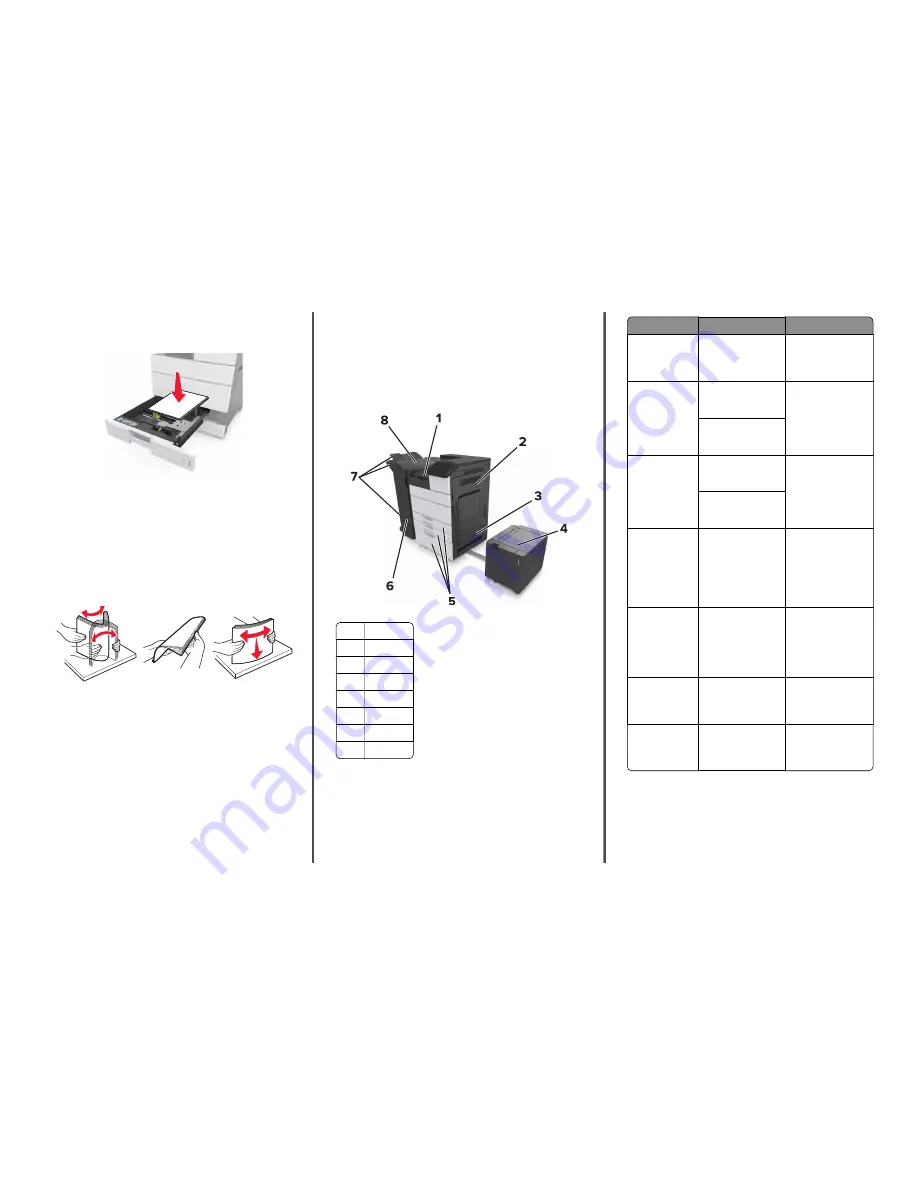
•
Do not slide the paper into the tray. Load paper as shown in the
illustration.
•
Make sure the guides in the tray or the multipurpose feeder are
properly positioned and are not pressing tightly against the paper
or envelopes.
•
Push the tray firmly into the printer after loading paper.
Use recommended paper
•
Use only recommended paper or specialty media.
•
Do not load wrinkled, creased, damp, bent, or curled paper.
•
Flex, fan, and straighten paper before loading it.
•
Do not use paper that has been cut or trimmed by hand.
•
Do not mix paper sizes, weights, or types in the same tray.
•
Make sure the paper size and type are set correctly on the computer
or printer control panel.
•
Store paper according to manufacturer recommendations.
Understanding jam messages and
locations
When a jam occurs, a message indicating the jam location and
information to clear the jam appears on the printer display. Open the
doors, covers, and trays indicated on the display to remove the jam.
Notes:
•
When Jam Assist is set to On, the printer flushes blank pages or
pages with partial prints after a jammed page has been cleared.
Check your printed output for blank pages.
•
When Jam Recovery is set to On or Auto, the printer reprints
jammed pages. However, the Auto setting reprints jammed
pages only if adequate printer memory is available.
1
Area G
2
Door C
3
Door D
4
Door F
5
Trays
6
Door H
7
Finisher bins
8
Door J
Area name
Control panel message
What to do
Multipurpose
feeder
[x]
‑
page jam, clear
jammed paper from
multipurpose feeder.
[200.xx]
Remove the jammed
paper from the feeder.
Door C, trays
[x]
‑
page jam, open door
C and clear all jammed
paper. [2yy.xx]
Open door C, and then
remove the jammed
paper.
Pull out the tray, and
then remove the
jammed paper.
[x]
‑
page jam, slide the
3000
‑
sheet tray and
open door C. [2yy.xx]
Door D, trays
[x]
‑
page jam, open door
D and clear all jammed
paper. [24y.xx]
Open door D, and then
remove the jammed
paper.
Pull out the tray, and
then remove the
jammed paper.
[x]
‑
page jam, slide the
3000
‑
sheet tray and
open door D. [24y.xx]
Doors C and F
[x]
‑
page jam, slide the
3000
‑
sheet tray and
open door F. [24y.xx]
Pull the 3000
‑
sheet tray,
and then remove the
jammed paper from the
side of the tray.
Open door F, and then
remove the jammed
paper.
Area G, doors C, J,
and H, finisher bin
[x]
‑
page jam, open
doors G, H, and J and
clear jammed paper.
[4yy.xx]
Open door G, and then
remove the jammed
paper.
Open door H, and then
remove the jammed
paper.
Doors C and G,
finisher bin
[x]
‑
page jam, press latch
to access area G. Leave
paper in bin. [40y.xx]
Slide the staple finisher
to the left, and then
remove the jammed
paper.
Area G, doors C, J,
and H, finisher bin
[x]
‑
page jam, open door
H and rotate knob H6
clockwise. Leave paper
in bin. [426.xx–428.xx]
Open door H, and then
remove the jammed
paper.
[x]
‑
page jam, clear jammed paper from
multipurpose feeder. [200.xx]
1
Remove all paper from the multipurpose feeder.
6

















