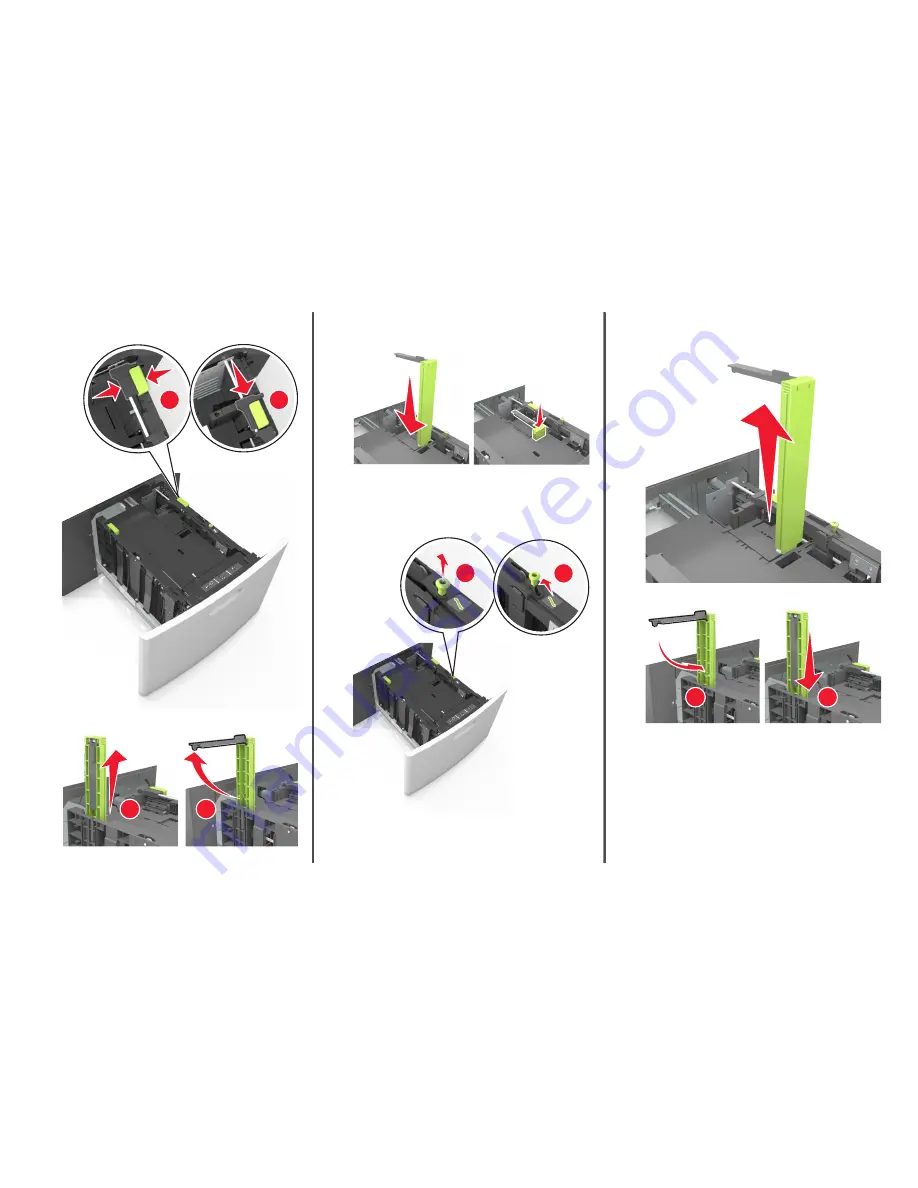
b
Squeeze and slide the length guide to the position for A5 until
it
clicks
into place.
2
1
2
c
Remove the A5 length guide from its holder.
1
2
d
Insert the A5 length guide into its designated slot.
Note:
Press the A5 length guide until it
clicks
into place.
Loading A4
‑
, letter
‑
, legal
‑
, oficio
‑
, and folio
‑
size
paper
a
Pull up and slide the width guide to the correct position for the
size of the paper being loaded.
LGL
OFC
FOL
IO
LTR
A4
A5
1
LGL
OFC
FOLIO
LTR
A4
A5
2
LGL
OFC
FOL
IO
LTR
A4
A5
b
If the A5 length guide is still attached to the length guide, then
remove it from its place. If the A5 length guide is not attached,
then proceed to step d.
c
Put the A5 length guide in its holder.
2
1
10

























