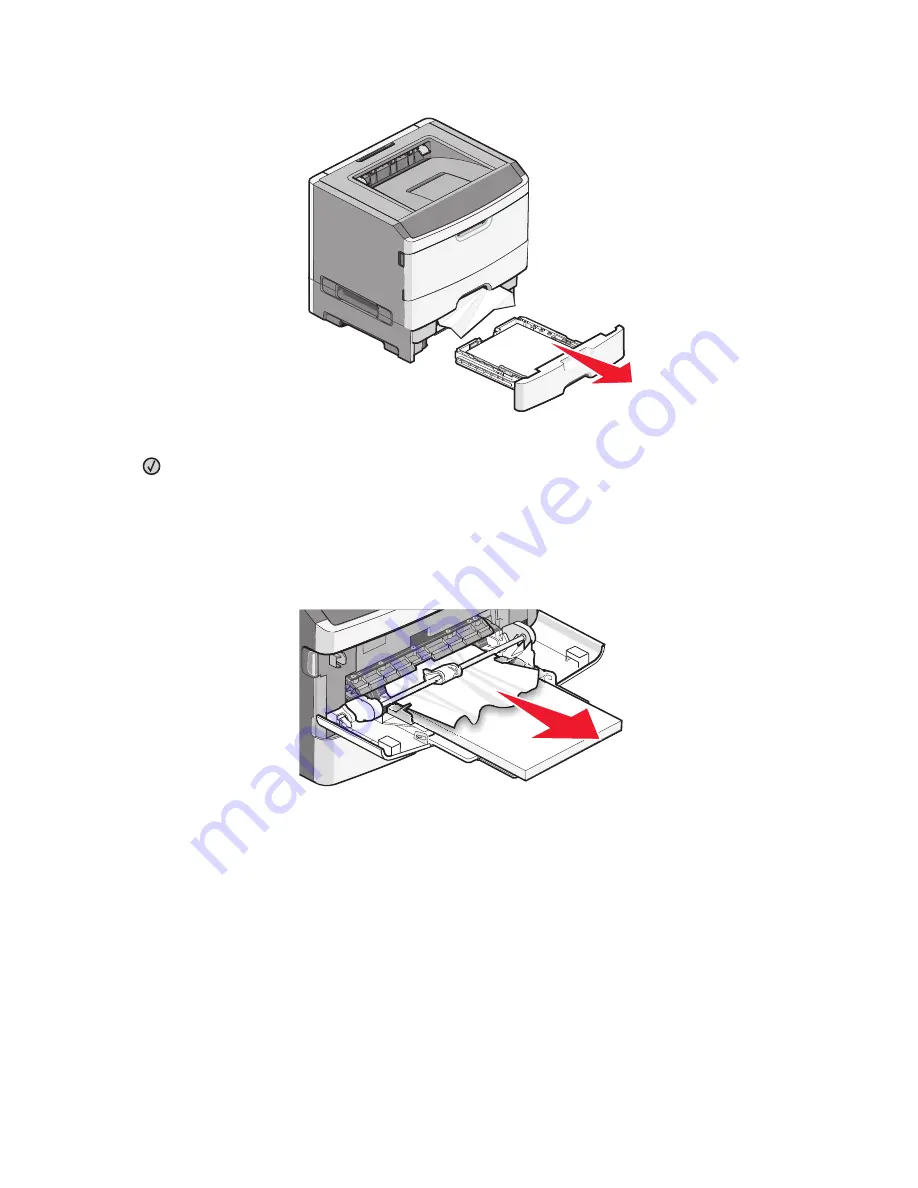
2
Remove the jam.
3
Insert the optional tray.
4
Press
.
251 paper jam
A sheet of paper or specialty media failed to feed completely from the multipurpose feeder. Part of it may still be
visible. If it is visible, gently pull the jammed sheet from the front of the multipurpose feeder.
Clearing jams
103
















































