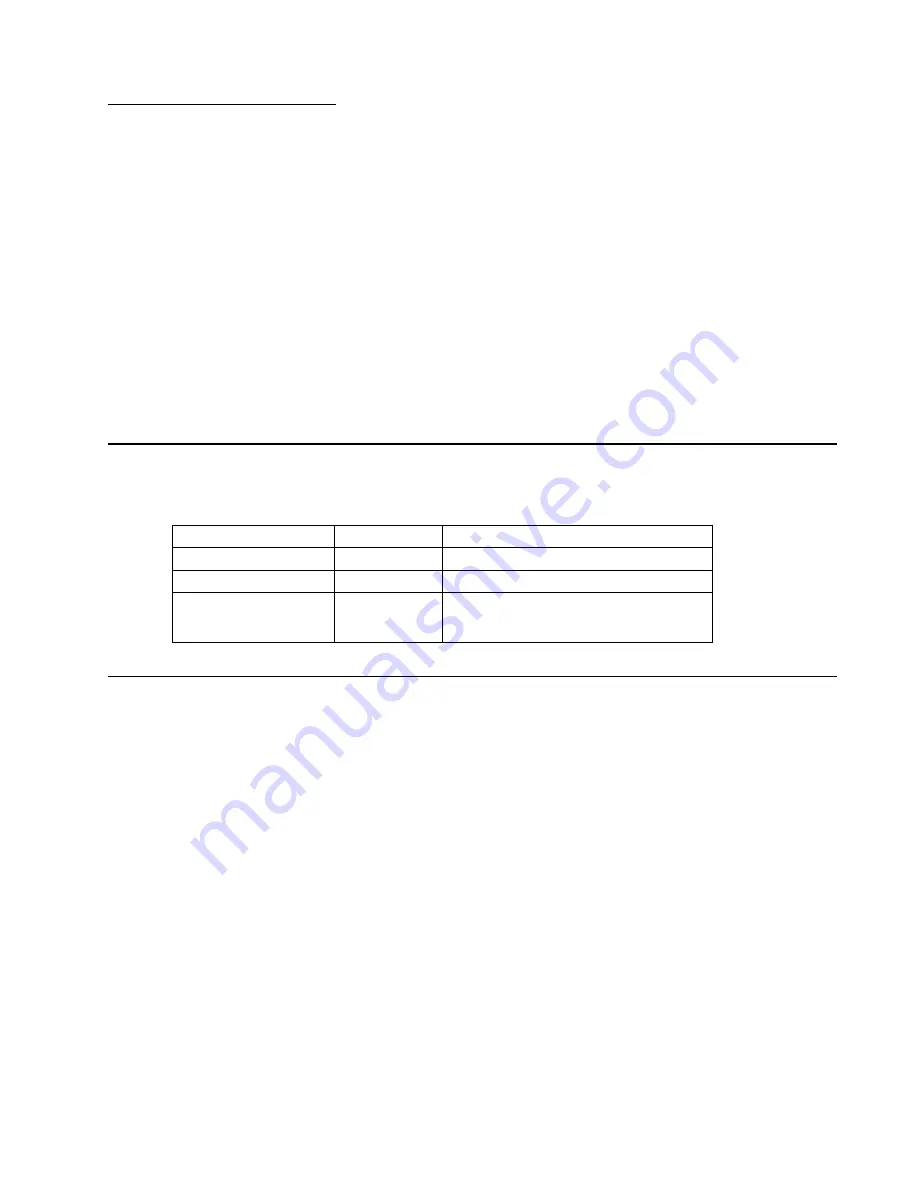
General information
1-1
5062
1. General information
The Lexmark™ C792 (5062-xxx) is a network-capable color printer that uses electrophotographic technology to
deliver high-quality images, presentation graphics, line art, and text. It prints both four-color and monochrome
print jobs.
The C792 represents the latest in Lexmark printer innovation, including a full-color eTask touch screen with
improved messaging and animation, enhanced security features, remote operator panel access and control,
customizable reports, and access to the growing list of downloadable and customizable solutions.
A variety of connectivity options enable the printer to be used in all types of system environments. You can
attach one internal adapter to support network configurations requiring Ethernet, Token-Ring, LocalTalk, serial,
infrared, or additional parallel ports.
The printer also has flexible paper handling. It supports a wide variety of paper sizes, and has a standard
multipurpose feeder that makes it easy to print on envelopes, transparencies, labels, card stock, and non-
standard size paper. You can add optional inputs to the base printer, which can increase the printer paper
capacity to 3750 sheets.
Models
The Lexmark C792 (5062-xxx) laser printer is available in the following models:
Maintenance approach
The diagnostic information in chapter two leads you to the correct field replaceable unit (FRU) or part. Use the
information to troubleshoot print quality, paper jams, user status messages, error codes, or general symptoms,
and then follow the instructions to repair the printer. After you complete the repair, perform tests as needed to
verify the repair.
To begin diagnosing a problem, go to
“Diagnostic information” on page 2-1
Lexmark C792e
5062-210
e-Task touch screen
Lexmark C792de
5062-230
e-Task touch screen, duplex
Lexmark C792dte
5062-230
e-Task touch screen, duplex, 550 drawer
Lexmark C792dhe
5062-235
e-Task touch screen, duplex, 3 x 550
drawers, 1GB memory, hard disk, caster
base
Summary of Contents for C792de
Page 17: ...Notices and safety information xvii 5062...
Page 18: ...xviii Service Manual 5062...
Page 24: ...xxiv Service Manual 5062...
Page 38: ...1 14 Service Manual 5062...
Page 178: ...2 140 Service Manual 5062...
Page 220: ...3 42 Service Manual 5062...
Page 234: ...4 14 Service Manual 5062 11 Slide the lower left cover down to remove it from the left cover...
Page 242: ...4 22 Service Manual 5062 3 Separate the system board shield door from the rear upper cover...
Page 244: ...4 24 Service Manual 5062 6 Remove the screw B 7 Remove the four screws C B 88A0212 C 88A0323...
Page 258: ...4 38 Service Manual 5062 3 Remove the screw A in the top cover A 88A0323...
Page 260: ...4 40 Service Manual 5062 6 Press the release tab B to disconnect the cable from the assembly B...
Page 275: ...Repair information 4 55 5062 4 Push the assembly up and pull to remove it...
Page 423: ...Repair information 4 203 5062 7 Remove the motor from the bracket...
Page 429: ...Repair information 4 209 5062 7 Release the pick assembly cables from the cable guide D D...
Page 464: ...4 244 Service Manual 5062 3 Using a spring hook remove the spring...
Page 492: ...4 272 Service Manual 5062 3 Use a spring hook to remove the spring A...
Page 517: ...Repair information 4 297 5062 4 Remove the screw C from the left side...
Page 521: ...Repair information 4 301 5062 6 Remove the two screws D one screw E and disconnect the cable F...
Page 537: ...Repair information 4 317 5062...
Page 538: ...4 318 Service Manual 5062...
Page 540: ...5 2 Service Manual 5062 Connectors System board...
Page 555: ...Connector locations 5 17 5062 5 bin mailbox printer circuit board...
Page 556: ...5 18 Service Manual 5062...
Page 560: ...6 4 Service Manual 5062...
Page 564: ...7 4 Service Manual 5062 Assembly 2 Left and rear covers 1 2 4 5 6 7 8 9 10 11 12 13 14 3...
Page 566: ...7 6 Service Manual 5062 Assembly 3 Front 1 2 4 5 6 7 8 3 3 3 3...
Page 568: ...7 8 Service Manual 5062 Assembly 3 1 Front continued 1 2 4 5 1 1 1 3...
Page 570: ...7 10 Service Manual 5062 Assembly 4 Left 1 2 4 5 6 8 7 3...
Page 572: ...7 12 Service Manual 5062 Assembly 4 1 Left continued 1 2 3 4...
Page 574: ...7 14 Service Manual 5062 Assembly 5 Rear 1 2 3 6 10 8 9 11 4 7 5 12...
Page 576: ...7 16 Service Manual 5062 Assembly 6 Optional 550 sheet tray 1 2...
Page 578: ...7 18 Service Manual 5062 Assembly 7 Optional 550 sheet drawer assembly 4 5 3 2 2 1...
Page 582: ...7 22 Service Manual 5062 Assembly 9 Finisher assembly...
Page 584: ...7 24 Service Manual 5062 Assembly 9 1 Finisher assembly continued...
Page 586: ...7 26 Service Manual 5062 Assembly 10 Finisher stapler assembly 1 2...
Page 588: ...7 28 Service Manual 5062 Assembly 11 High capacity output stacker...
Page 590: ...7 30 Service Manual 5062 Assembly 11 1 High capacity output stacker continued...
Page 604: ...7 44 Service Manual 5062...
Page 606: ...A 2 Service Manual 5062 Print Quality Pages Page 1 total of five...
Page 607: ...Appendix A Print samples A 3 5062 Print Quality Pages Page 2 total of five...
Page 608: ...A 4 Service Manual 5062 Print Quality Pages Page 3 total of five...
Page 609: ...Appendix A Print samples A 5 5062 Print Quality Pages Page 4 total of five...
Page 613: ...Appendix A Print samples A 9 5062 Printhead electronic alignment test page Magenta two of two...
Page 626: ...I 12 Service Manual 5062...
Page 630: ...I 16 Service Manual 5062...
















































