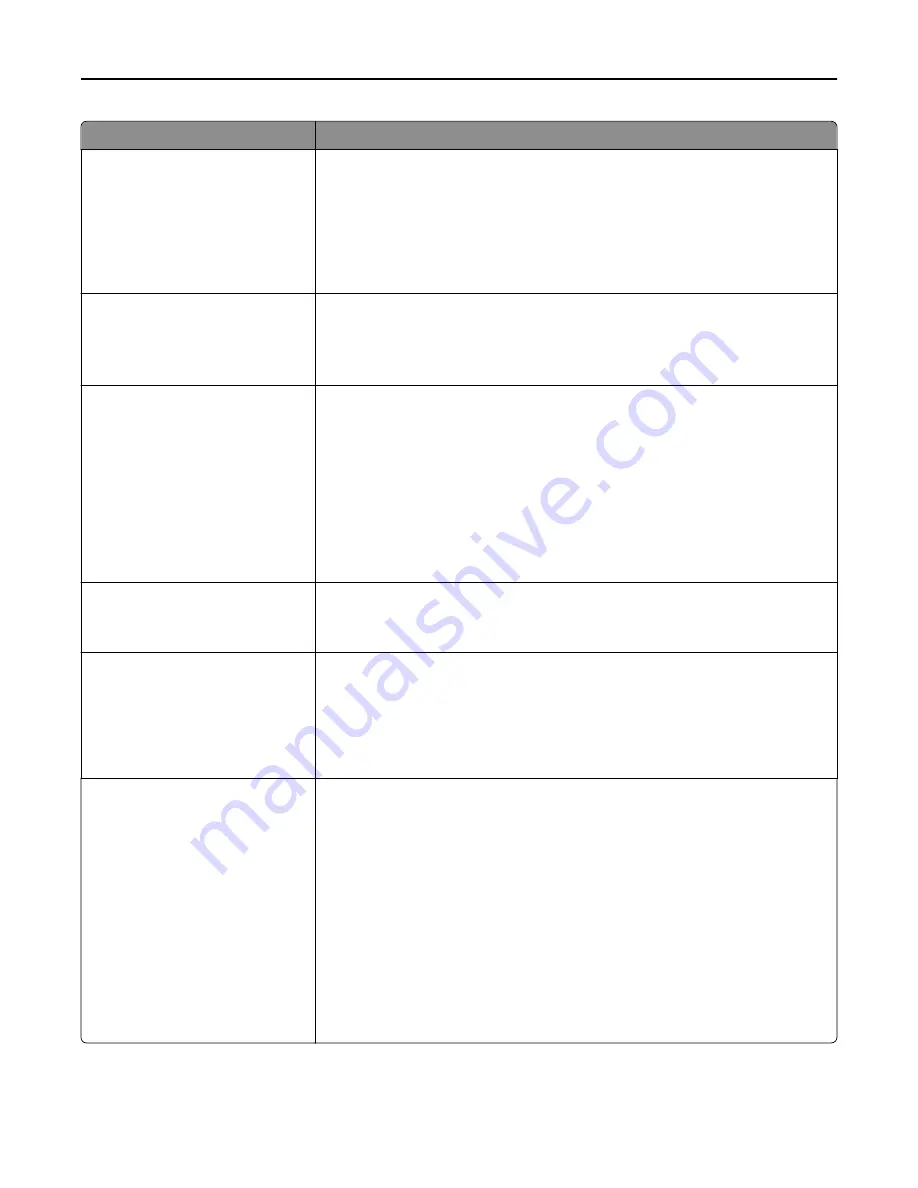
Use
To
Duplex Binding
Long Edge
Short Edge
Define binding for duplexed pages in relation to paper orientation.
Notes:
•
Long Edge is the factory default setting. Long Edge assumes binding along the
long edge of the page (left edge for portrait and top edge for landscape).
•
Short Edge assumes binding along the short edge of the page (top edge for
portrait and left edge for landscape).
Paper Saver Orientation
Auto
Landscape
Portrait
Specify the orientation of a multiple
‑
page document.
Note:
Auto is the factory default setting. The printer chooses between portrait and
landscape.
Paper Saver
Off
2
‑
Up
3
‑
Up
4
‑
Up
6
‑
Up
9
‑
Up
12
‑
Up
16
‑
Up
Specify that multiple
‑
page images be printed on one side of a paper.
Notes:
•
Off is the factory default setting.
•
The number selected is the number of page images that will print per side.
Paper Saver Border
None
Solid
Print a border on each page image.
Note:
None is the factory default setting.
Paper Saver Ordering
Horizontal
Reverse Horizontal
Reverse Vertical
Vertical
Specify the positioning of multiple
‑
page images.
Notes:
•
Horizontal is the factory default setting.
•
Positioning depends on the number of page images and whether they are in
portrait or landscape orientation.
Separator Sheets
Off
Between Copies
Between Jobs
Between Pages
Specify whether blank separator sheets are inserted.
Notes:
•
Off is the factory default setting. No separator sheets are included in the print
job.
•
Between Copies inserts a blank sheet between each copy of a print job if
Collation is set to On. If Collation is set to Off, then a blank page is inserted
between each set of printed pages, such as after all page 1's and after all page
2's.
•
Between Jobs inserts a blank sheet between print jobs.
•
Between Pages inserts a blank sheet between each page of the print job. This
setting is useful when printing transparencies or inserting blank pages in a
document for notes.
Understanding printer menus
171
















































