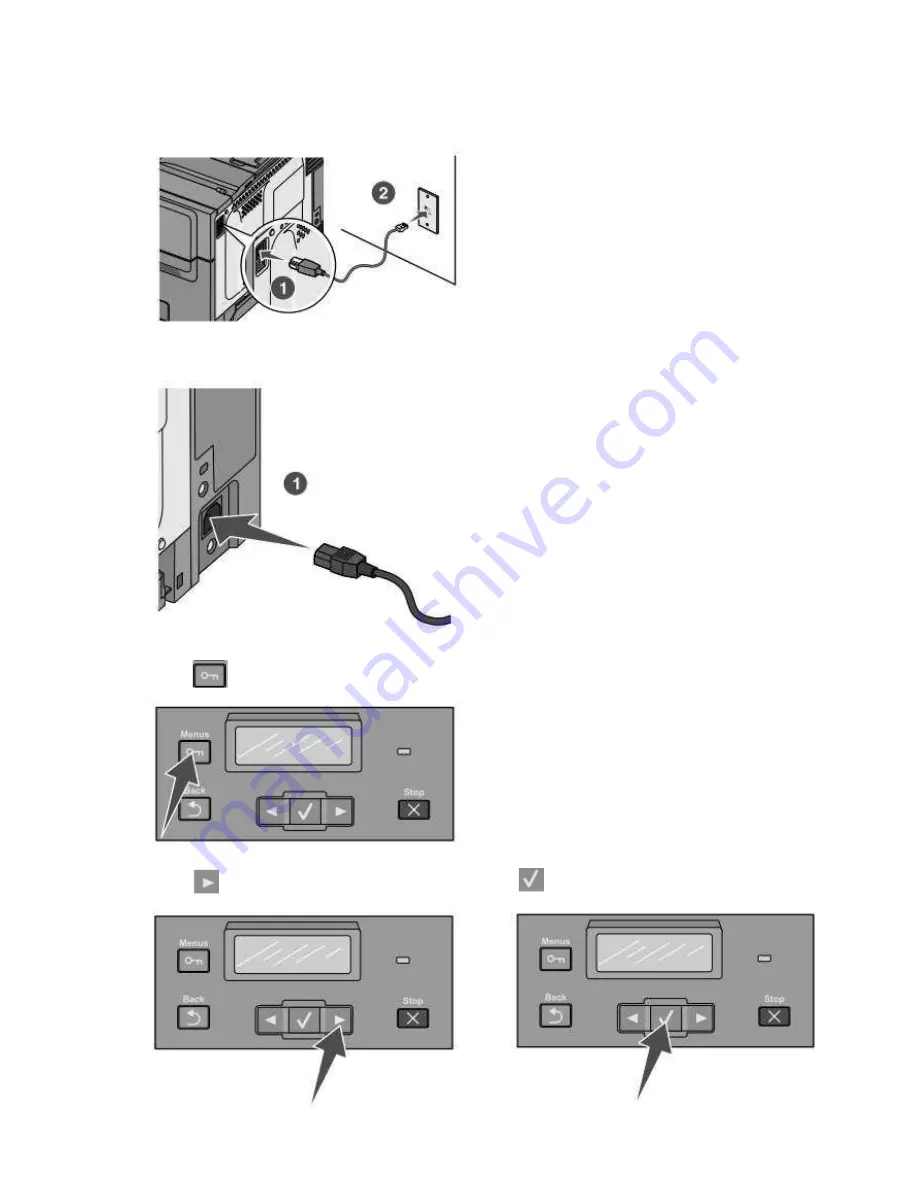
12. Placing your new Lexmark C543Dn Printer on the local
my
MEDIA BurnBa
r™ network.
Connect the network cable to the printer and then to a network wall outlet.
13.
Connect the power cord to the printer and then to a properly grounded wall outlet. Turn on the
printer.
14. Press
on the printer control panel.
15. Press
until Reports appears, and then press
Summary of Contents for C543dn
Page 1: ...Configuring Lexmark C543DN Laser Printer for myMEDIA BurnBar Server August 19 2011...
Page 3: ...6 Click on Agree 7 Select Suggested then click on Next...
Page 8: ...18 Click on Install Printer and Software 19 Click on Agree...
Page 9: ...20 Select Suggested then click on Next 21 Select Wired Network Attach and then click Next...
Page 14: ...30 Ensure that the remaining options match what is shown in the pictures below...















