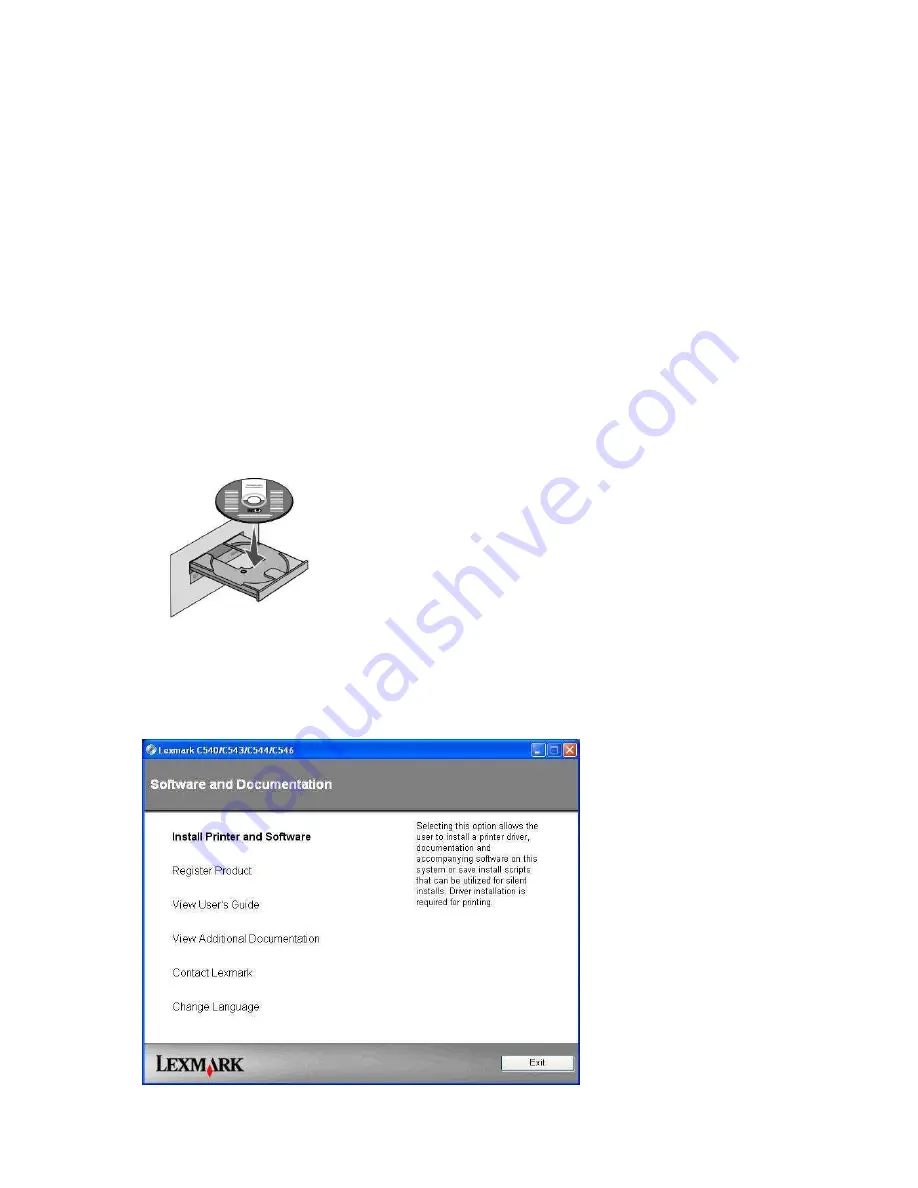
Please follow the steps on the following pages to set up your new printer.
NOTE: Some unpacking steps are also detailed in the Setup guide included with
your printer. Those have not been repeated here. See Setup guide for unpacking
directions during step #1.
1. Follow
Steps #1
through
#12
in the Setup Guide enclosed with your new Lexmark C543DN
printer.
2. Determine whether you wish to place your printer on your local
my
MEDIA BurnBa
r™
network
or communicate with it locally via USB.
(If you are unsure of your network requirements or
the preferred connection method, consult your Local Network Administrator.)
3. If you want to connect via
USB
proceed to
Step #4
If you wish to add your new printer to
your local
my
MEDIA BurnBa
r™
Network
, proceed to
Step # 12
4. Place the disk that came in the Lexmark C543DN Printer box into your DVD drive
.
5. Click on
Install Printer and Software
.
Summary of Contents for C543dn
Page 1: ...Configuring Lexmark C543DN Laser Printer for myMEDIA BurnBar Server August 19 2011...
Page 3: ...6 Click on Agree 7 Select Suggested then click on Next...
Page 8: ...18 Click on Install Printer and Software 19 Click on Agree...
Page 9: ...20 Select Suggested then click on Next 21 Select Wired Network Attach and then click Next...
Page 14: ...30 Ensure that the remaining options match what is shown in the pictures below...















