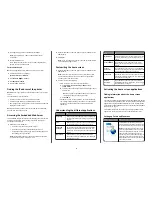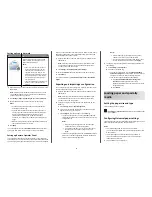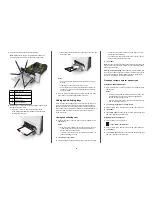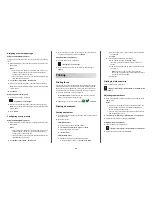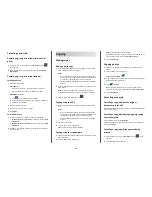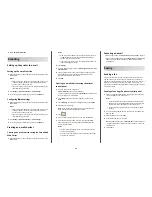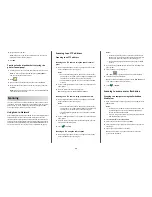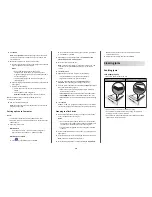>
Paper Menu
>
Universal Setup
>
Units of Measure
> select
a unit of measure
2
Touch
Portrait Width
or
Portrait Height
.
3
Select the width or height, and then touch
Submit
.
Loading the 250
‑
and 550
‑
sheet tray
The printer has one 250-sheet tray (Tray 1) with an integrated manual
feeder. The 250-sheet tray, the 650-sheet duo tray, and the 550-sheet
tray support the same paper sizes and types and are loaded in the same
way.
CAUTION—POTENTIAL INJURY:
To reduce the risk of
equipment instability, load each tray separately. Keep all other
trays closed until needed.
1
Pull out the tray completely.
Note:
Do not remove trays while a job is printing or while
Busy
appears on the display. Doing so may cause a jam.
2
If the paper is longer than letter
‑
size paper, then squeeze and then
slide the length guide at the back of the tray to extend it.
3
Squeeze, and then slide the length guide tab to the correct position
for the size of the paper being loaded.
Note:
Use the paper size indicators on the bottom of the tray to
help position the guide.
4
Squeeze, and then slide the width guide tab to the correct position
for the size of the paper being loaded.
Note:
Use the paper size indicators on the bottom of the tray to
help position the guides.
5
Flex the sheets back and forth to loosen them, and then fan them.
Do not fold or crease the paper. Straighten the edges on a level
surface.
6