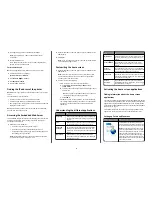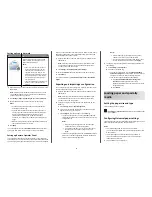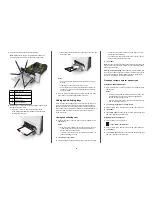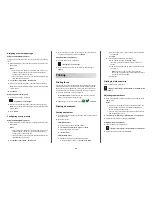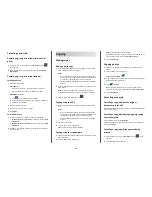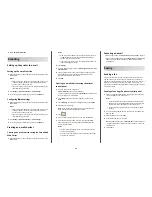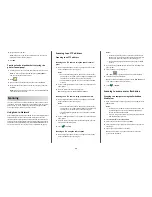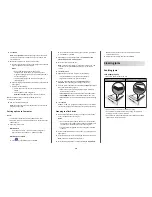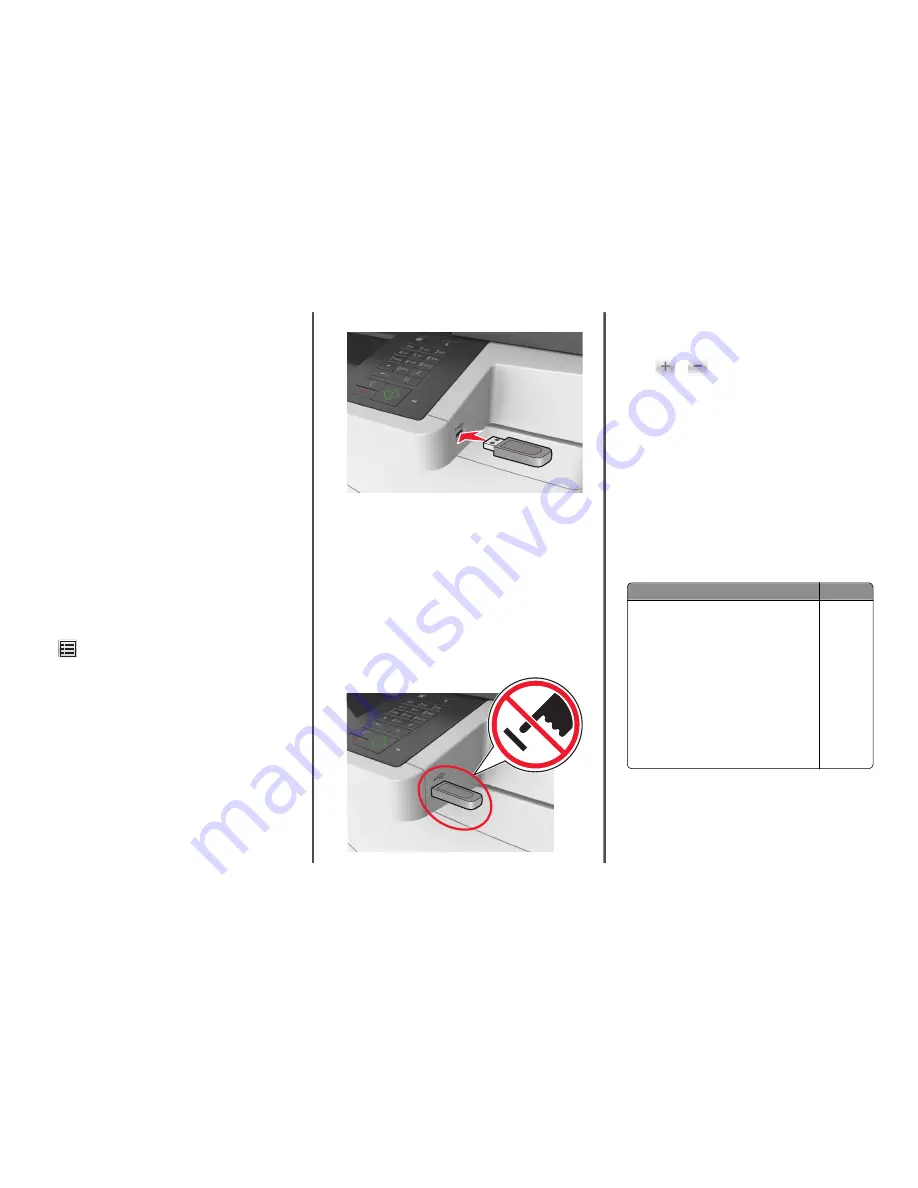
Using Max Speed and Max Yield
Max Speed and Max Yield let you choose between a faster print speed
or a higher toner yield. Max Yield is the factory default setting.
•
Max Speed
—This lets you print in either black or color depending
on what is set in the printer driver. The printer prints in color unless
Black Only is selected in the printer driver.
•
Max Yield
—This lets you switch from black to color based on the
color content found on each page. Frequent color mode switching
can result to slower printing if the content of pages is mixed.
Using the Embedded Web Server
1
Open a Web browser, and then type the printer IP address in the
address field.
Notes:
•
View the printer IP address on the printer home screen. The
IP address appears as four sets of numbers separated by
periods, such as 123.123.123.123.
•
If you are using a proxy server, then temporarily disable it to
load the Web page correctly.
2
Click
Settings
>
Print Settings
>
Setup Menu
.
3
From the Printer Usage list, select
Max Speed
or
Max Yield
.
4
Click
Submit
.
Using the printer control panel
1
From the home screen, navigate to:
>
Settings
>
Print Settings
>
Setup Menu
2
From the Printer Usage list, select
Max Speed
or
Max Yield
.
3
Touch
Submit
.
Printing from a flash drive
Printing from a flash drive
Notes:
•
Before printing an encrypted PDF file, you will be prompted to
type the file password from the printer control panel.
•
You cannot print files for which you do not have printing
permissions.
1
Insert a flash drive into the USB port.
Notes:
•
A flash drive icon appears on the printer home screen when
a flash drive is inserted.
•
If you insert the flash drive when the printer requires
attention, such as when a jam has occurred, then the printer
ignores the flash drive.
•
If you insert the flash drive while the printer is processing
other print jobs, then
Busy
appears on the printer display.
After these print jobs are processed, you may need to view
the held jobs list to print documents from the flash drive.
Warning—Potential Damage:
Do not touch the USB cable, any
wireless network adapter, any connector, the memory device, or
the printer in the areas shown while actively printing, reading, or
writing from the memory device. Loss of data can occur.
2
From the printer control panel, touch the document you want to
print.
3
Touch the arrows to get a preview of the document.
4
Use
or
to specify the number of copies to be printed,
and then touch
.
Notes:
•
Do not remove the flash drive from the USB port until the
document has finished printing.
•
If you leave the flash drive in the printer after leaving the
initial USB menu screen, then touch
Held Jobs
on the home
screen to print files from the flash drive.
Supported flash drives and file types
Notes:
•
High
‑
speed USB flash drives must support the full
‑
speed
standard. Low-speed USB devices are not supported.
•
USB flash drives must support the File Allocation Table (FAT)
system. Devices formatted with New Technology File System
(NTFS) or any other file system are not supported.
Recommended flash drives
File type
Many flash drives are tested and approved for use with
the printer. For more information, contact the place
where you purchased the printer.
Documents:
•
•
.xps
Images:
•
.dcx
•
.gif
•
.jpeg
or .jpg
•
.bmp
•
.pcx
•
.tiff or .tif
•
.png
•
.fls
11