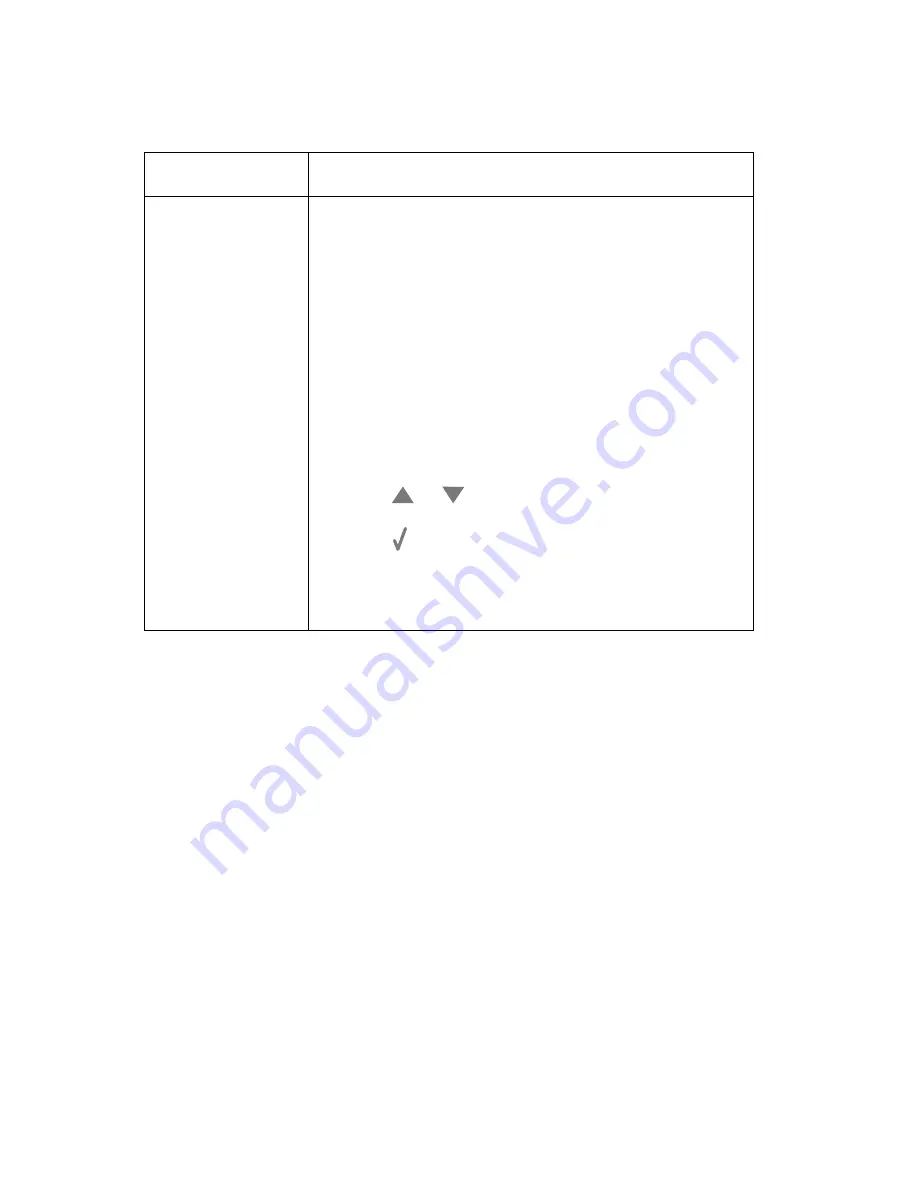
4418-X6X
2-22
Service Manual
Scan and copy quality service check
Unit/Problem
Action
Scanned images
have:
• Blank pages
• Checkerboard
pattern
• Distorted
graphics or
pictures
• Missing
characters
• Faded print
• Dark print
• Skewed lines
• Smudges
• Streaks
• Unexpected
characters
• White lines in
If the scanner glass is dirty, gently wipe it with a clean,
lint-free cloth dampened with water.
Make sure all ink or corrective fluid is dry before
placing a document on the scanner glass.
Make sure the document or photo is loaded correctly in
the ADF or on the scanner glass.
Check the ink levels, and install a new print cartridge if
necessary.
To adjust the Brightness setting:
1. Load the document facedown on the scanner glass.
2. From the control panel, press
Copy Mode
.
3. Press
or
repeatedly until
Lighter /
Darker
is highlighted.
4. Press .
Summary of Contents for 7300 Series
Page 8: ...viii Service Manual 4418 X6X ...
Page 10: ...x Service Manual 4418 X6X ...
Page 57: ...4418 X6X Repair information 4 13 6 Disconnect P1 A from the system board ...
Page 59: ...4418 X6X Repair information 4 15 6 Remove seven screws A 7 Lift and remove the system board ...
Page 65: ...4418 X6X Repair information 4 21 7 Slide the maintenance station forward and remove ...
Page 68: ...4418 X6X 4 24 Service Manual ...
Page 71: ...4418 X6X Locations and connectors 5 3 ...
Page 74: ...4418 X6X 5 6 Service Manual ...
Page 76: ...4418 X6X 6 2 Service Manual ...
Page 78: ...7 2 Service Manual 4418 X6X Assembly 1 Covers ...
Page 80: ...7 4 Service Manual 4418 X6X Assembly 1 cont Covers ...
Page 82: ...7 6 Service Manual 4418 X6X Assembly 2 Engine electronics and carrier ...
Page 84: ...7 8 Service Manual 4418 X6X ...






























