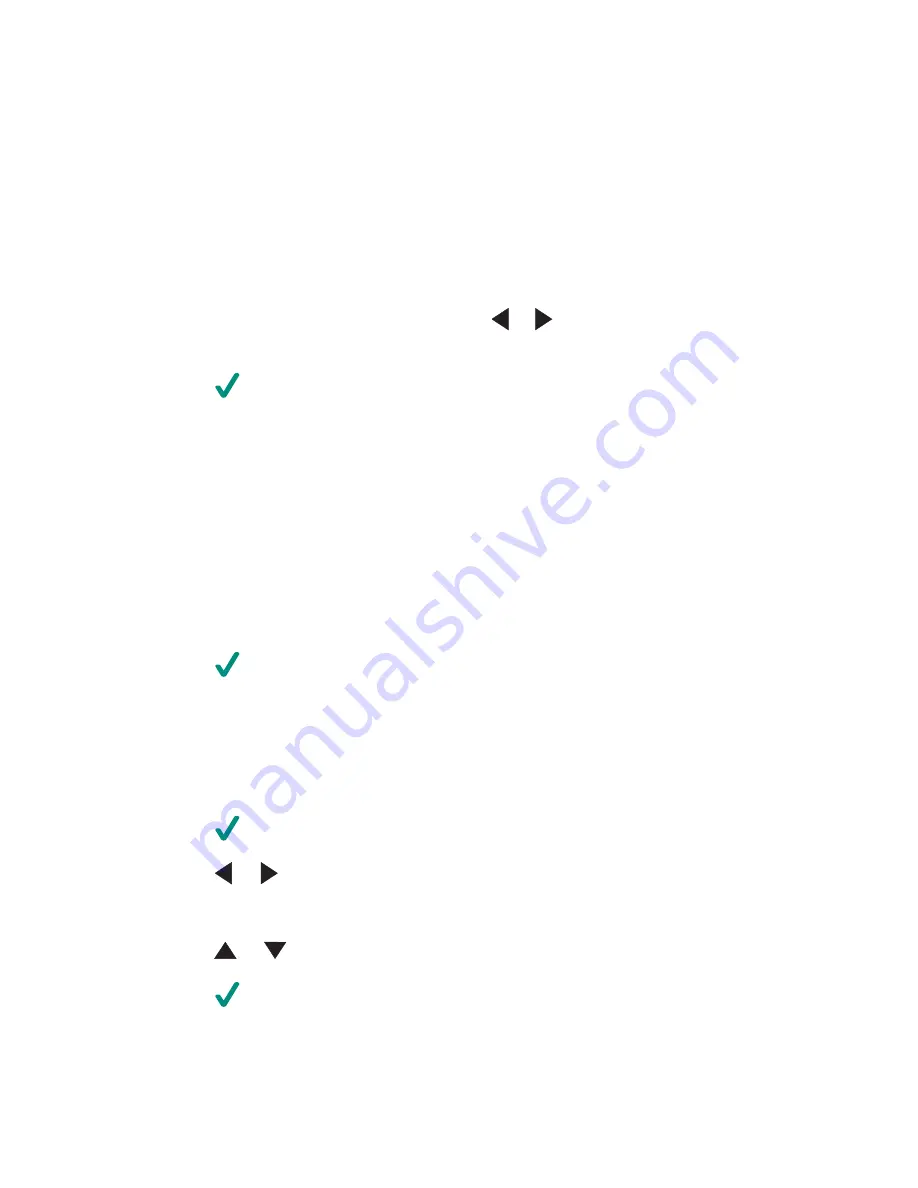
Choosing a photo paper size using the control panel
The size you select from the "Blank Paper Size" menu is the size of the photo paper
that you will load. For example, if you are printing two 2.5 x 3.5 inch photos and you
selected letter as the blank paper size, the printer will print two photos of that size
on one sheet of letter-size paper.
1
Press Mode repeatedly until Photo Card is selected.
2
Press Menu.
3
From the "Blank Paper Size" menu, press
or
to scroll through the available
sizes.
4
Press
.
Changing the photo size
1
Insert a memory card or flash drive. For more information, see “Inserting a
memory card” on page 40 or “Inserting a flash drive” on page 43.
2
Browse and select the photo you want to resize. For more information, see
“Browsing and selecting photos from a memory card or flash drive” on page 45.
3
When the photo you want to resize appears, press Resize repeatedly until you
find the size you want to use.
4
Press
.
Adjusting brightness
1
Insert a memory card or flash drive. For more information, see “Inserting a
memory card” on page 40 or “Inserting a flash drive” on page 43.
2
Press
.
3
Press
or
repeatedly until the photo you want to adjust appears.
4
Press Menu.
5
Press
or
repeatedly until
Brightness
appears.
6
Press
.
Printing photos using the control panel
52






























