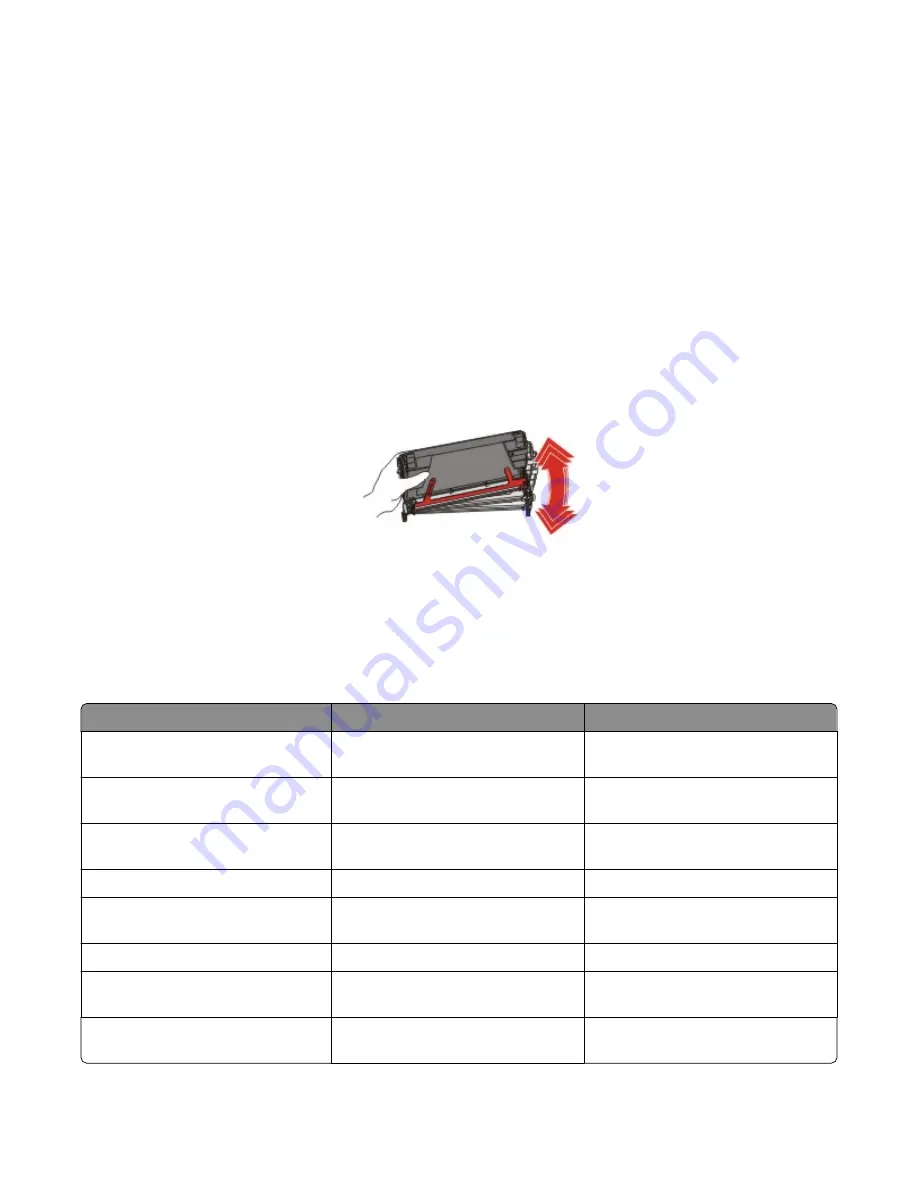
Ordering supplies
To order supplies in the U.S., contact Lexmark at 1-800-539-6275 for information about Lexmark authorized supplies
dealers in your area. In other countries or regions, visit the Lexmark Web Site at www.lexmark.com or contact the place
you purchased the printer.
Note: All life estimates for printer supplies assume printing on letter
‑
or A4
‑
size plain paper.
Ordering toner cartridges
When
88 Cyan cartridge low
,
88 Magenta cartridge low
,
88 Yellow cartridge low
, or
88
Black cartridge low
appears on the control panel or when the print becomes faded, first try to extend the life
of the specified cartridge:
1
Remove the specified toner cartridge.
2
Rotate the toner cartridge as shown, and firmly shake the cartridge up and down several times to redistribute the
toner toward the front of the toner cartridge.
3
Reinsert the toner cartridge to continue printing.
4
Repeat this procedure multiple times until printed text and graphics remain faded.
Note: Several hundred pages may be printed after one of the messages first appears.
Once the printed text and graphics remain faded, replace the specified toner cartridge.
The recommended toner cartridges specifically designed for your printer are:
Part name
Part number
For printer(s)
Cyan Extra High Yield Return Program
Toner Cartridge
C5340CX
C534
Magenta Extra High Yield Return
Program Toner Cartridge
C5340MX
C534
Yellow Extra High Yield Return Program
Toner Cartridge
C5340YX
C534
Cyan Extra High Yield Toner Cartridge
C5342CX
C534
Magenta Extra High Yield Toner
Cartridge
C5342MX
C534
Yellow Extra High Yield Toner Cartridge C5342YX
C534
Cyan High Yield Return Program Toner
Cartridge
C5240CH
C532, C534
Magenta High Yield Return Program
Toner Cartridge
C5240MH
C532, C534
Maintaining the printer
5


























